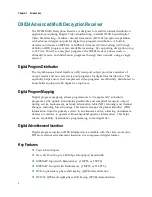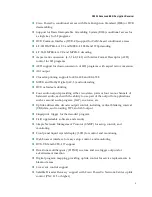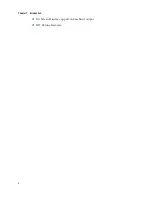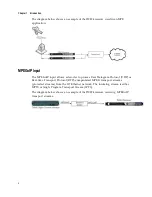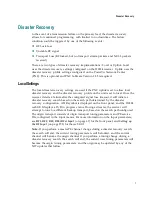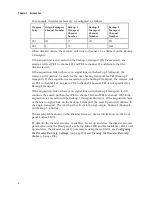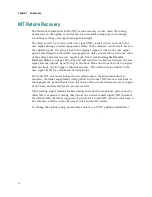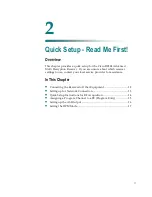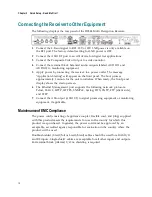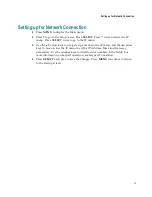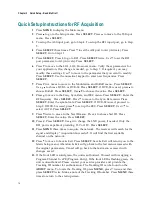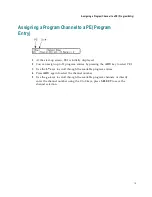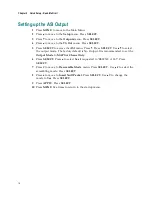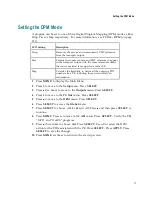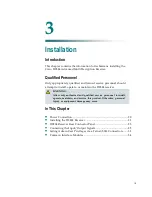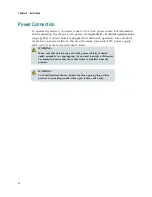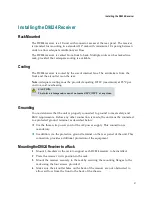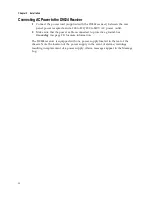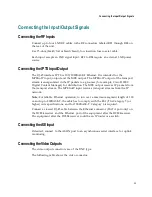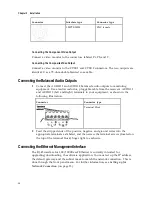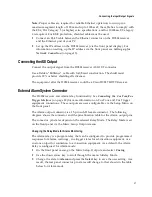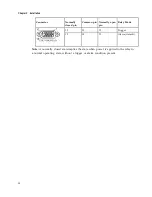Chapter 2 Quick Setup - Read Me First!
14
Quick Setup Instructions for RF Acquisition
1
Press
MENU
to display the Main menu.
2
Press to go to the Setup menu. Press
SELECT
. Press to move to the TS Input
menu. Press
SELECT
.
3
To setup the ASI input port, go to Step 4. To setup the RF1 input port, go to Step
5.
4
Press
SELECT
three times. Press to set the ASI port to Act (Activate). Press
SELECT
. Go to Step 11.
5
Press
SELECT
. Press to go to RF1. Press
SELECT
twice. Use to set the RF1
port parameter to Act (Activate). Press
SELECT
.
6
Press to move to the LO1, LO2, Crossover menu. Verify these parameters for
your application. If no change is needed, go to Step 7. If required, you may
modify these settings. Use to move to the parameter that you want to modify.
Press
SELECT
. Use the numerical keypad to enter new frequencies. Press
SELECT
.
7
Press five times to move to the Modulation and Rolloff menu. Press
SELECT
.
Use to choose DVB-S or DVB-S2. Press
SELECT
. If DVB-S2 is used, press to
choose Rolloff. Press
SELECT
. Use to choose the value. Press
SELECT
.
8
Press to move to the Freq., Sym Rate, and FEC menu. Press
SELECT
. Enter the
RF frequency. Press
SELECT
. Press to move to the Sym. Rate menu. Press
SELECT
. Enter the symbol rate. Press
SELECT
. If DVB-S2 is used, proceed to
Step 9. If DVB-S is used, press to set up the FEC. Press
SELECT
. Use to
select AUTO. Press
SELECT
.
9
Press twice to move to the Net ID menu. Press to choose Net ID. Press
SELECT
. Enter the value. Press
SELECT
.
10
Press . Press
SELECT
. Use to change the LNB power, if needed. Only the
RF1 port is capable of providing 13V or 18V. Press
SELECT
.
11
Press
MENU
three times to acquire the network. The receiver will search for the
signal and display “Acquisition Successful”. It will find the first available
channel on the network.
12
Press to move to Save & Exit. Press
SELECT
. Save & Exit will return you to the
Main: Setup menu; Abandon & Exit will go back to the last menu accessed with
the original parameters; Cancel will go back to the last menu accessed with
changes saved.
13
If the front LED is solid green, the unit is authorized. Proceed with Assigning a
Program Channel to a PE (Program Entry). If the front LED is flashing green, the
unit is unauthorized. Please contact your service provider and provide the
Tracking ID number for authorization. The Tracking ID can be found on the
ABOUT
menu. To locate the Tracking ID, press
MENU
, press twice, and then
press
SELECT
twice. Make a note of the Tracking ID number. Press
MENU
three
times to return to the startup screen.
Содержание D9824
Страница 22: ......
Страница 26: ...Chapter 1 Introduction 4 On Screen Display support on baseband output NIT Retune Recovery ...
Страница 40: ......
Страница 164: ......
Страница 306: ......
Страница 368: ......
Страница 370: ......
Страница 388: ......
Страница 410: ...Appendix C Compliance 388 Declarationof Conformity ...
Страница 415: ......