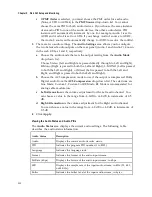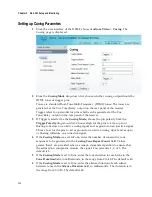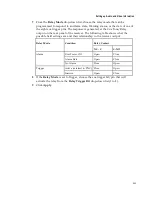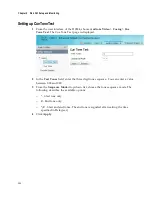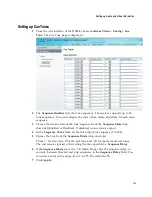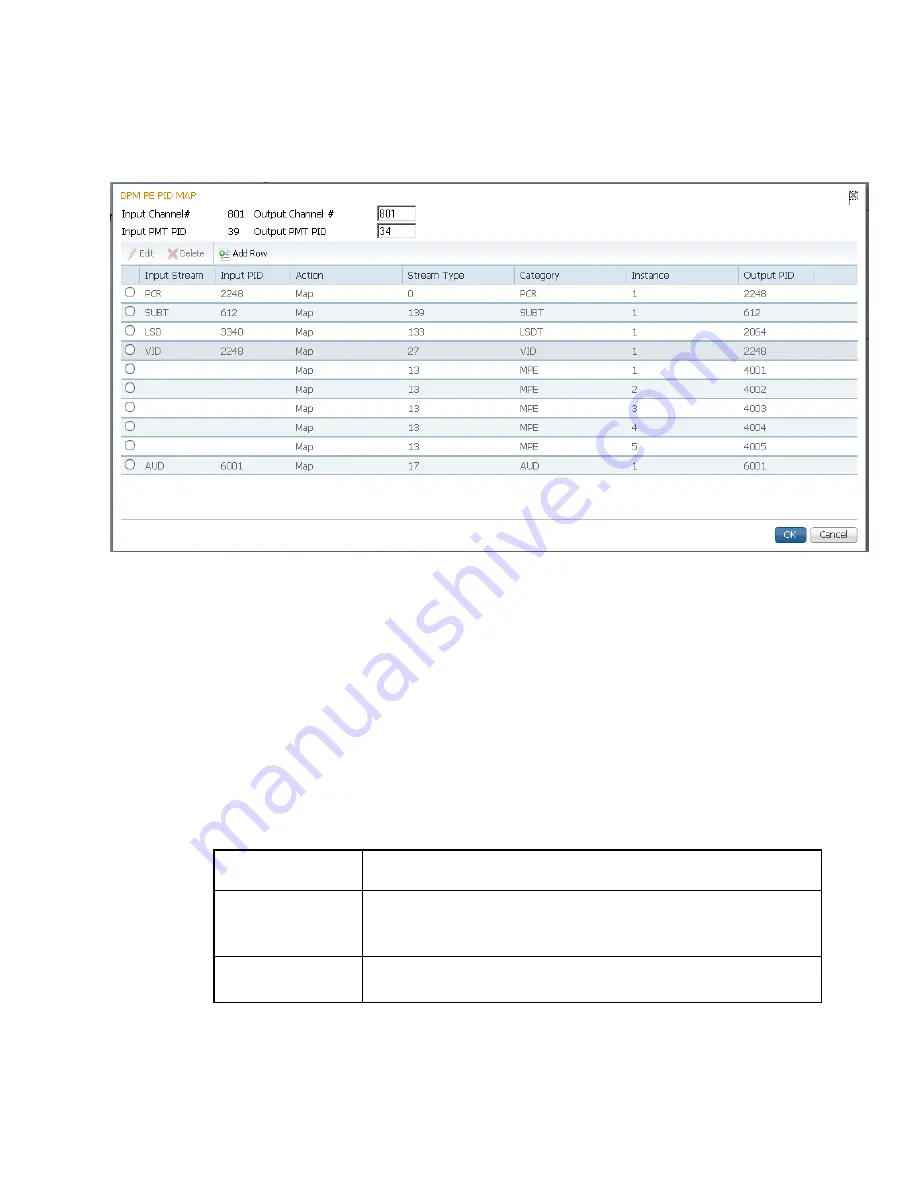
Chapter 5 Web GUI Setup and Monitoring
214
Click
Save
.
4
Click
PE1
to
PE32
radio button to edit the program entry.
5
Click
Edit
. The DPM PE PID MAP dialog box opens.
6
Enter the
Output Channel #
you want to map to the input channel (
Input
Channel #)
. This value is only used if the PE
Action
was set to
Map
. You can
enter a range from 1 to 65535.
7
Enter the
Output PMT PID
you want to map to the Input PMT PID.
8
In the
PE PID MAP
area, you can select an existing PID mapping entry you want
to modify or click
Add Row
to create a new entry.
9
The
Input Stream
indicates the input service that will be mapped by the current
entry. The
Input PID
displays the input PID (1 to 8190) that will be mapped by
the current entry. This is only used if the
Action
is set to Map.
10
From the
Action
drop-down list, choose the action to perform on the current
PID. The
Drop
action is always performed, but the
Map
option is only applied if
the PE
Action
is
Map
and the
Remapping Mode
is
Svc ID & PID
in the
DPM
General Settings
section.
Action
Description
Drop
The service selected by the Category and Instance will be mapped
to the specified PID. This is only applied if the PE action is Map
and the Remapping Mode is Svc ID & PID.
Map
The service selected by the Category and Instance will be removed
from the PMT and the output stream.
11
In the
Stream Type
field, enter a stream type to map within a PE to a specified
PID (0 to 255).
Содержание D9824
Страница 22: ......
Страница 26: ...Chapter 1 Introduction 4 On Screen Display support on baseband output NIT Retune Recovery ...
Страница 40: ......
Страница 164: ......
Страница 306: ......
Страница 368: ......
Страница 370: ......
Страница 388: ......
Страница 410: ...Appendix C Compliance 388 Declarationof Conformity ...
Страница 415: ......