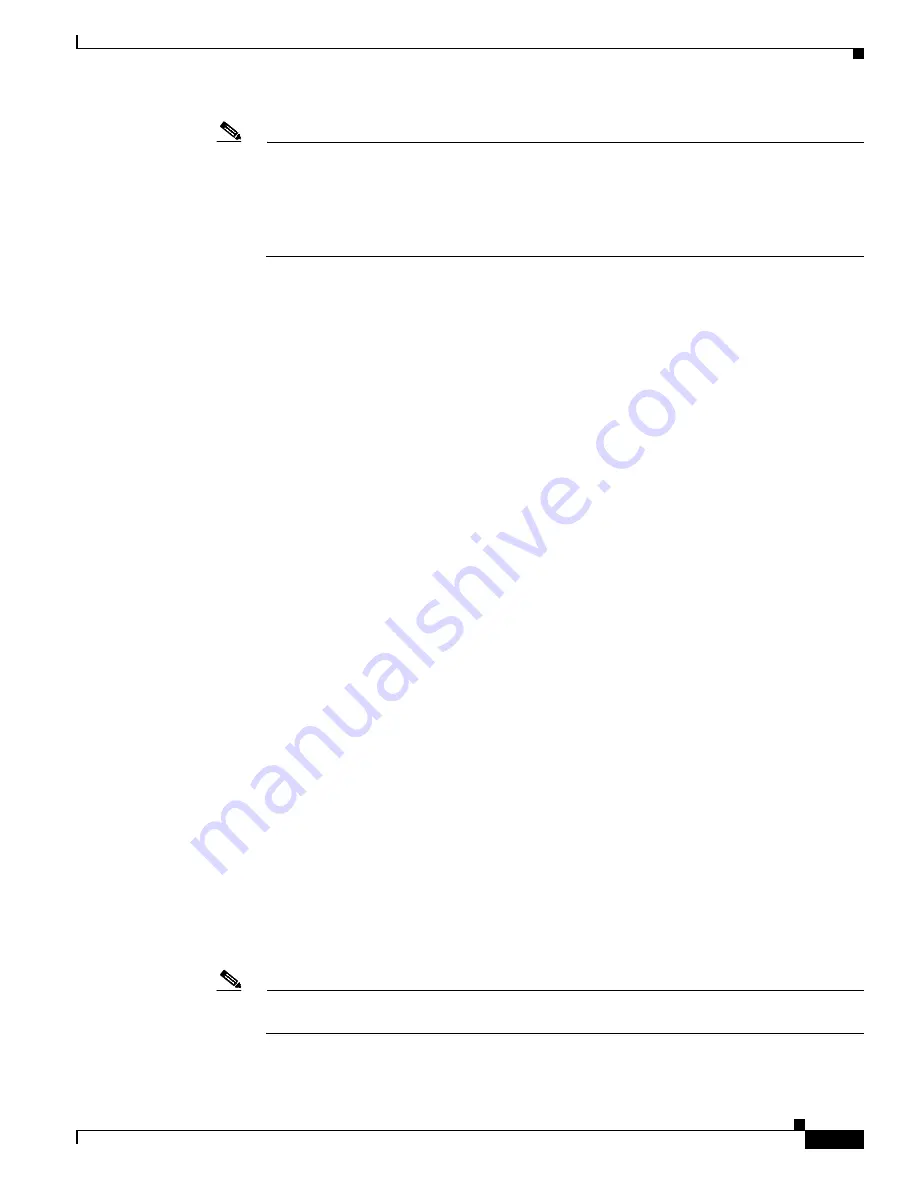
4-5
Cisco 2900 and 3900 Series Hardware Installation
OL-18712-01
Chapter 4 Configuring the Router
Performing the Initial Configuration on the Router
Note
If you make a mistake while using the setup command facility, you can exit and run the setup
command facility again. Press Ctrl-C, and enter the setup command at the privileged EXEC
mode prompt (Router#). For more information on using the setup command facility, see
The
Setup Command
chapter in
Cisco IOS Configuration Fundamentals
Command Reference
,
Release 12.2T,
http://www.cisco.com/en/US/docs/ios/12_2t/fun/command/reference/122tfr.html
Step 2
To proceed using the setup command facility, enter
yes
.
Continue with configuration dialog? [yes/no]:
At any point you may enter a question mark '?' for help.
Use ctrl-c to abort configuration dialog at any prompt.
Default settings are in square brackets '[]'.
Step 3
Basic management setup configures only enough connectivity
Would you like to enter basic management setup? [yes/no]:
yes
Step 4
Enter a hostname for the router (this example uses myrouter):
Configuring global parameters:
Enter host name [Router]:
myrouter
Step 5
Enter an enable secret password. This password is encrypted (for more security) and cannot be seen
when viewing the configuration.
The enable secret is a password used to protect access to
privileged EXEC and configuration modes. This password, after
entered, becomes encrypted in the configuration.
Enter enable secret:
cisco
Step 6
Enter an enable password that is different from the enable secret password. This password is
not
encrypted (and is less secure) and can be seen when viewing the configuration.
The enable password is used when you do not specify an
enable secret password, with some older software versions, and
some boot images.
Enter enable password:
cisco123
Step 7
Enter the virtual terminal password, which prevents unauthenticated access to the router through ports
other than the console port:
The virtual terminal password is used to protect
access to the router over a network interface.
Enter virtual terminal password:
cisco
Step 8
Respond to the following prompts as appropriate for your network:
Configure SNMP Network Management? [no]:
yes
Community string [public]:
A summary of the available interfaces is displayed.
Note
The interface summary includes interface numbering, which is dependent on the router model
and the installed modules and interface cards.
















































