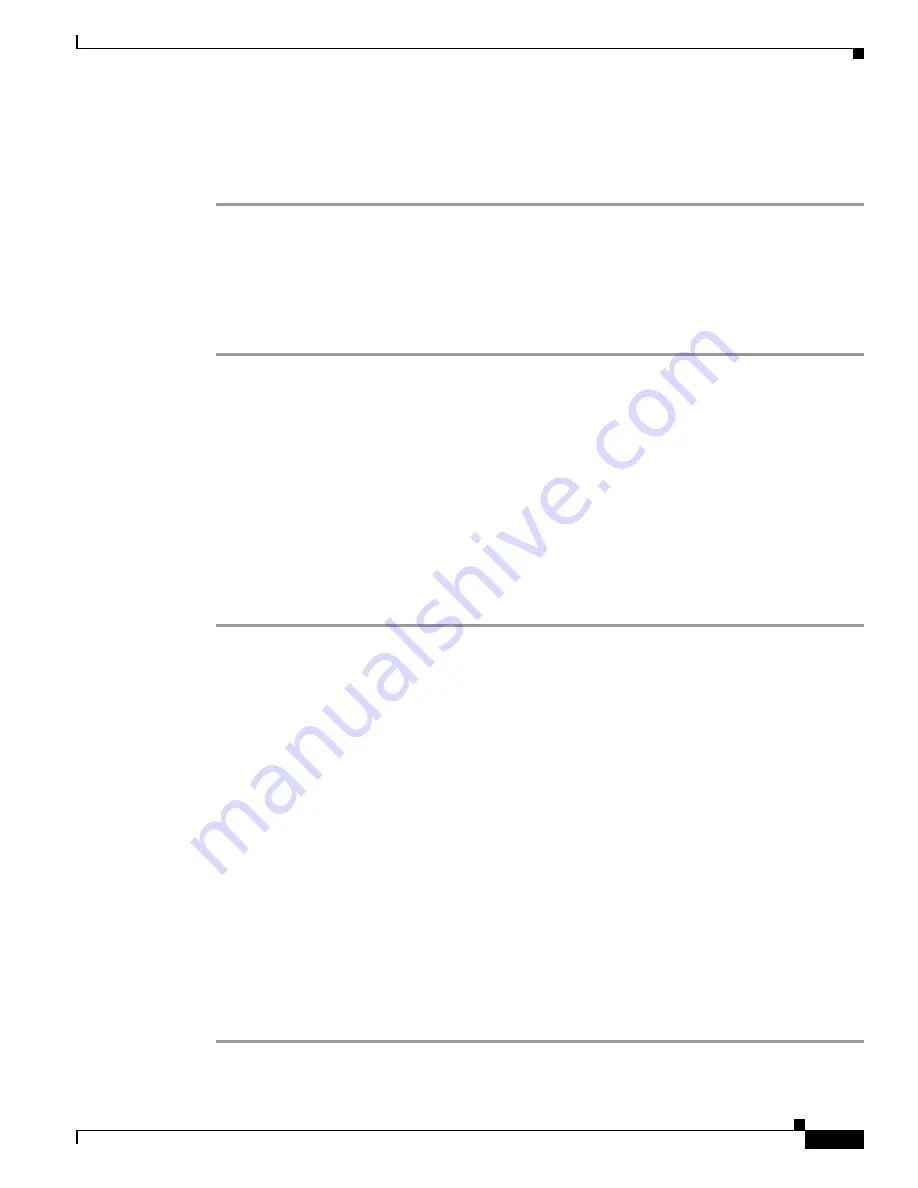
3-35
Cisco 2900 and 3900 Series Hardware Installation
OL-18712-01
Chapter 3 Installing and Connecting the Router
Installing the Cisco Microsoft Windows USB Device Driver
macbook:user$
screen /dev/tty.usbmodem1a21 9600
To disconnect the OS X USB console from the Terminal window
Enter
Ctrl-a
followed by
Ctrl-\
Connecting to the Console Port with Linux
This procedure shows how to connect a Linux system USB port to the console using the built in Linux
Terminal utility.
Step 1
Open the Linux Terminal window.
Step 2
Connect the Linux USB port to the router.
Step 3
Enter the following commands to find the Linux USB port number
root@usb-suse#
cd /dev
root@usb-suse
/dev# ls -ltr *ACM*
crw-r--r-- 1 root root 188, 0 Jan 14 18:02 ttyACM0
root@usb-suse
/dev#
Step 4
Connect to the USB port with the following command followed by the router USB port speed
root@usb-suse /dev#
screen /dev/ttyACM0 9600
To disconnect the Linux USB console from the Terminal window
Enter
Ctrl-a
followed by
:
then
quit
Installing the Cisco Microsoft Windows USB Device Driver
A USB device driver must be installed the first time a Microsoft Windows-based PC is connected to the
USB serial port on the router.
This section contains the following topics:
•
“Installing the Cisco Microsoft Windows XP USB Driver”
•
“Installing the Cisco Microsoft Windows 2000 USB Driver”
•
“Installing the Cisco Microsoft Windows Vista USB Driver”
Installing the Cisco Microsoft Windows XP USB Driver
This procedure shows how to install the Microsoft Windows XP USB driver. Download the driver for
your router model from the Tools and Resources Download Software site, USB Console Software
category:
www.cisco.com/cisco/pub/software/portal/select.html?mdfid=268437899&?i=rp
Step 1
Unzip the file Cisco_usbconsole_driver_X_X.zip (where X is a revision number).






























