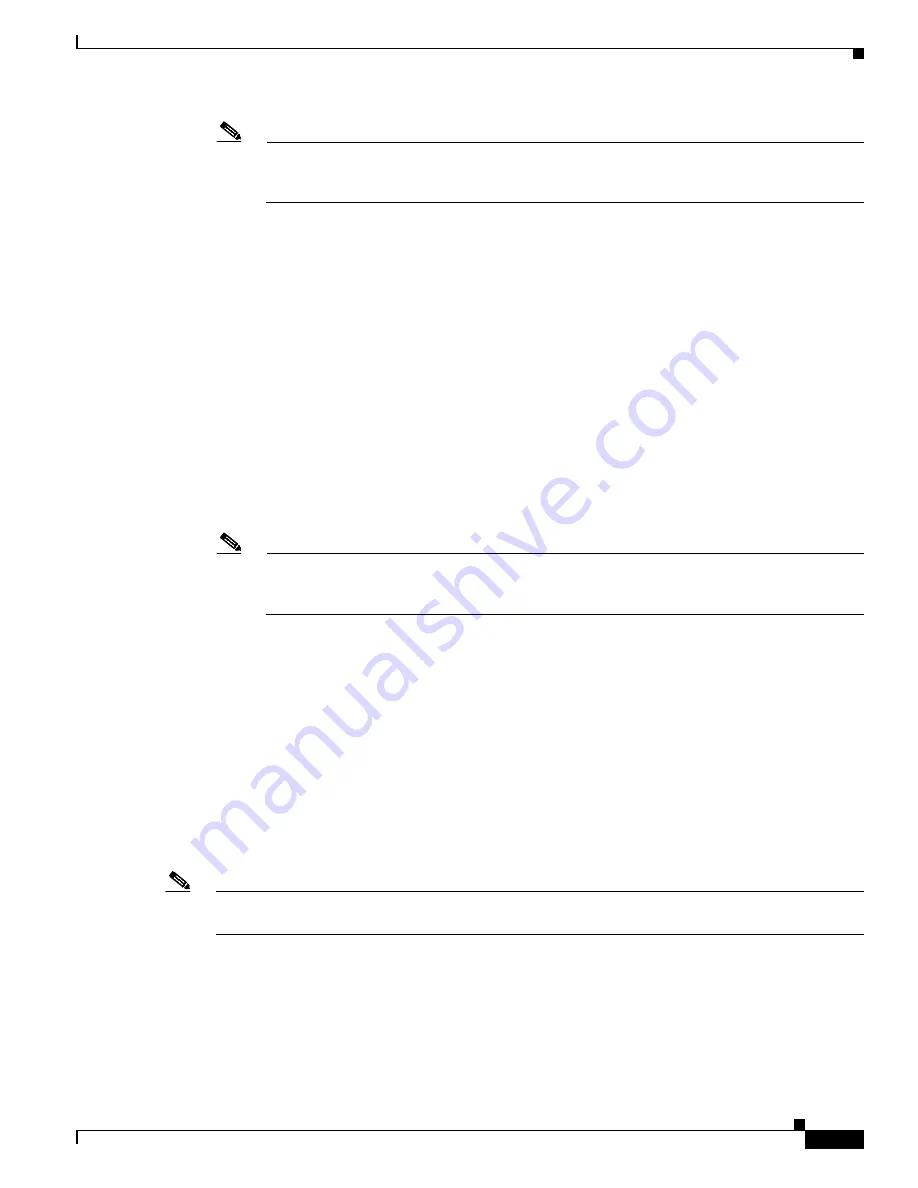
4-3
Cisco 2900 and 3900 Series Hardware Installation
OL-18712-01
Chapter 4 Configuring the Router
Powering up the Router
Note
Cisco recommends using Cisco Configuration Professional Express to perform the initial
configuration on the router because it provides a web-based graphical-user interface. See
Cisco
Configuration Professional Express, page 4-3
.
•
Cisco Setup Command Facility, page 4-3
•
Cisco Command Line Interface, page 4-3
Cisco Setup Command Facility
Cisco Setup Command Facility lets you configure the initial router settings through a configuration
dialog. If you see the following messages, the router has booted and is ready for initial configuration
using the setup command facility.
--- System Configuration Dialog ---
At any point you may enter a question mark '?' for help.
Use ctrl-c to abort configuration dialog at any prompt.
Default settings are in square brackets '[]'.
Would you like to enter the initial configuration dialog? [yes/no]:
See the
“Performing the Initial Configuration on the Router” section on page 4-4
for additional
information.
Note
If the system configuration dialog message does not appear, a default configuration file was
installed on the router prior to shipping. See the
“Using Cisco Configuration Professional
Express” section on page 4-8
to configure the router.
Cisco Configuration Professional Express
Use the Cisco Configuration Professional Express web-based application to configure the initial router
settings. See the
Cisco Configuration Professional Express User Guide
document on Cisco.com for
detailed instructions,
http://www.cisco.com/en/US/docs/net_mgmt/cisco_configuration_professional_express/version1_1/on
line_help/CCPE11.pdf
Cisco Command Line Interface
Cisco Command Line Interface (CLI) lets you configure the initial router settings manually. If you see
the following messages, the router has booted and is ready for initial configuration using the CLI. For
how to use the CLI to configure the router, see the
“Using Cisco IOS CLI—Manual Configuration”
section on page 4-8
.
Note
If the
rommon 1>
prompt appears, your system has booted in ROM monitor mode. For information on the
ROM monitor, see
Using the ROM Monitor
in the router’s software configuration guide.






























