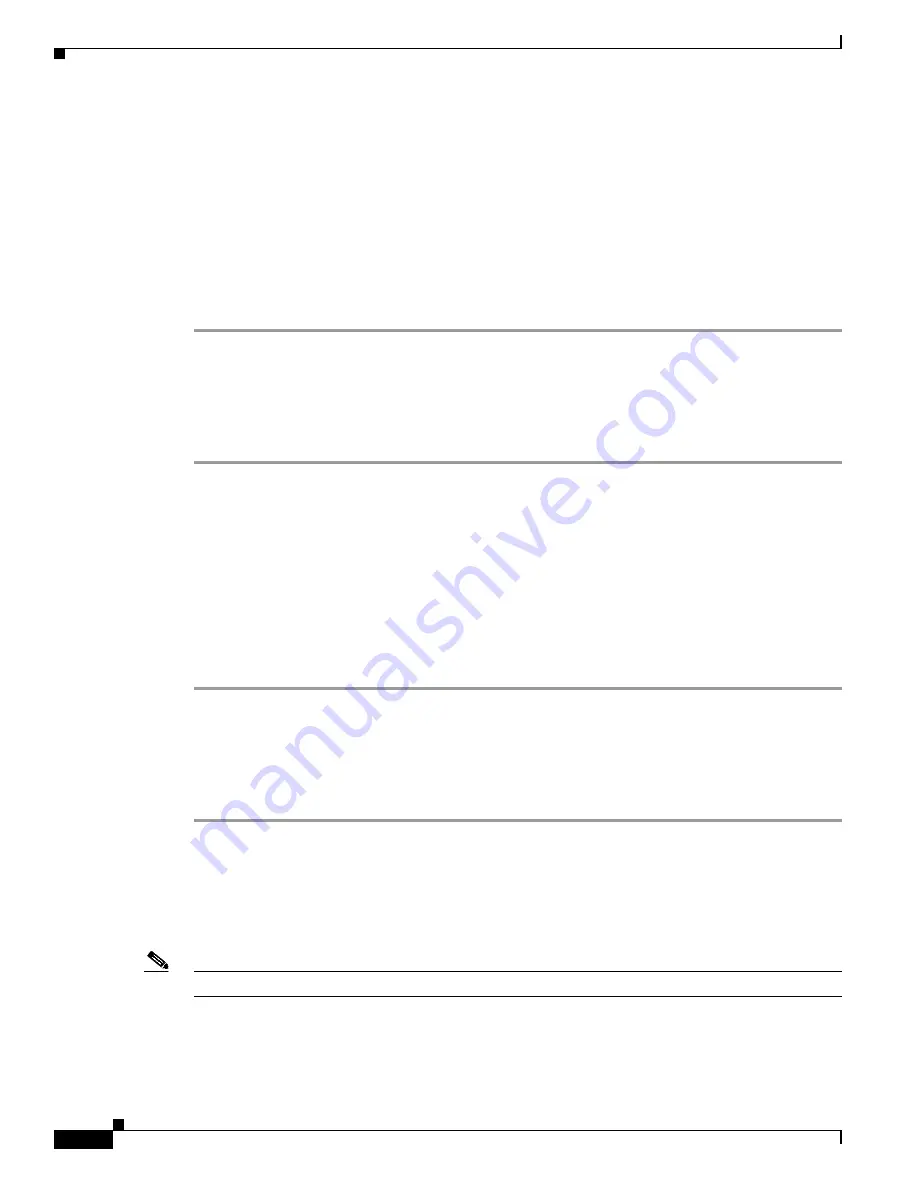
3-36
Cisco 2900 and 3900 Series Hardware Installation
OL-18712-01
Chapter 3 Installing and Connecting the Router
Installing the Cisco Microsoft Windows USB Device Driver
Step 2
If using 32-bit Windows XP double-click the file setup.exe from the Windows_32 folder, or if using
64-bit Windows XP double-click the file setup(x64).exe from the Windows_64 folder.
Step 3
The Cisco Virtual Com InstallShield Wizard begins. Click
Next
.
Step 4
The Ready to Install the Program window appears, Click
Install
.
Step 5
The InstallShield Wizard Completed window appears. Click
Finish.
Step 6
Connect the USB cable to the PC and router USB console ports. See
Table 3-1
. The EN LED for the USB
console port turns green, and within a few moments the Found New Hardware Wizard appears.
Following the instructions to complete the installation of the driver.
Step 7
The USB console is ready for use.
Installing the Cisco Microsoft Windows 2000 USB Driver
This procedure shows how to install the Microsoft Windows 2000 USB driver.
Step 1
Obtain the file Cisco_usbconsole_driver.zip from the Cisco.com web site and unzip it.
Step 2
Double-click the file setup.exe.
Step 3
The Cisco Virtual Com InstallShield Wizard begins. Click
Next
.
Step 4
The Ready to Install the Program window appears, Click
Install
.
Step 5
The InstallShield Wizard Completed window appears. Click
Finish.
Step 6
Connect the USB cable to the PC and router USB console ports. See
Table 3-1
. The EN LED for the USB
console port turns green, and within a few moments a series of Found New Hardware Wizard windows
appear. Following the instructions to complete the installation of the driver.
Step 7
The USB console is ready for use.
Installing the Cisco Microsoft Windows Vista USB Driver
This procedure shows how to install the Microsoft Windows Vista USB driver.
Step 1
Obtain the file Cisco_usbconsole_driver.zip from the Cisco.com web site and unzip it.
Step 2
If using 32-bit Windows Vista double-click the file setup.exe from the Windows_32 folder, or if using
64-bit Windows Vista double-click the file setup(x64).exe from the Windows_64 folder.
Step 3
The Cisco Virtual Com InstallShield Wizard begins. Click
Next
.
Step 4
The Ready to Install the Program window appears, Click
Install
.
Note
If a User Account Control warning appears, click “Allow - I trust this program...” to proceed.
Step 5
The InstallShield Wizard Completed window appears. Click
Finish.






























