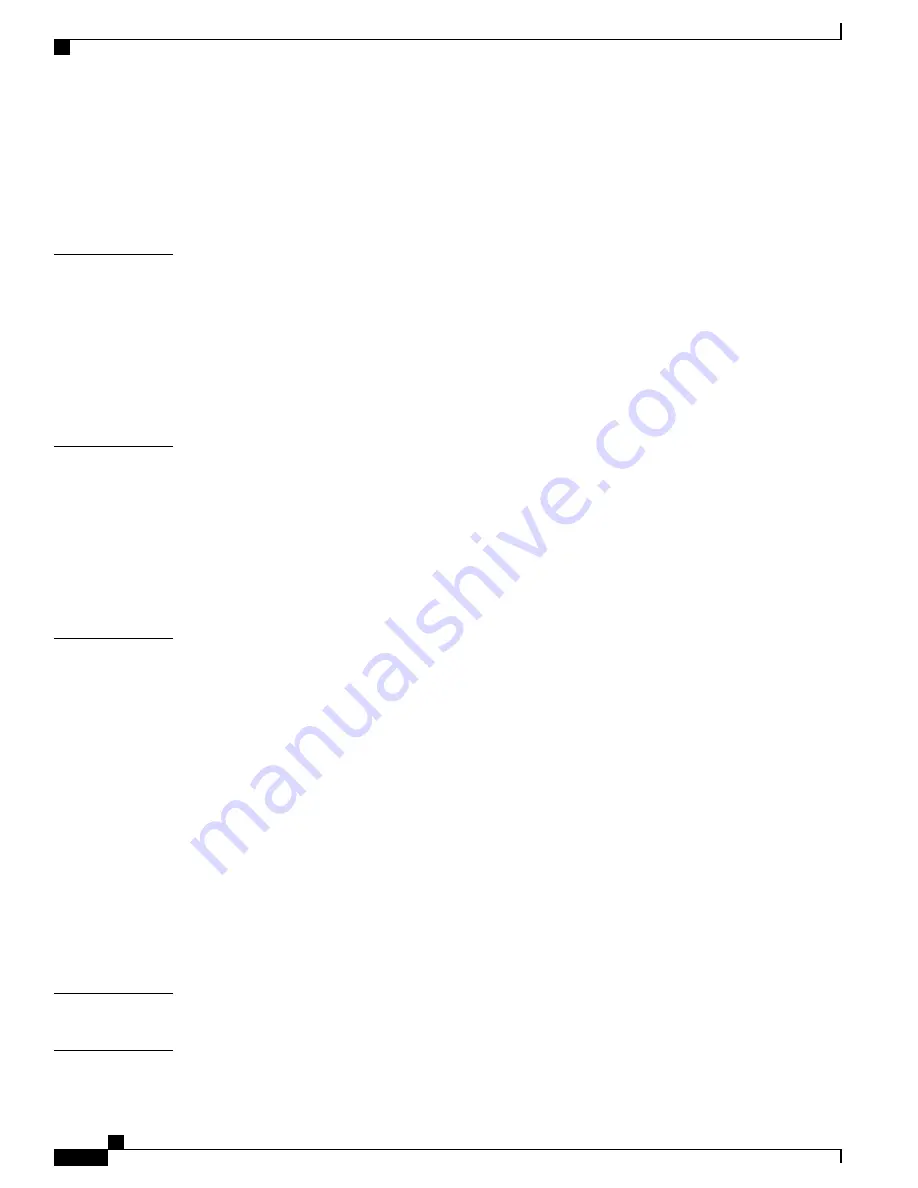
Installing SFP and SFP+ Transceiver Modules in the Port Card
67
Removing SFP or SFP+ Modules from the Modular Port Card
68
Removing a Modular Port Card
70
Finding the Modular Port Card Serial Number
72
C H A P T E R 6
Replacing the Fan Tray
73
Required Tools
73
Removing the Fan Tray
73
Installing the Fan Tray
75
Checking the Installation
76
Finding the Fan Serial Number
77
A P P E N D I X A
Technical Specifications
79
Switch Specifications
79
Power Supply Module Specifications
81
3000 W Power Supply AC Power Cords
82
Fan Module Specifications
90
Chassis and Module Power and Heat Values
90
A P P E N D I X B
Module Connectors and Cable Specifications
93
Module Connectors
93
RJ-45 Connector
93
LC Connector
94
Cables and Adapters
94
SFP Module Cables
94
Cable Pinouts
95
Console Port Adapter Pinouts
96
Console Port Mode 2 Signaling and Pinouts
97
Cleaning the Fiber-Optic Connectors
98
Guidelines
98
How to Clean the Fiber-Optic Connectors
99
A P P E N D I X C
Repacking the Switch
101
A P P E N D I X D
Troubleshooting
103
Catalyst 6880-X Switch Hardware Installation Guide
vi
OL-30827-02
Contents
Содержание Catalyst 6880-X
Страница 8: ...Catalyst 6880 X Switch Hardware Installation Guide viii OL 30827 02 Contents ...
Страница 28: ...Catalyst 6880 X Switch Hardware Installation Guide 16 OL 30827 02 Product Overview Rear Panel ...
Страница 64: ...Catalyst 6880 X Switch Hardware Installation Guide 52 OL 30827 02 Installing the Switch Online Diagnostics ...
Страница 120: ...Catalyst 6880 X Switch Hardware Installation Guide 108 OL 30827 02 Troubleshooting Finding the Serial Number ...







































