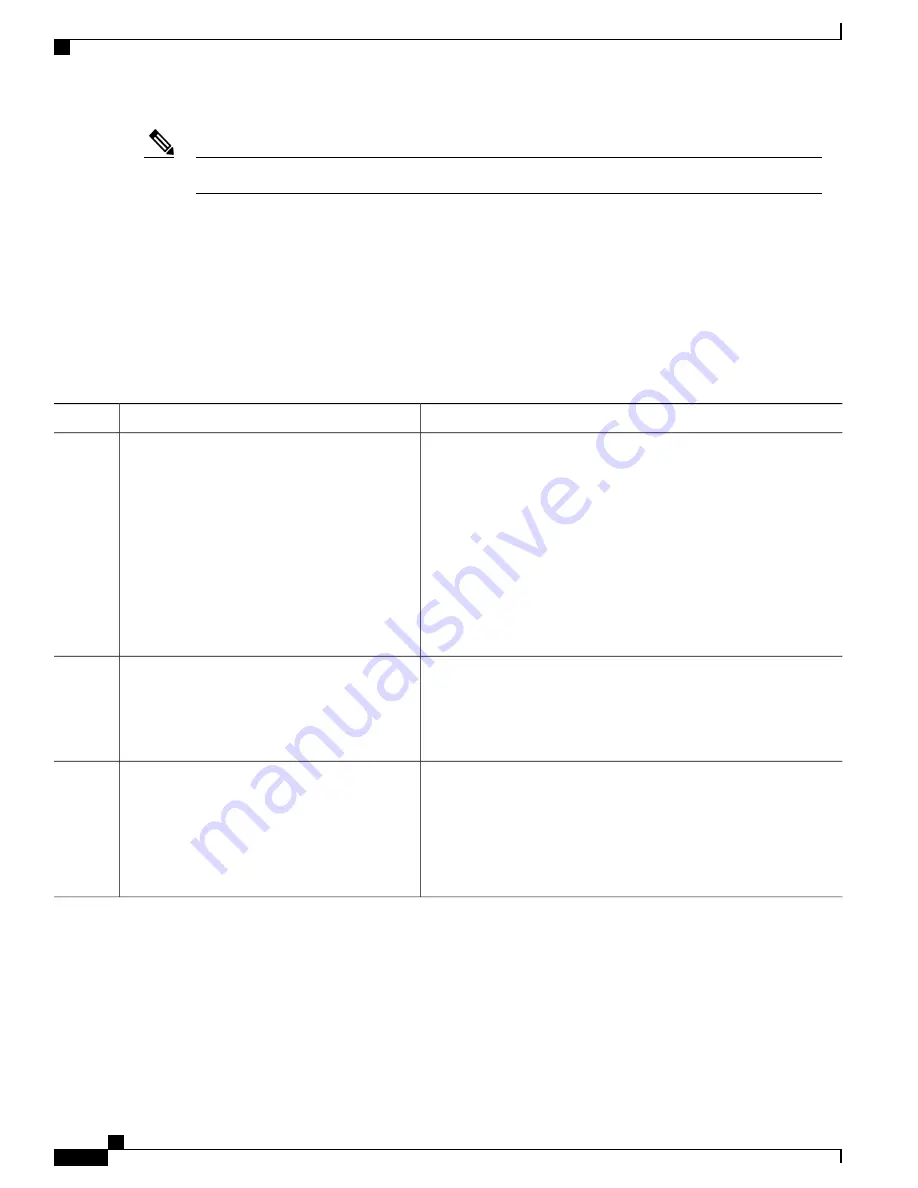
The arrow keys function only on ANSI-compatible terminals such as VT100s.
Note
The following example shows how to wrap a command line that extends beyond a single line on the screen.
SUMMARY STEPS
1.
access-list
2.
Ctrl-A
3.
Return
key
DETAILED STEPS
Purpose
Command or Action
Displays the global configuration command entry that extends beyond
one line.
access-list
Example:
Device(config)#
access-list 101 permit tcp
Step 1
When the cursor first reaches the end of the line, the line is shifted ten
spaces to the left and redisplayed. The dollar sign ($) shows that the
line has been scrolled to the left. Each time the cursor reaches the end
of the line, the line is again shifted ten spaces to the left.
10.15.22.25 255.255.255.0 10.15.22.35
Device(config)# $
101 permit tcp
10.15.22.25 255.255.255.0 10.15.22.35
255.25
Device(config)# $
t tcp 10.15.22.25
255.255.255.0 131.108.1.20 255.255.255.0
eq
Device(config)# $
15.22.25 255.255.255.0
10.15.22.35 255.255.255.0 eq 45
Checks the complete syntax.
Ctrl-A
Step 2
Example:
Device(config)#
access-list 101 permit tcp
10.15.22.25 255.255.255.0 10.15.2$
The dollar sign ($) appears at the end of the line to show that the line
has been scrolled to the right.
Execute the commands.
Return
key
Step 3
The software assumes that you have a terminal screen that is 80 columns
wide. If you have a different width, use the
terminal width
privileged
EXEC command to set the width of your terminal.
Use line wrapping with the command history feature to recall and
modify previous complex command entries.
Searching and Filtering Output of show and more Commands
You can search and filter the output for
show
and
more
commands. This is useful when you need to sort
through large amounts of output or if you want to exclude output that you do not need to see. Using these
commands is optional.
IP Multicast Routing Configuration Guide, Cisco IOS XE Release 3SE (Catalyst 3650 Switches)
10
OL-29890-01
Using the Command-Line Interface
Searching and Filtering Output of show and more Commands
















































