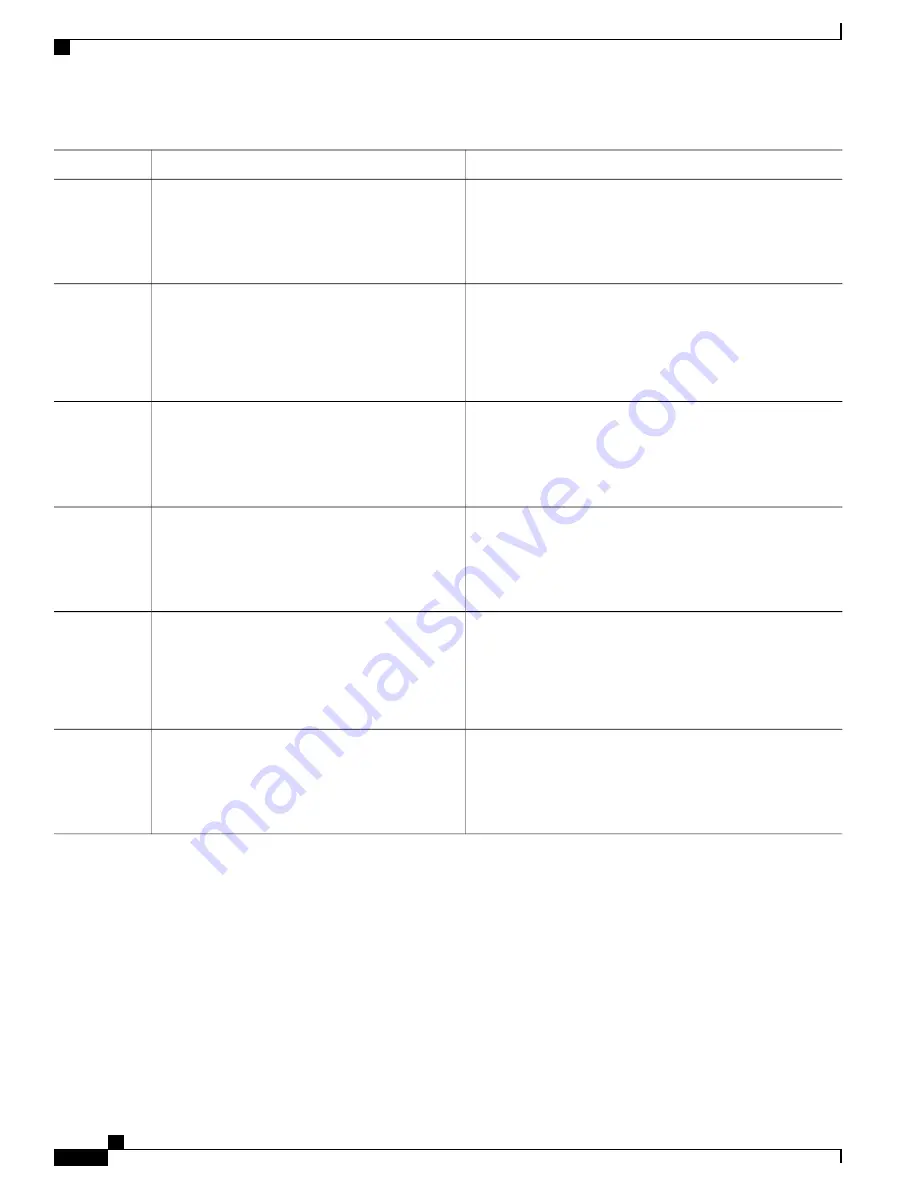
Purpose
Command or Action
Enters the global configuration mode.
configure terminal
Example:
Device#
configure terminal
Step 2
Specifies the interface to be configured, and enters interface
configuration mode. The interface can be a Layer 2 port that
interface interface-id
Example:
Device(config)#
interface
Step 3
does not belong to an EtherChannel group or a EtherChannel
interface.
gigabitethernet1/0/2
Sets the maximum number of IGMP groups that the interface
can join. The range is 0 to 4294967294. The default is to have
no maximum set.
ip igmp max-groups number
Example:
Device(config-if)#
ip igmp max-groups 20
Step 4
The device supports a maximum number of 4096 Layer
2 IGMP groups and 2048 Layer 3 IGMP groups.
Note
Returns to privileged EXEC mode.
end
Example:
Device(config-if)#
end
Step 5
Verifies your entries.
show running-config interface interface-id
Example:
Device#
show running-config interface
Step 6
gigabitethernet1/0/1
(Optional) Saves your entries in the configuration file.
copy running-config startup-config
Example:
Device#
copy running-config startup-config
Step 7
Configuring the IGMP Throttling Action (CLI)
After you set the maximum number of IGMP groups that a Layer 2 interface can join, you can configure an
interface to replace the existing group with the new group for which the IGMP report was received by using
the
ip igmp max-groups action replace
interface configuration command. Use the
no
form of this command
to return to the default, which is to drop the IGMP join report.
Follow these guidelines when configuring the IGMP throttling action:
IP Multicast Routing Configuration Guide, Cisco IOS XE Release 3SE (Catalyst 3650 Switches)
50
OL-29890-01
Configuring IGMP
Configuring the IGMP Throttling Action (CLI)






























