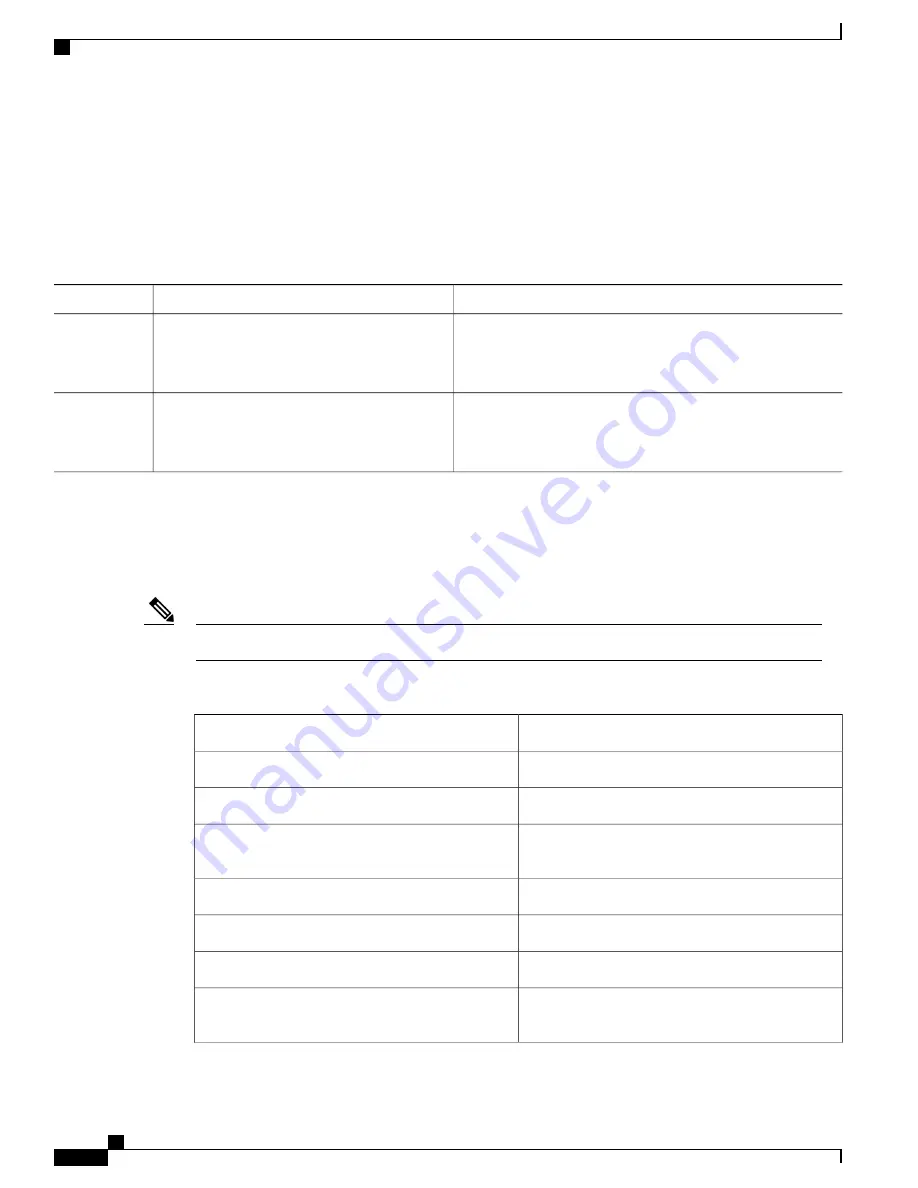
SUMMARY STEPS
1.
terminal editing
2.
terminal no editing
DETAILED STEPS
Purpose
Command or Action
Reenables the enhanced editing mode for the current terminal
session in privileged EXEC mode.
terminal editing
Example:
Device#
terminal editing
Step 1
Disables the enhanced editing mode for the current terminal
session in privileged EXEC mode.
terminal no editing
Example:
Device#
terminal no editing
Step 2
Editing Commands Through Keystrokes
The keystrokes help you to edit the command lines. These keystrokes are optional.
The arrow keys function only on ANSI-compatible terminals such as VT100s.
Note
Table 3: Editing Commands
Description
Editing Commands
Moves the cursor back one character.
Ctrl-B
or use the
left arrow
key
Moves the cursor forward one character.
Ctrl-F
or use the
right arrow
key
Moves the cursor to the beginning of the command
line.
Ctrl-A
Moves the cursor to the end of the command line.
Ctrl-E
Moves the cursor back one word.
Esc B
Moves the cursor forward one word.
Esc F
Transposes the character to the left of the cursor with
the character located at the cursor.
Ctrl-T
IP Multicast Routing Configuration Guide, Cisco IOS XE Release 3SE (Catalyst 3650 Switches)
8
OL-29890-01
Using the Command-Line Interface
Enabling and Disabling Editing Features






























