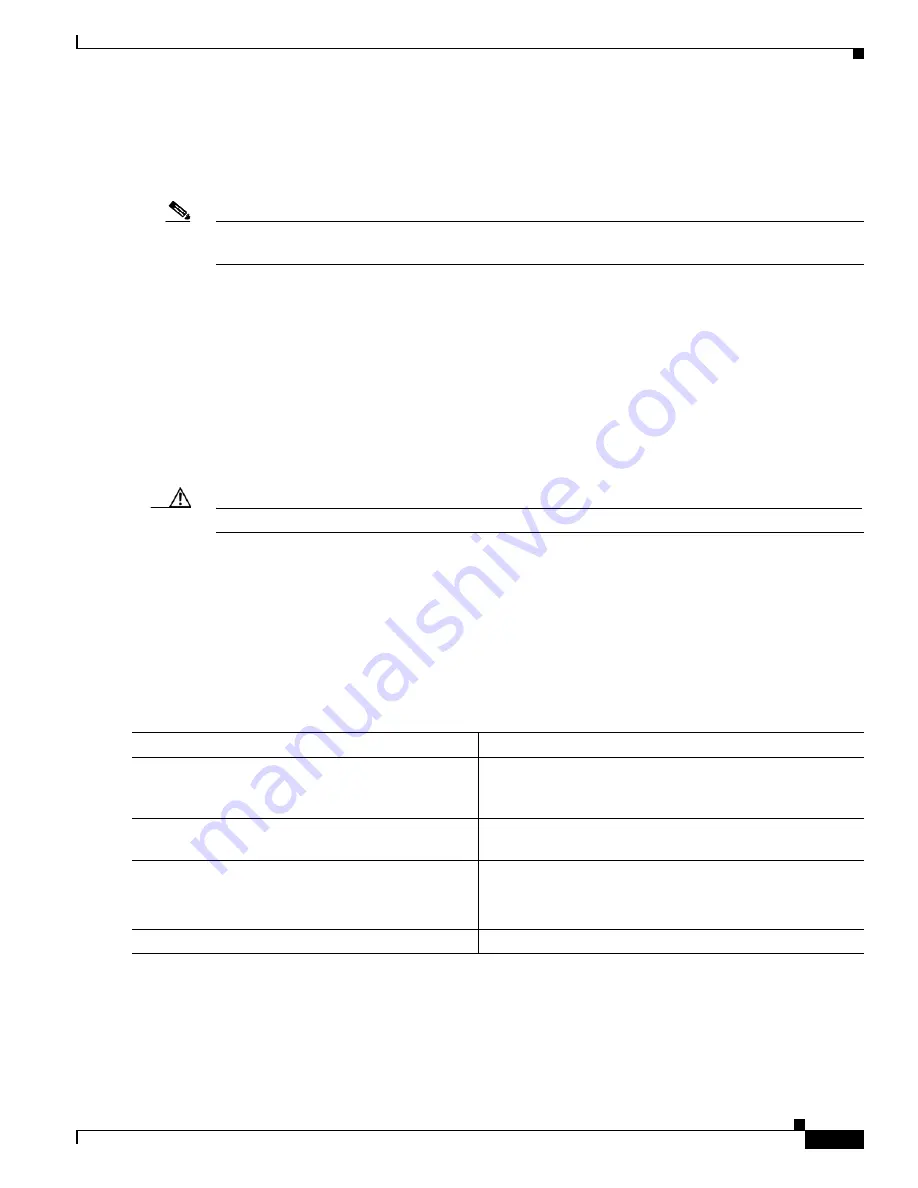
B-37
Catalyst 2360 Switch Software Configuration Guide
OL-19808-01
Chapter B Working with the Cisco IOS File System, Configuration Files, and Software Images
Working with Software Images
The download algorithm verifies that the image is appropriate for the switch model and that enough
DRAM is present, or it aborts the process and reports an error. If you specify the
/overwrite
option, the
download algorithm removes the existing image on the flash device whether or not it is the same as the
new one, downloads the new image, and then reloads the software.
Note
If the flash device has sufficient space to hold two images and you want to overwrite one of these images
with the same version, you must specify the
/overwrite
option.
If you specify the
/leave-old-sw
, the existing files are not removed. If there is not enough room to install
the new image an keep the running image, the download process stops, and an error message is
displayed.
The algorithm installs the downloaded image onto the system board flash device (flash:). The image is
placed into a new directory named with the software version string, and the BOOT environment variable
is updated to point to the newly installed image.
If you kept the old software during the download process (you specified the
/leave-old-sw
keyword),
you can remove it by entering the
delete /force /recursive
filesystem
:/
file-url
privileged EXEC
command. For
filesystem
, use
flash:
for the system board flash device. For
file-url
, enter the directory
name of the old software image. All the files in the directory and the directory are removed.
Caution
For the download and upload algorithms to operate properly, do
not
rename image names.
Uploading an Image File By Using RCP
You can upload an image from the switch to an RCP server. You can later download this image to the
same switch or to another switch of the same type.
The upload feature should be used only if the web management pages associated with the embedded
device manager have been installed with the existing image.
Beginning in privileged EXEC mode, follow these steps to upload an image to an RCP server:
Command
Purpose
Step 1
Verify that the RCP server is properly configured by
referring to the
“Preparing to Download or Upload an Image
File By Using RCP” section on page B-34
.
Step 2
Log into the switch through the console port, the Ethernet
management port, or a Telnet session.
Step 3
configure terminal
Enter global configuration mode.
This step is required only if you override the default remote
username (see Steps 4 and 5).
Step 4
ip rcmd remote-username
username
(Optional) Specify the remote username.
Содержание Catalyst 2360
Страница 28: ...xxviii Catalyst 2360 Switch Software Configuration Guide OL 19808 01 Preface ...
Страница 200: ...9 24 Catalyst 2360 Switch Software Configuration Guide OL 19808 01 Chapter 9 Configuring VLANs Configuring VLAN Trunks ...
Страница 388: ...23 18 Catalyst 2360 Switch Software Configuration Guide OL 19808 01 Chapter 23 Configuring SNMP Displaying SNMP Status ...
















































