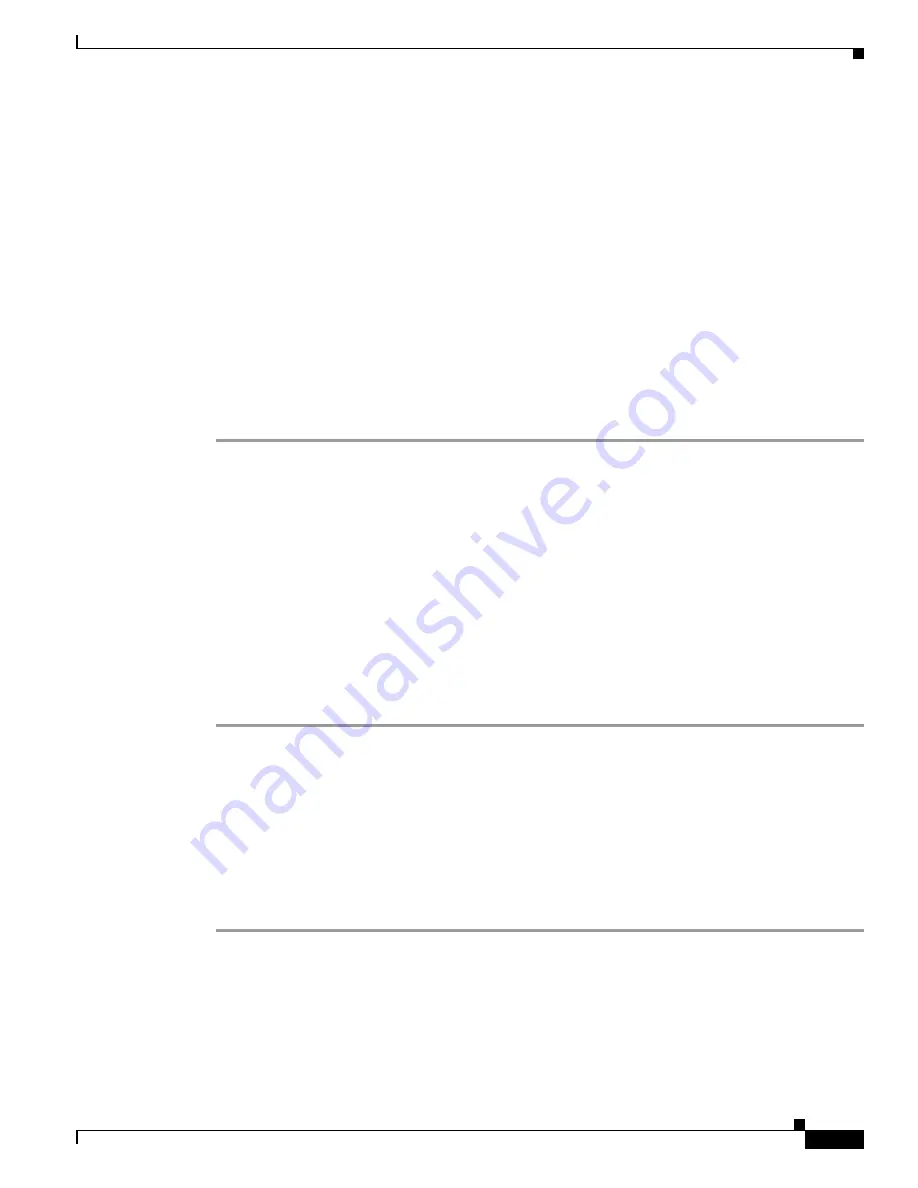
B-11
Catalyst 2360 Switch Software Configuration Guide
OL-19808-01
Chapter B Working with the Cisco IOS File System, Configuration Files, and Software Images
Working with Configuration Files
•
Ensure that the configuration file to be downloaded is in the correct directory on the TFTP server
(usually
/
tftpboot on a UNIX workstation).
•
For download operations, ensure that the permissions on the file are set correctly. The permission
on the file should be world-read.
•
Before uploading the configuration file, you might need to create an empty file on the TFTP server.
To create an empty file, enter the
touch
filename
command, where
filename
is the name of the file
you will use when uploading it to the server.
•
During upload operations, if you are overwriting an existing file (including an empty file, if you had
to create one) on the server, ensure that the permissions on the file are set correctly. Permissions on
the file should be world-write.
Downloading the Configuration File By Using TFTP
To configure the switch by using a configuration file downloaded from a TFTP server, follow these
steps:
Step 1
Copy the configuration file to the appropriate TFTP directory on the workstation.
Step 2
Verify that the TFTP server is properly configured by referring to the
“Preparing to Download or Upload
a Configuration File By Using TFTP” section on page B-10
.
Step 3
Log into the switch through the console port, the Ethernet management port, or a Telnet session.
Step 4
Download the configuration file from the TFTP server to configure the switch.
Specify the IP address or hostname of the TFTP server and the name of the file to download.
Use one of these privileged EXEC commands:
•
copy tftp:
[[[
//
location
]
/
directory
]
/
filename
]
system:running-config
•
copy tftp:
[[[
//
location
]
/
directory
]
/
filename
]
nvram:startup-config
•
copy tftp:
[[[
//
location
]
/
directory
]
/
filename
]
:/
directory
/startup-config
The configuration file downloads, and the commands are executed as the file is parsed line-by-line.
This example shows how to configure the software from the file
tokyo-confg
at IP address 172.16.2.155:
Switch#
copy tftp://172.16.2.155/tokyo-confg system:running-config
Configure using tokyo-confg from 172.16.2.155? [confirm] y
Booting tokyo-confg from 172.16.2.155:!!! [OK - 874/16000 bytes]
Uploading the Configuration File By Using TFTP
To upload a configuration file from a switch to a TFTP server for storage, follow these steps:
Step 1
Verify that the TFTP server is properly configured by referring to the
“Preparing to Download or Upload
a Configuration File By Using TFTP” section on page B-10
.
Step 2
Log into the switch through the console port, the Ethernet management port, or a Telnet session.
Содержание Catalyst 2360
Страница 28: ...xxviii Catalyst 2360 Switch Software Configuration Guide OL 19808 01 Preface ...
Страница 200: ...9 24 Catalyst 2360 Switch Software Configuration Guide OL 19808 01 Chapter 9 Configuring VLANs Configuring VLAN Trunks ...
Страница 388: ...23 18 Catalyst 2360 Switch Software Configuration Guide OL 19808 01 Chapter 23 Configuring SNMP Displaying SNMP Status ...
















































