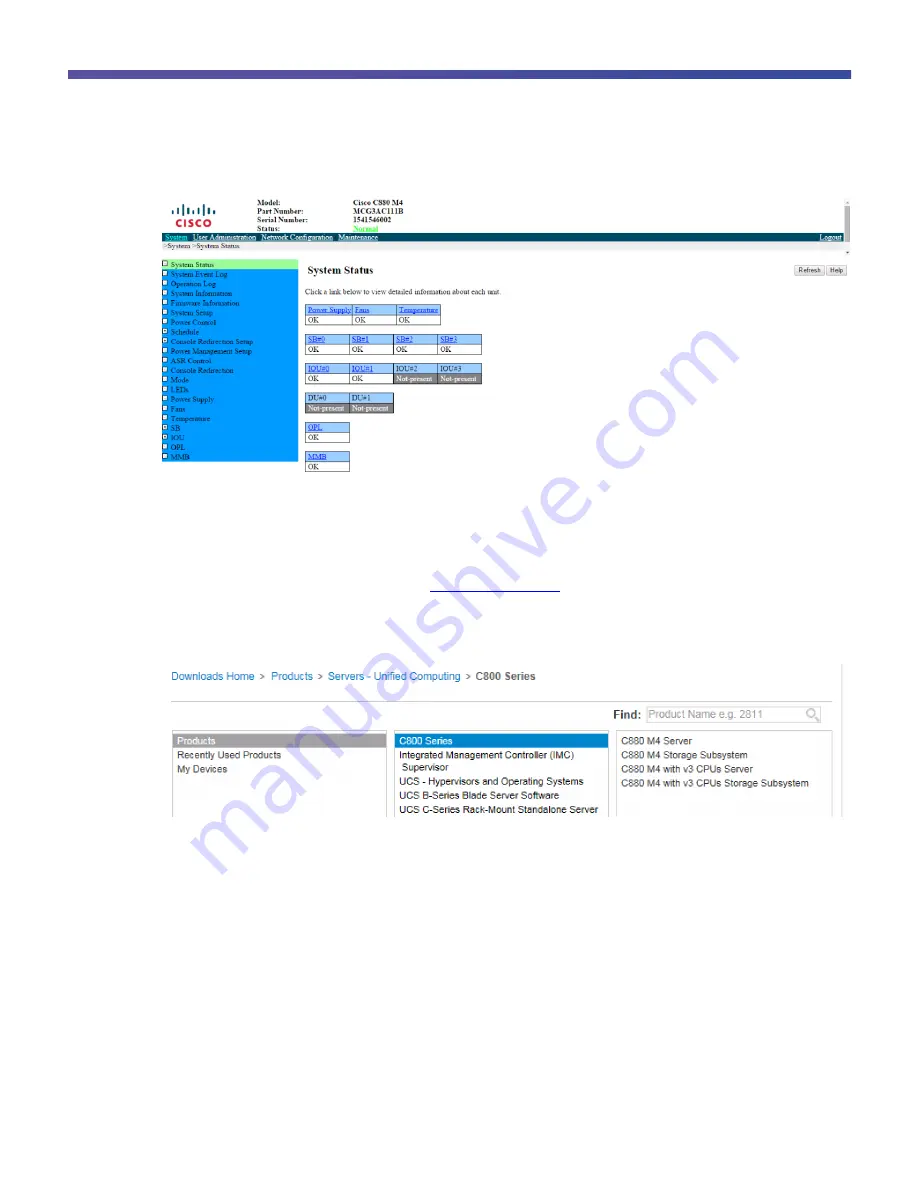
© 2017 Cisco and/or its affiliates. All rights reserved. This document is Cisco Public.
Page 16 of 146
Figure 10.
Cisco C880 M4 System Status and Health Page After Initial Login
Update the Firmware
To update the server firmware, you first need to download the file.
1. Download the server firmware from
http://www.cisco.com/
. Choose Support > Products and select the
Cisco C880 M4 Server (Figure 11).
Figure 11.
Downloading Server Firmware
2. Choose the firmware according to the processor you are using:
●
Ivy-Bridge
◦
Intel e7-88x0v2 firmware 1.0.x (x=4 in August 2016)
●
Haswell
◦
Intel e7-88x0v3 firmware 1.2.x (x=4 in August 2016)
3. Unzip the downloaded C880M4-1.0.4.zip or C880M4-1.2.4.zip archive into a new directory on the system
you use to start the MMB session.
4. Now perform the update. Log in to the system MMB through a web browser (Figure 12).
Содержание C880 M4
Страница 46: ... 2017 Cisco and or its affiliates All rights reserved This document is Cisco Public Page 46 of 146 Figure 44 ...
Страница 47: ... 2017 Cisco and or its affiliates All rights reserved This document is Cisco Public Page 47 of 146 Figure 45 ...
Страница 48: ... 2017 Cisco and or its affiliates All rights reserved This document is Cisco Public Page 48 of 146 Figure 46 ...
Страница 49: ... 2017 Cisco and or its affiliates All rights reserved This document is Cisco Public Page 49 of 146 Figure 47 ...
Страница 50: ... 2017 Cisco and or its affiliates All rights reserved This document is Cisco Public Page 50 of 146 Figure 48 ...
Страница 51: ... 2017 Cisco and or its affiliates All rights reserved This document is Cisco Public Page 51 of 146 Figure 49 ...
Страница 52: ... 2017 Cisco and or its affiliates All rights reserved This document is Cisco Public Page 52 of 146 Figure 50 ...
Страница 139: ... 2017 Cisco and or its affiliates All rights reserved This document is Cisco Public Page 139 of 146 Figure 147 ...






























