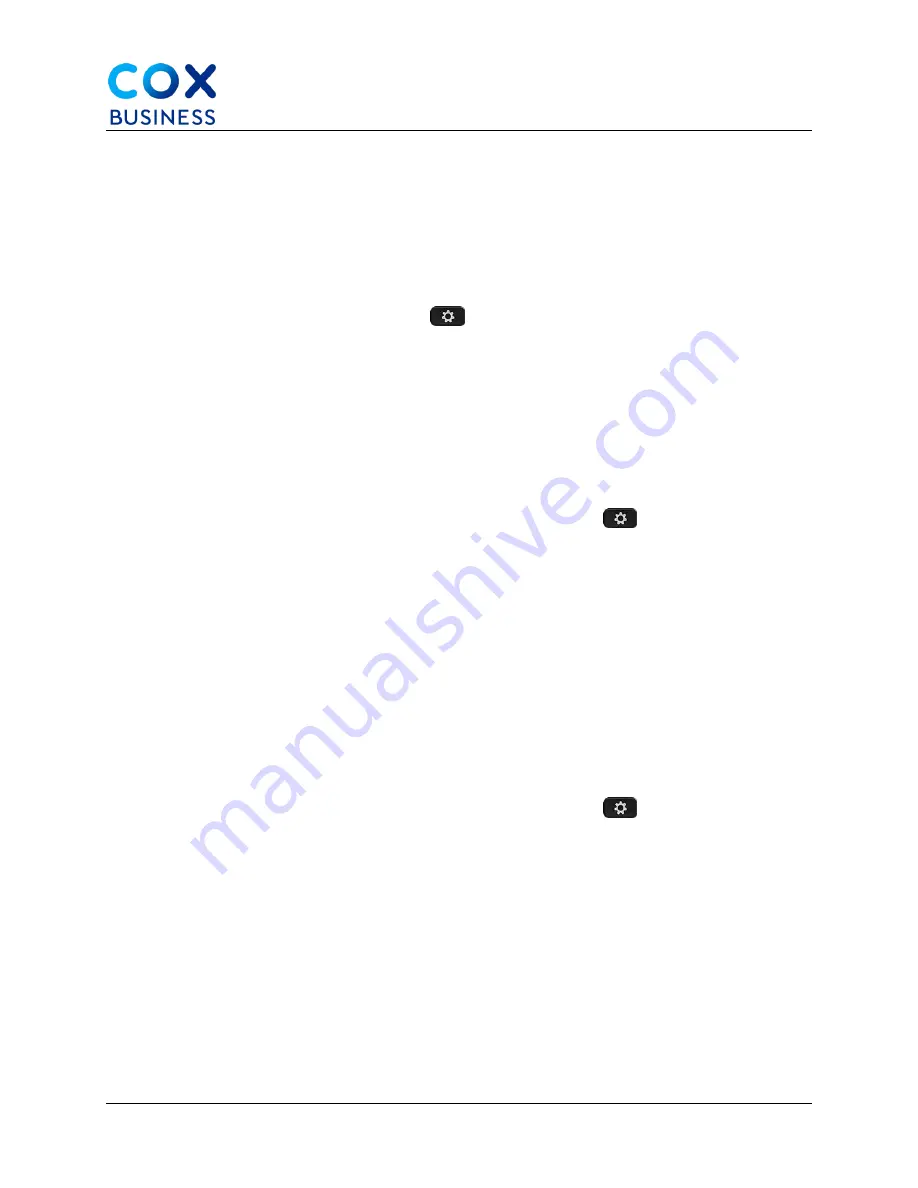
Settings
Cisco IP Phone 8841/8851 Multiplatform Phones User Guide
47
Turn on Do Not Disturb for a Specific Line
Set do not disturb (DND) to silence your phone and suppress incoming call notifications when
you need to avoid distractions. You can suppress all incoming call notifications, or you can
suppress a specific caller notification.
Use the following steps to turn on DND for a specific line.
1.
From your desk phone, select a phone line using the Navigation cluster.
2.
Press the
Applications
button
.
3.
Select
User preferences > Call preferences > Do not disturb
. (
Note
: If the
Do
not disturb
menu doesn't display on the screen, contact your administrator.)
4.
Select
On
to turn on DND or select
Off
to turn off DND.
5.
Press
Set
to save the setting.
Block an Anonymous Call
Use the following steps to block an incoming call that does not have caller information.
1.
From your desk phone, press the
Applications
button
.
2.
Select
User preferences > Call preferences > Block anonymous call
.
3.
Select
On
if you want to block the call that does not have caller information or
select
Off
to allow the call.
4.
Press
Set
to save the setting.
Block Caller ID
You can block your caller identification to prevent your name and phone number from being
displayed on the receiver's screen when you make a call. This feature helps you to maintain
privacy. (
Note
: To get started, the administrator must enable Block CID feature on your phone
and on the XSI BroadWorks server.)
Use the following steps to block Caller ID.
1.
From your desk phone, press the
Applications
button
.
2.
Select
User preferences > Call preferences
.
3.
Select
Block caller ID
.
4.
Press
Select
to toggle caller ID blocking on or off. (
Note
: If your administrator
enables the block caller ID feature on the XSI Broadworks server, your phone
retrieves the value from the server, and you see the value that your administrator
sets on the server. You can then modify the value from the
Block caller ID
menu
on the phone.)
5.
Press
Set
to save the change.






























