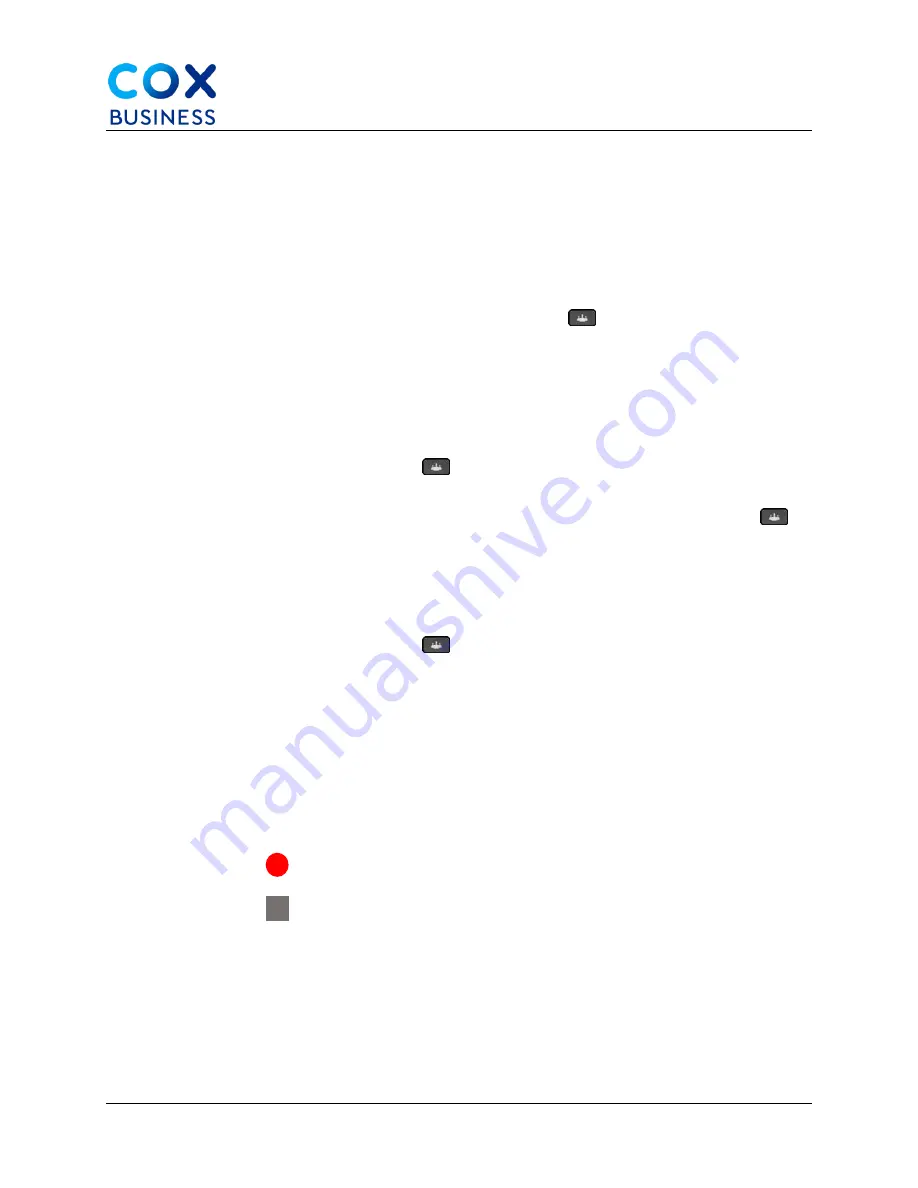
Calls
Cisco IP Phone 8841/8851 Multiplatform Phones User Guide
27
Conference Calls and Meetings
You can talk with several people in a single call. You can dial another person and add them to
the call. If you have multiple phone lines, you can join two calls across two lines. The
conference ends when all participants hang up.
Add Another Person to a Call
Use the following steps to add another person to a conference call.
1.
From an active call, press the
Conference
button
.
2.
Enter the phone number for the party you want to add and press
Call
.
3.
Press
Conference
again.
Conference with a Star Code
Use the step below to conference via a star code.
1.
Press the
Conference
button
once to combine multiple active calls into a
conference and talk to several people in a single call.
Note
: Your administrator must have already added a star code to the
Conference
button
from the phone web page.
1.
Make a call from a line and wait for an answer.
2.
Use the same line to call another number and wait for an answer. You can use
the same line to call other numbers.
3.
Press the
Conference
button
once.
All numbers are added to the conference call and you see the star code that represents the
conference bridge URL with one of the active calls.
Record a Call
When you're on an active call, you can record it. (
Note
: Your administrator must enable call
recording on your phone.) You may hear a notification tone as you record the call.
During a recording, you see different icons in different recording state. You see the icons on the
Calls screen and on the line key on which you are recording a call.
Recording in progress
Recording paused.
Use the following steps to record a call.
1.
Press
Record
while on an active call.
2.
(Optional) While recording is in progress, press
PauseRec
to pause the
recording.
3.
(Optional) Press
ResumeRec
to resume the recording.






























