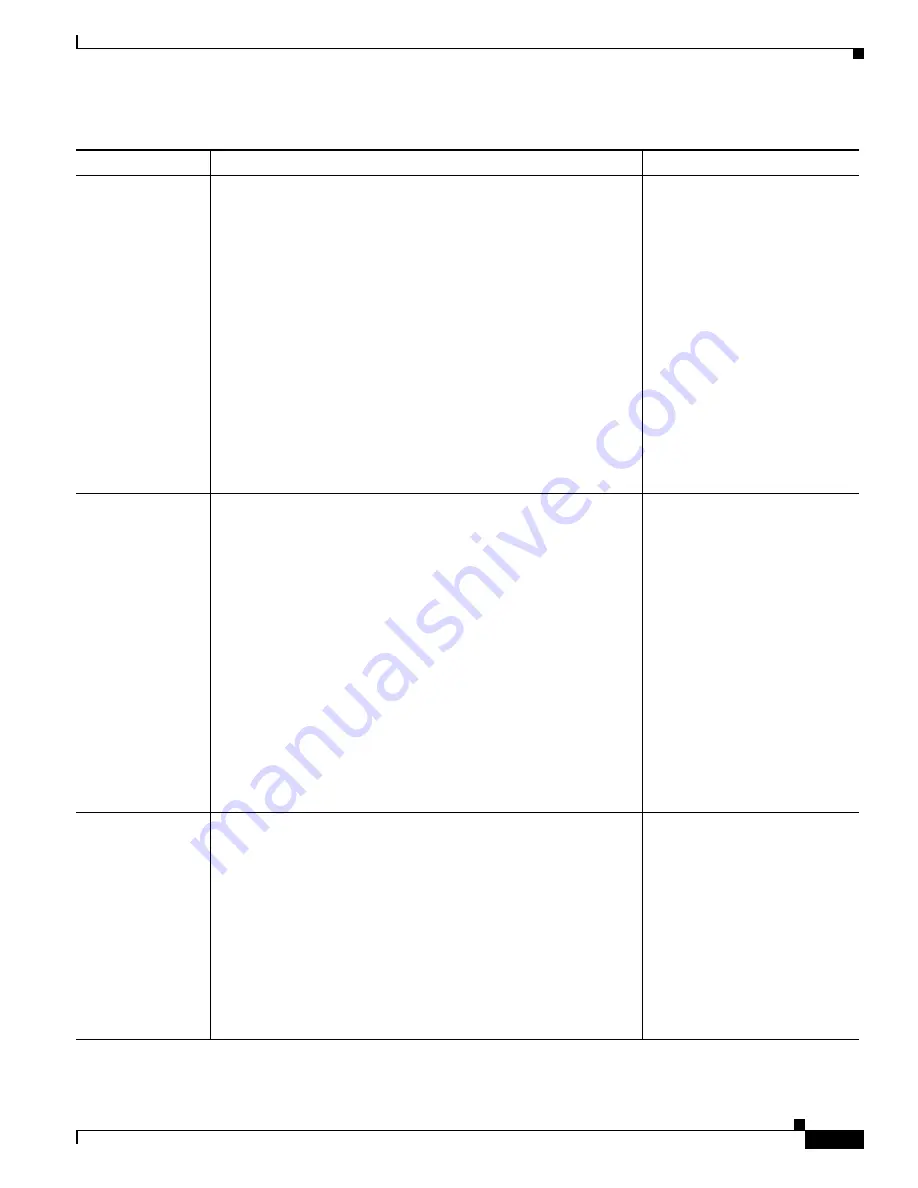
4-7
Cisco Unified IP Phone 7975G Administration Guide for Cisco Unified Communications Manager 7.0 (SCCP and SIP)
OL-15790-01
Chapter 4 Configuring Settings on the Cisco Unified IP Phone
Network Configuration Menu
SW Port
Configuration
Speed and duplex of the network port (labeled 10/100 SW on the
Cisco Unified IP Phone 7970, and 10/100/1000 SW on the Cisco
Unified IP Phone 7971G-GE). Valid values:
•
Auto Negotiate
•
10 Half—10-BaseT/half duplex
•
10 Full—10-BaseT/full duplex
•
100 Half—100-BaseT/half duplex
•
100 Full—100-BaseT/full duplex
•
1000 Full—1000-BaseT/full duplex
If the phone is connected to a switch, configure the port on the
switch to the same speed/duplex as the phone, or configure both to
auto-negotiate.
If you change the setting of this option, you must change the PC Port
Configuration option to the same setting.
1.
Unlock network
configuration options.
2.
Scroll to the SW Port
Configuration option and
then press the
Edit
softkey.
3.
Scroll to the setting that you
want and then press the
Select
softkey.
4.
Press the
Save
softkey.
PC Port
Configuration
Speed and duplex of the access port (labeled 10/100 PC on the Cisco
Unified IP Phone 7970, and 10/100/1000 PC on the Cisco
Unified IP Phone 7971G-GE). Valid values:
•
Auto Negotiate
•
10 Half—10-BaseT/half duplex
•
10 Full—10-BaseT/full duplex
•
100 Half—100-BaseT/half duplex
•
100 Full—100-BaseT/full duplex
•
1000 Full—1000-BaseT/full duplex
If the phone is connected to a switch, configure the port on the
switch to the same speed/duplex as the phone, or configure both to
auto-negotiate.
If you change the setting of this option, you must change the SW
Port Configuration option to the same setting.
1.
Unlock network
configuration options.
2.
Scroll to the PC Port
Configuration option and
then press the
Edit
softkey.
3.
Scroll to the setting that you
want and then press the
Select
softkey.
4.
Press the
Save
softkey.
PC VLAN
Allows the phone to interoperate with 3rd party switches that do not
support a voice VLAN. The Admin VLAN ID option must be set
before you can change this option.
1.
Unlock network
configuration options.
2.
Make sure the Admin
VLAN ID option is set.
3.
Scroll to the
PC VLAN
option, press the
Edit
softkey, and then enter a new
PC VLAN setting.
4.
Press the
Validate
softkey
and then press the
Save
softkey.
Table 4-2
Network Configuration Menu Options (continued)
Option
Description
To Change






























