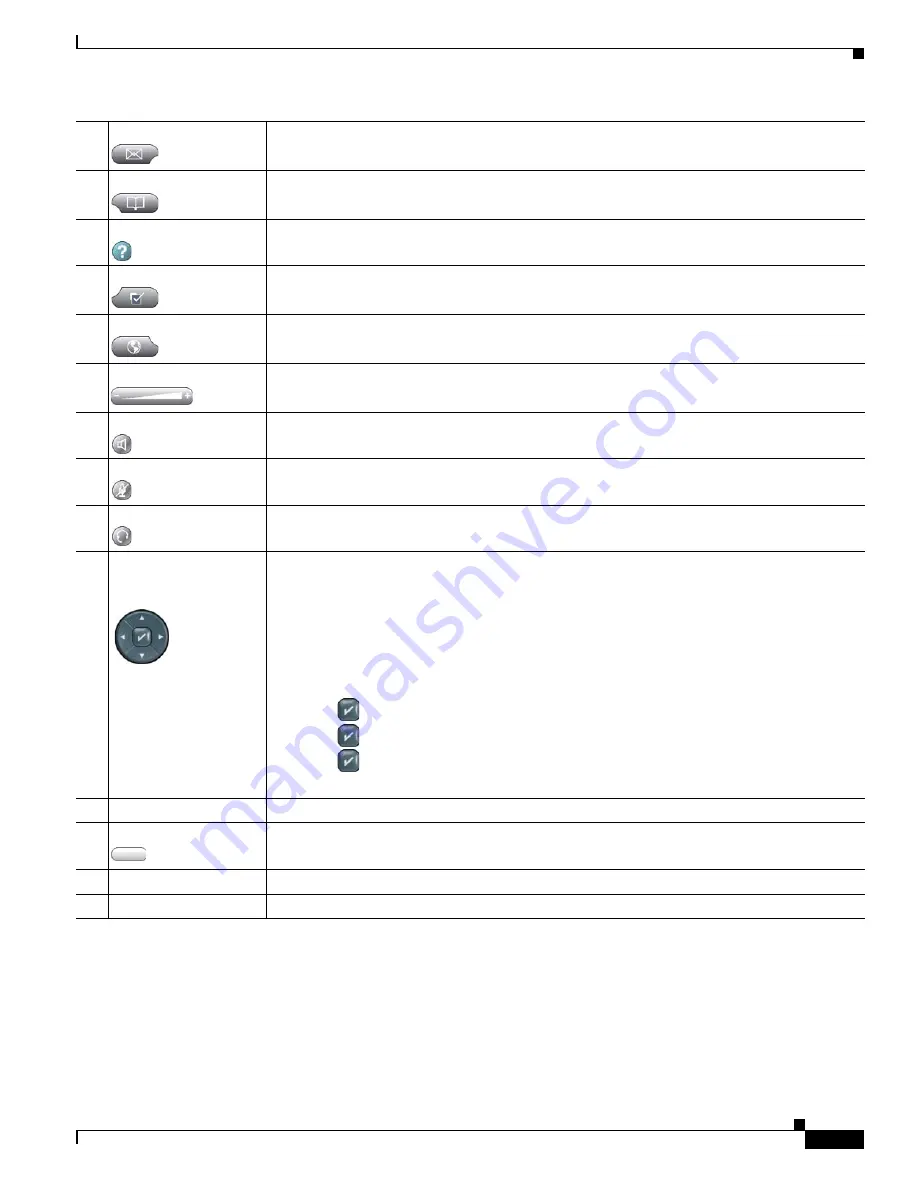
1-3
Cisco Unified IP Phone 7975G Administration Guide for Cisco Unified Communications Manager 7.0 (SCCP and SIP)
OL-15790-01
Chapter 1 An Overview of the Cisco Unified IP Phone
Understanding the Cisco Unified IP Phone 7975G
4
Messages button
Auto-dials your voice message service (varies by service).
5
Directories button
Opens/closes the Directories menu. Use it to access call logs and directories.
6
Help
button
Activates the Help menu.
7
Settings button
Opens/closes the Settings menu. Use it to change touchscreen and ring settings.
8
Services button
Opens/closes the Services menu.
9
Volume button
Controls the handset, headset, and speakerphone volume (off-hook) and the ringer volume
(on-hook).
10
Speaker button
Toggles the speakerphone on or off.
11
Mute button
Toggles the Mute feature on or off.
12
Headset button
Toggles the headset on or off.
13
4-way navigation pad
and Select button
(center)
Allows you to scroll through menus and highlight items. Use the Select button to select an item
that is highlighted on the screen.
Navigation button
•
Scroll up and down to see menus and highlight items.
•
Scroll right and left to scroll horizontally in multi-column displays.
Select button—scroll to highlight a line using the Navigation button, and then:
•
Press
to open a menu.
•
Press
to play a ringer item.
•
Press
to access other features as described on the screen.
Note
The Select button does not take action on all menu items.
14
Keypad
Allows you to dial phone numbers, enter letters, and choose menu items.
15
Softkey buttons
Each activates a softkey option (displayed on your touchscreen).
16
Handset light strip
Indicates an incoming call or new voice message.
17
Touchscreen
Shows phone features.






























