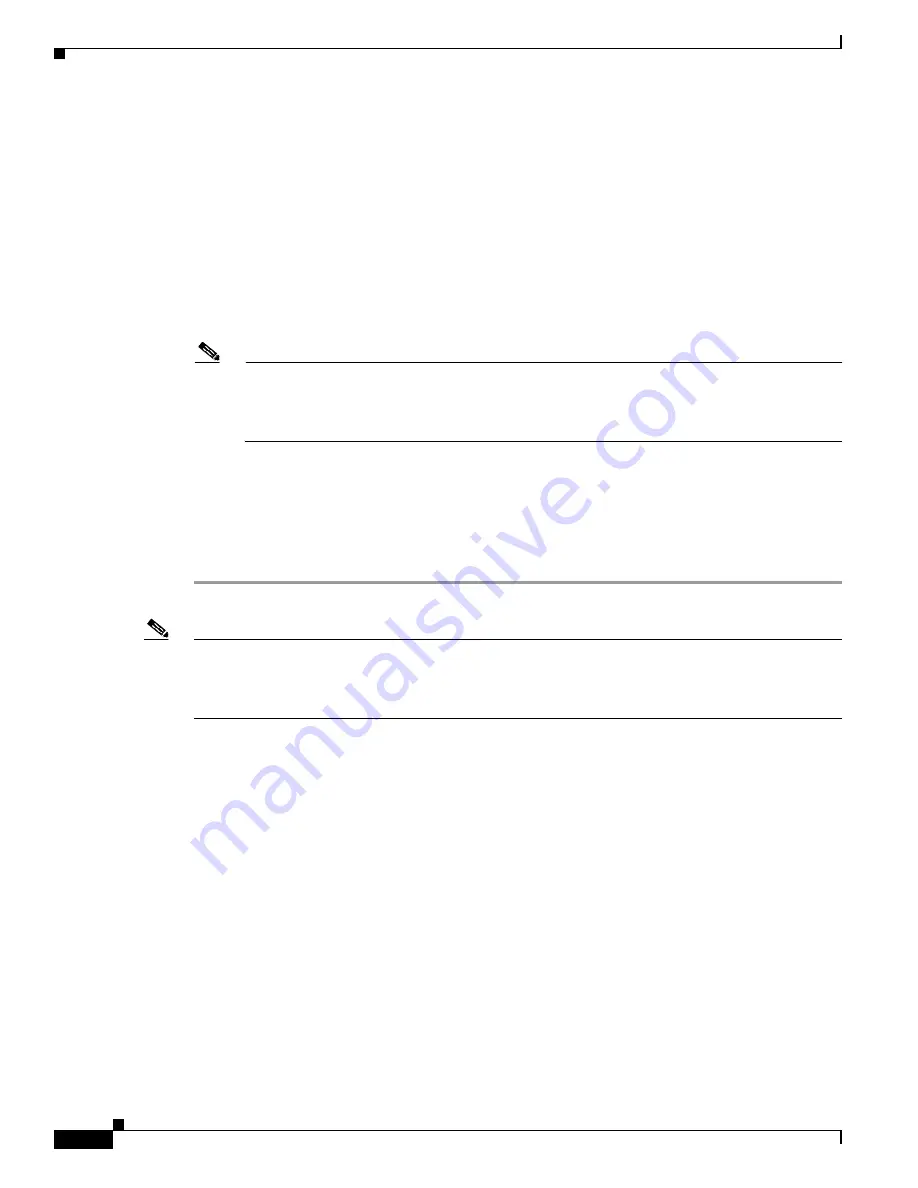
3-8
Cisco Unified IP Phone 7975G Administration Guide for Cisco Unified Communications Manager 7.0 (SCCP and SIP)
OL-15790-01
Chapter 3 Setting Up the Cisco Unified IP Phone
Adjusting the Placement of the Cisco Unified IP Phone
Step 5
Scroll to the Expansion Module Information section.
Step 6
To add support for one expansion module, in the Module 1 field, choose
7914 14-Button Line
Expansion Module
for the Cisco Unified IP Phone Expansion Module 7914,
7915 12-Button Line
Expansion Module
or
7915 24-Button Line Expansion Module
for the Cisco Unified IP Phone
Expansion Module 7915, or
7916 12-Button Line Expansion Module
or
7916 24-Button Line
Expansion Module
for the Cisco Unified IP Phone Expansion Module 7916.
To add support for a second expansion module, in the Module 2 field, choose
7914 14-Button Line
Expansion Module
for the Cisco Unified IP Phone Expansion Module 7914,
7915 12-Button Line
Expansion Module
or
7915 24-Button Line Expansion Module
for the Cisco Unified IP Phone
Expansion Module 7915, or
7916 12-Button Line Expansion Module
or
7916 24-Button Line
Expansion Module
for the Cisco Unified IP Phone Expansion Module 7916
Note
If you are running the SCCP protocol, you can configure a maximum of 42 lines on your phone.
For example, if you configure two 24-line Cisco Unified IP Phone Expansion Modules, you will
have a total of 56 lines (48 lines from the modules in addition to the 8 lines on the phone).
However, only the first 42 lines will be available for use.
In the Firmware Load Information section, there are two fields that specify the firmware load for
Modules 1 and 2. You can leave these fields blank to use the default firmware load.
Step 7
Click the
Save
icon.
A message displays asking you to reset the phone for the changes to take effect. Click
OK
.
Step 8
Click
Reset
for the changes to take effect.
Note
Refer users to their Cisco Unified Communications Manager User Options web pages, so they can
configure speed-dial buttons and program buttons to access phone services on the Cisco Unified IP
Phone Expansion Module. See the
“How Users Subscribe to Services and Configure Phone Features”
section on page A-3
for more details.
Related Topics
•
Before You Begin, page 3-1
•
Adjusting the Placement of the Cisco Unified IP Phone, page 3-8
•
Configuring Startup Network Settings, page 3-13
Adjusting the Placement of the Cisco Unified IP Phone
The Cisco Unified IP Phone includes an adjustable footstand. When placing the phone on a desktop
surface, you can adjust the tilt height to several different angles in 7.5 degree increments from flat to 60
degrees. You can also mount the phone to the wall by using the footstand or by using the optional locking
wall mount kit.






























