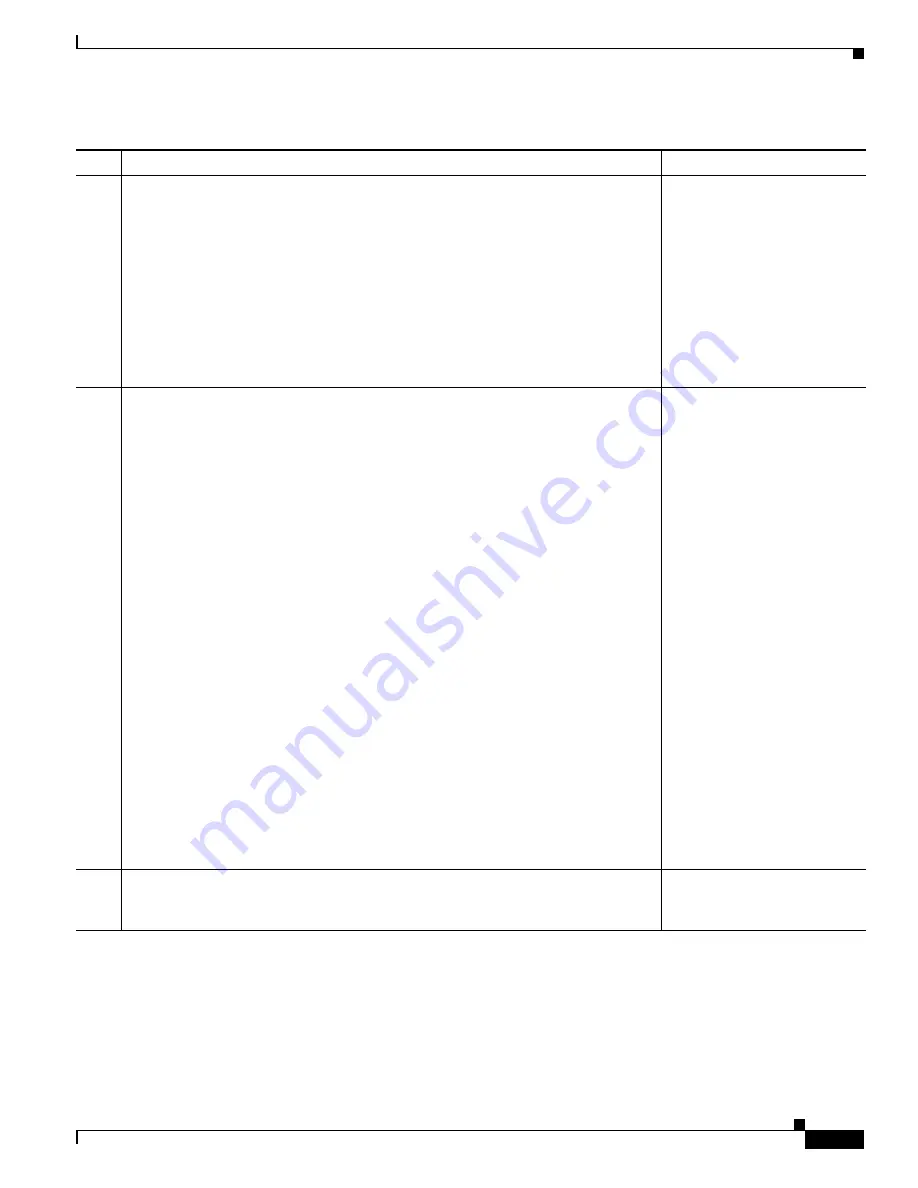
1-23
Cisco Unified IP Phone 7975G Administration Guide for Cisco Unified Communications Manager 7.0 (SCCP and SIP)
OL-15790-01
Chapter 1 An Overview of the Cisco Unified IP Phone
Overview of Configuring and Installing Cisco Unified IP Phones
5.
Add one or two Cisco Unified IP Phone Expansion Modules to a Cisco Unified IP
Phone 7975G.
Extends functionality to a Cisco Unified IP Phone by adding 12 (7914) or 24 (7915
or 7916) line appearances or speed dial numbers.
See the
“Attaching a Cisco
Unified IP Phone Expansion
Module” section on page 3-7
.
Refer to
Cisco Unified IP
Phone Expansion Module
7914 Phone Guide, Cisco
Unified IP Phone Expansion
Module 7915 Phone Guide,
or
Cisco Unified IP Phone
Expansion Module 7916
Phone Guide
.
6.
When you are configuring the network settings on the phone, you can set up an IP
address for the phone by either using DHCP or manually entering an IP address.
Using DHCP—To enable DHCP and allow the DHCP server to automatically assign
an IP address to the Cisco Unified IP Phone and direct the phone to a TFTP server,
choose
Settings > Network Configuration> IPv4 Configuration and
:
•
To enable DHCP, set DHCP Enabled to
Yes.
DHCP is enabled by default.
•
To use an alternate TFTP server, set Alternate TFTP Server to
Yes,
and
enter the
IP address
for the TFTP Server.
Note
Consult with the network administrator if you need to assign an alternative
TFTP server instead of using the TFTP server assigned by DHCP.
Without DHCP—You must configure the IP address, subnet mask, TFTP server, and
default router locally on the phone, choose
Settings > Network Configuration>
IPv4 Configuration
:
To disable DHCP and manually set an IP address:
a.
To disable DHCP, set DHCP Enabled to No.
b.
Enter the static IP address for phone.
c.
Enter the subnet mask.
d.
Enter the default router IP addresses.
e.
Set Alternate TFTP Server to Yes, and enter the IP address for TFTP Server 1.
You must also enter the domain name where the phone resides by Choosing
Settings
> Network Configuration.
See the
“Configuring Startup
Network Settings” section on
page 3-13
.
See the
“Network
Configuration Menu” section
on page 4-5
.
7.
Set up security on the phone.
Provides protection against data tampering threats and identity theft of phones.
See the
“Configuring Security
on the Cisco Unified IP Phone”
section on page 3-13
.
Table 1-7
Checklist for Installing the Cisco Unified IP Phone 7975G (continued)
Task
Purpose
For More Information






























