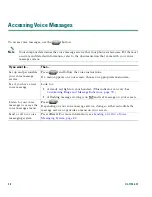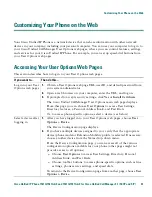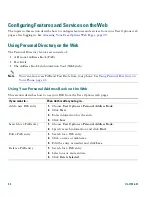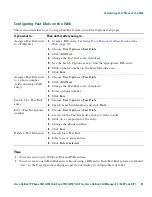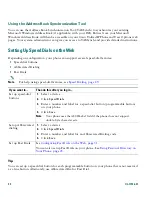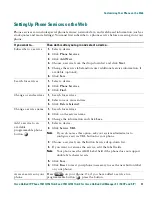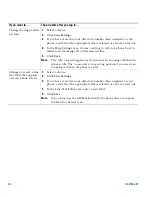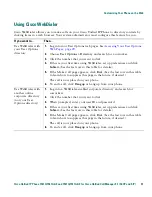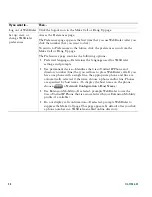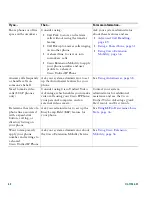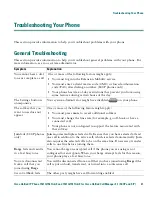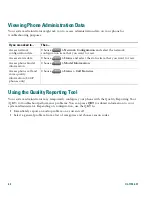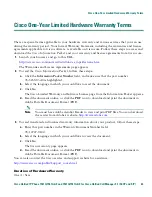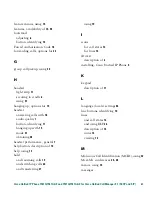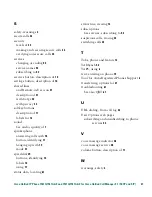Troubleshooting Your Phone
Cisco Unified IP Phone 7961G/7961G-GE and 7941G/7941G-GE for Cisco Unified CallManager 5.1 (SCCP and SIP)
61
Troubleshooting Your Phone
This section provides information to help you troubleshoot problems with your phone.
General Troubleshooting
This section provides information to help you troubleshoot general problems with your phone. For
more information, see your system administrator.
Symptom
Explanation
You cannot hear a dial
tone or complete a call
One or more of the following factors might apply:
•
You must log into the Extension Mobility service.
•
You must enter a client matter code (CMC) or forced authorization
code (FAC) after dialing a number. (SCCP phones only)
•
Your phone has time-of-day restrictions that prevent you from using
some features during certain hours of the day.
The Settings button is
unresponsive
Your system administrator might have disabled
on your phone.
The softkey that you
want to use does not
appear
One or more of the following factors might apply:
•
You must press
more
to reveal additional softkeys.
•
You must change the line state (for example, go off-hook or have a
connected call).
•
Your phone is not configured to support the feature associated with
that softkey.
Join
fails (SCCP phones
only)
Join
requires multiple selected calls. Be sure that you have selected at least
one call in addition to the active call, which is selected automatically.
Join
also requires the selected calls to be on the same line. If necessary, transfer
calls to one line before joining them.
Barge
fails and results
in a fast busy tone
You cannot barge an encrypted call if the phone you are using is not
configured for encryption. When your barge attempt fails for this reason,
your phone plays a fast busy tone.
You are disconnected
from a call that you
joined using
Barge
You will be disconnected from a call that you have joined using
Barge
if the
call is put on hold, transferred, or turned into a conference call.
Cisco CallBack fails
The other party might have call forwarding enabled.
Содержание 7961
Страница 2: ......
Страница 8: ...vi OL 11526 01 ...
Страница 78: ...70 OL 11526 01 web based services See User Options web pages 53 WebDialer 17 ...
Страница 79: ......