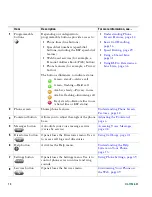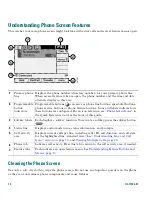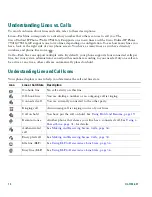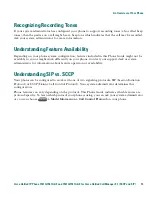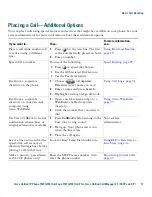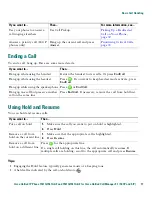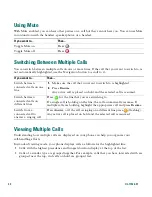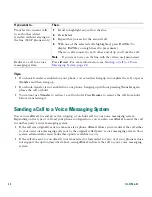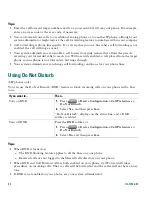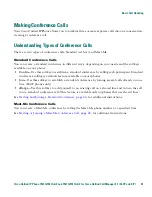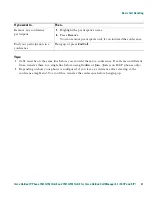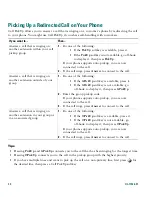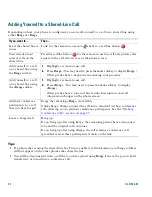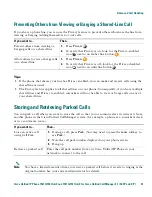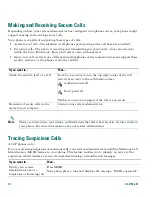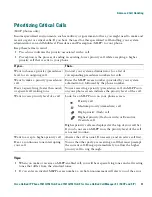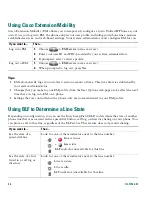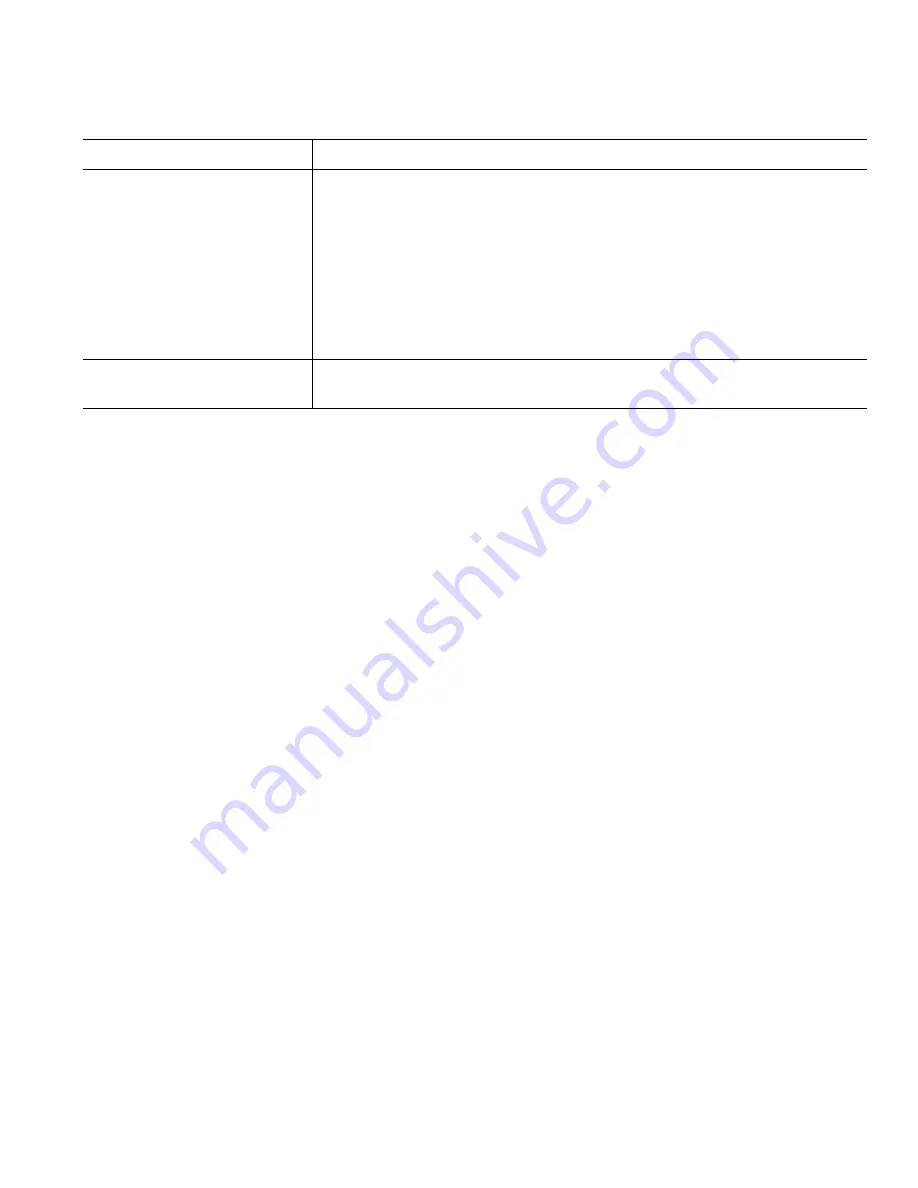
22
OL-11526-01
Tips
•
If on-hook transfer is enabled on your phone, you can either hang up to complete the call, or press
Transfer
and then hang up.
•
If on-hook transfer is
not
enabled on your phone, hanging up without pressing
Transfer
again
places the call on hold.
•
You cannot use
Transfer
to redirect a call on hold. Press
Resume
to remove the call from hold
before transferring it.
Sending a Call to a Voice Messaging System
You can use
iDivert
to send an active, ringing, or on-hold call to your voice messaging system.
Depending on the type of call and your phone configuration, you can also use
iDivert
to send the call
to another party's voice messaging system.
•
If the call was originally sent to someone else's phone,
iDivert
allows you to redirect the call either
to your own voice messaging system or to the original called party’s voice messaging system. Your
system administrator must make this option available to you.
•
If the call was sent to you directly (not transferred or forwarded to you), or if your phone is does
not support the option described above, using
iDivert
redirects the call to your voice messaging
system.
Transfer two current calls
to each other (direct
transfer) without staying on
the line (SCCP phones only)
1.
Scroll to highlight any call on the line.
2.
Press
Select
.
3.
Repeat this process for the second call.
4.
With one of the selected calls highlighted, press
DirTrfr
. (To
display
DirTrfr
, you might need to press
more
.)
The two calls connect to each other and drop you from the call.
Note
If you want to stay on the line with the callers, use
Join
instead.
Redirect a call to a voice
messaging system
Press
iDivert
. For more information, see
Sending a Call to a Voice
Messaging System, page 22
.
If you want to...
Then...
Содержание 7961
Страница 2: ......
Страница 8: ...vi OL 11526 01 ...
Страница 78: ...70 OL 11526 01 web based services See User Options web pages 53 WebDialer 17 ...
Страница 79: ......