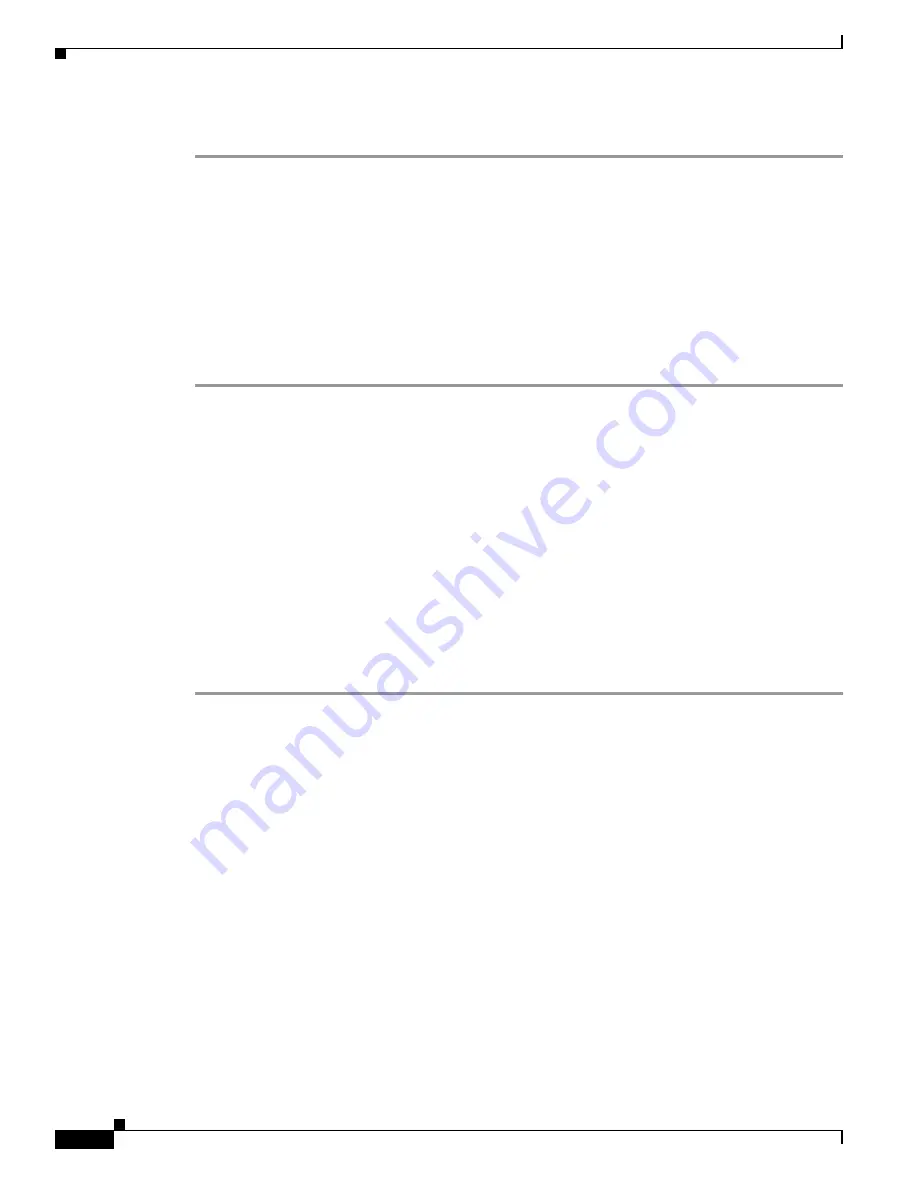
39-6
Cisco Security Appliance Command Line Configuration Guide
OL-12172-03
Chapter 39 Configuring Certificates
Certificate Configuration
To prepare a security appliance for certificates, perform the following steps:
Step 1
Ensure that the hostname and domain name of the security appliance are configured correctly. You can
use the
show running-config
command to view the hostname and domain name as currently configured.
For information about configuring the hostname, see the
“Setting the Hostname” section on page 8-2
.
For information about configuring the domain name, see the
“Setting the Domain Name” section on
page 8-2
.
Step 2
Be sure that the security appliance clock is set accurately before configuring the CA. Certificates have
a date and time that they become valid and that they expire. When the security appliance enrolls with a
CA and gets a certificate, the security appliance checks that the current time is within the valid range for
the certificate. If it is outside that range, enrollment fails.
For information about setting the clock, see the
“Setting the Date and Time” section on page 8-2
.
Configuring Key Pairs
This section includes the following topics:
•
Generating Key Pairs, page 39-6
•
Removing Key Pairs, page 39-7
Generating Key Pairs
Key pairs are RSA keys, as discussed in the
“About Key Pairs” section on page 39-2
. You must generate
key pairs for the types of certification you want to use.
To generate key pairs, perform the following steps:
Step 1
Generate the types of key pairs needed for your PKI implementation. To do so, perform the following
steps, as applicable:
a.
If you want to generate RSA key pairs, use the
crypto key generate rsa
command.
hostname/contexta(config)#
crypto key generate rsa
If you do not use additional keywords this command generates one general purpose RSA key pair.
Because the key modulus is not specified, the default key modulus of 1024 is used. You can specify
other modulus sizes with the
modulus
keyword. You can also assign a label to each key pair using
the
label
keyword. The label is referenced by the trustpoint that uses the key pair. If you do not
assign a label, the key pair is automatically labeled <Default-RSA-Key>.
hostname/contexta(config)#
crypto key generate rsa label
key-pair-label
Step 2
(Optional) Use the
show crypto key mypubkey
command to view key pair(s). The following example
shows an RSA general-purpose key:
hostname/contexta(config)#
show crypto key mypubkey
Key pair was generated at: 16:39:47 central Feb 10 2005
Key name: <Default-RSA-Key>
Usage: General Purpose Key
Modulus Size (bits): 1024
Key Data:
Содержание 500 Series
Страница 38: ...Contents xxxviii Cisco Security Appliance Command Line Configuration Guide OL 12172 03 ...
Страница 45: ...P A R T 1 Getting Started and General Information ...
Страница 46: ......
Страница 277: ...P A R T 2 Configuring the Firewall ...
Страница 278: ......
Страница 354: ...17 38 Cisco Security Appliance Command Line Configuration Guide OL 12172 03 Chapter 17 Configuring NAT NAT Examples ...
Страница 561: ...P A R T 3 Configuring VPN ...
Страница 562: ......
Страница 891: ...P A R T 4 System Administration ...
Страница 892: ......
Страница 975: ...P A R T 5 Reference ...
Страница 976: ......






























