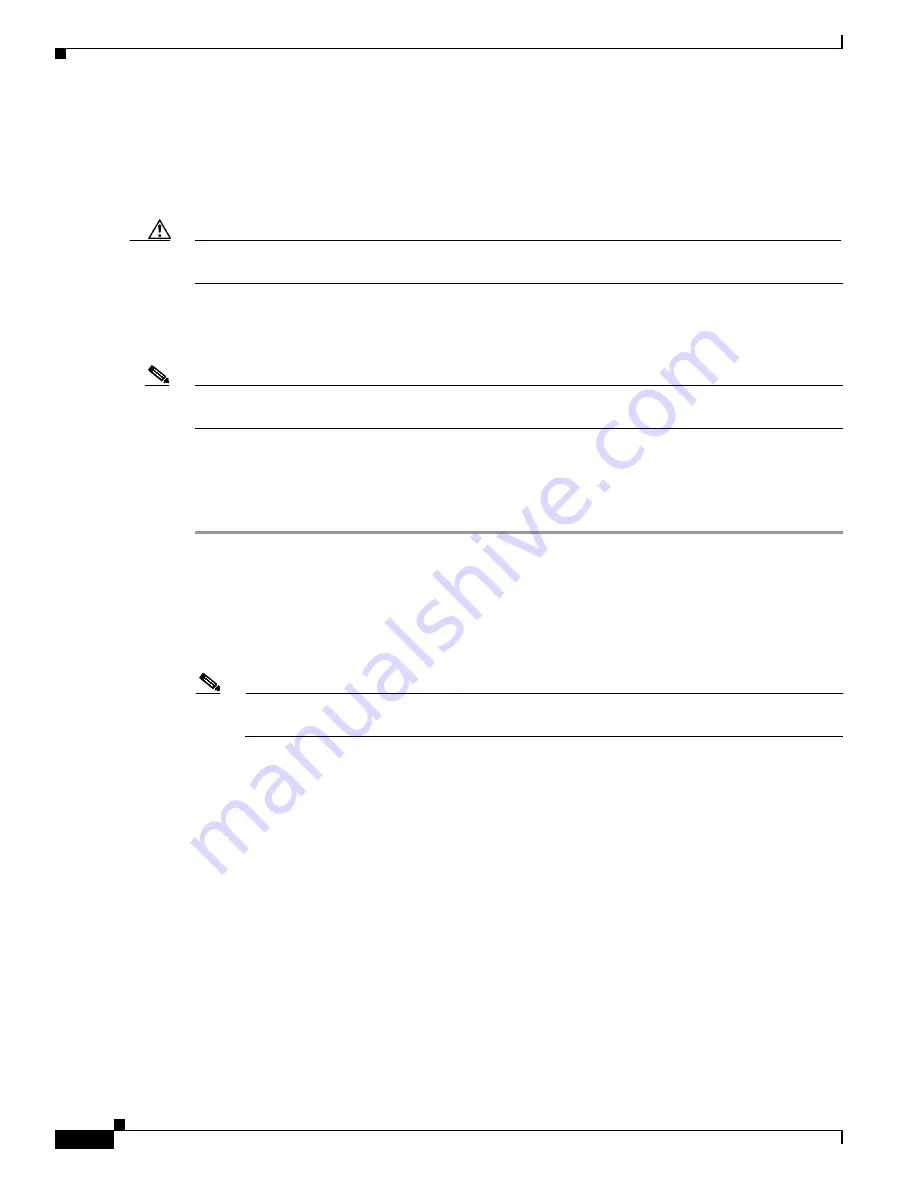
37-28
Cisco Security Appliance Command Line Configuration Guide
OL-12172-03
Chapter 37 Configuring Clientless SSL VPN
Configuring Browser Access to Client-Server Plug-ins
Preparing the Citrix MetraFrame Server for Clientless SSL VPN Access
The security appliance performs the connectivity functions of the Citrix secure gateway when the Citrix
client connects to the Citrix MetaFrame Server. Therefore, you must prepare the Citrix MetaFrame
Server, as follows:
Caution
Configure the Citrix Web Interface software to operate in a mode that does not use the (Citrix) “secure
gateway.” Otherwise, the Citrix client cannot connect to the Citrix MetaFrame Server.
For Citrix instructions and parameter descriptions, refer to the Citrix
Client for Java Administrator's
Guide
. At the time of publication of this document, Citrix provided it for download on
http://support.citrix.com/servlet/KbServlet/download/6284-102-12977/ICAJava.pdf
.
Note
If you are not already providing support for a plug-in, you must follow the instructions in the
“Preparing
the Security Appliance for a Plug-in” section on page 37-25
before using this section.
Creating and Installing the Citrix Plug-in
Create and install the Citrix plug-in, as follows:
Step 1
Download the ica-plugin.zip file from the Cisco web site to your workstation.
This zip file contains files that Cisco customized for use with the Citrix plug-in. After you import the
Citrix plug-in into the security appliance, and the remote browser downloads it, the portal page displays
the icon.gif image contained in the ica-plugin.zip file. The user clicks the image to establish a connection
with a Citrix server.
Step 2
Download the Citrix Presentation Server Client file to your workstation.
Note
At the time of publication of this document, Citrix provided the Citrix Presentation Server Client
file for download on
http://www.citrix.com
at the following path:
Download
>
Clients
.
Step 3
Unpack the following files from the Citrix Presentation Server Client file:
•
JICA-configN.jar
•
JICA-coreN.jar
Step 4
Add the unpacked files to the ica-plugin.zip file.
For example, use WinZip to add the jar files to the zip file.
Step 5
Make sure a TFTP or FTP service is running on the Linux host on which you built the plug-in before
continuing.
Step 6
Open a CLI session with the security appliance and install the plug-in by entering the following
command in privileged EXEC mode:
import webvpn plug-in protocol ica
URL
URL
is the host name or IP address and path of the plug-in on your workstation
.
Содержание 500 Series
Страница 38: ...Contents xxxviii Cisco Security Appliance Command Line Configuration Guide OL 12172 03 ...
Страница 45: ...P A R T 1 Getting Started and General Information ...
Страница 46: ......
Страница 277: ...P A R T 2 Configuring the Firewall ...
Страница 278: ......
Страница 354: ...17 38 Cisco Security Appliance Command Line Configuration Guide OL 12172 03 Chapter 17 Configuring NAT NAT Examples ...
Страница 561: ...P A R T 3 Configuring VPN ...
Страница 562: ......
Страница 891: ...P A R T 4 System Administration ...
Страница 892: ......
Страница 975: ...P A R T 5 Reference ...
Страница 976: ......






























