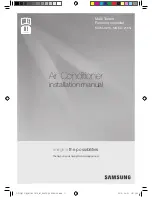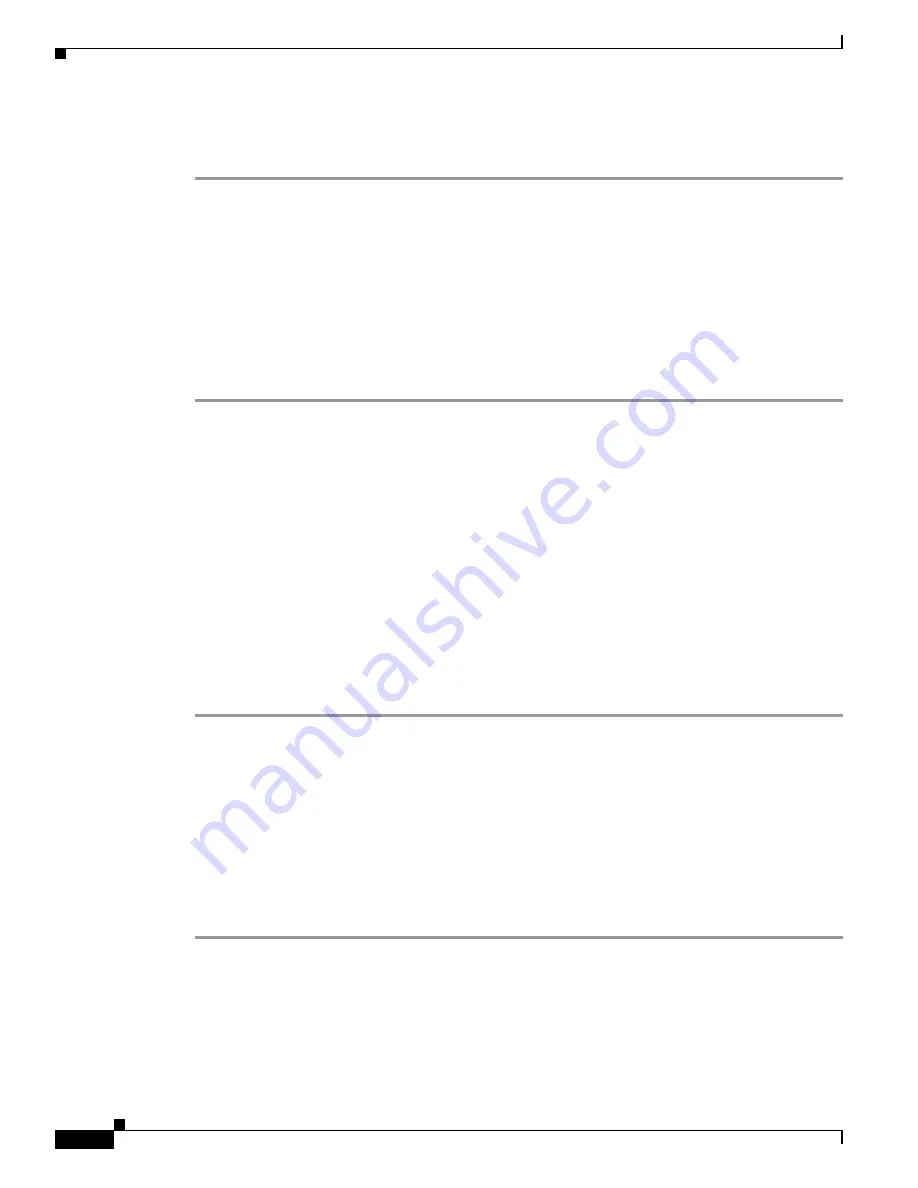
10-8
Cisco Security Appliance Command Line Configuration Guide
OL-12172-03
Chapter 10 Configuring DHCP, DDNS, and WCCP Services
Configuring Dynamic DNS
Step 4
To configure the DHCP server, enter the following command:
hostname(if-config)#
dhcpd update dns
Example 3: Client Includes FQDN Option Instructing Server Not to Update Either
RR; Server Overrides Client and Updates Both RRs.
The following example configures the DHCP client to include the FQDN option instructing the DHCP
server not to update either the A or PTR updates. The example also configures the server to override the
client request. As a result, the client backs off without performing any updates.
To configure this scenario, perform the following steps:
Step 1
To configure the update method named ddns-2 to request that it make both A and PTR RR updates, enter
the following commands:
hostname(config)#
ddns update method ddns-2
hostname(DDNS-update-method)#
ddns both
Step 2
To assign the DDNS update method named ddns-2 on interface Ethernet0 and provide the client
hostname (asa), enter the following commands:
hostname(DDNS-update-method)#
interface Ethernet0
hostname(if-config)#
ddns update ddns-2
hostname(if-config)#
ddns update hostname asa.example.com
Step 3
To enable the DHCP client feature on the interface, enter the following commands:
hostname(if-config)#
dhcp client update dns server none
hostname(if-config)#
ip address dhcp
Step 4
To configure the DHCP server to override the client update requests, enter the following command:
hostname(if-config)#
dhcpd update dns both override
Example 4: Client Asks Server To Perform Both Updates; Server Configured to
Update PTR RR Only; Honors Client Request and Updates Both A and PTR RR
The following example configures the server to perform only PTR RR updates by default. However, the
server honors the client request that it perform both A and PTR updates. The server also forms the FQDN
by appending the domain name (example.com) to the hostname provided by the client (asa).
To configure this scenario, perform the following steps:
Step 1
To configure the DHCP client on interface Ethernet0, enter the following commands:
hostname(config)#
interface Ethernet0
hostname(config-if)#
dhcp client update dns both
hostname(config-if)#
ddns update hostname asa
Step 2
To configure the DHCP server, enter the following commands:
hostname(config-if)#
dhcpd update dns
Содержание 500 Series
Страница 38: ...Contents xxxviii Cisco Security Appliance Command Line Configuration Guide OL 12172 03 ...
Страница 45: ...P A R T 1 Getting Started and General Information ...
Страница 46: ......
Страница 277: ...P A R T 2 Configuring the Firewall ...
Страница 278: ......
Страница 354: ...17 38 Cisco Security Appliance Command Line Configuration Guide OL 12172 03 Chapter 17 Configuring NAT NAT Examples ...
Страница 561: ...P A R T 3 Configuring VPN ...
Страница 562: ......
Страница 891: ...P A R T 4 System Administration ...
Страница 892: ......
Страница 975: ...P A R T 5 Reference ...
Страница 976: ......