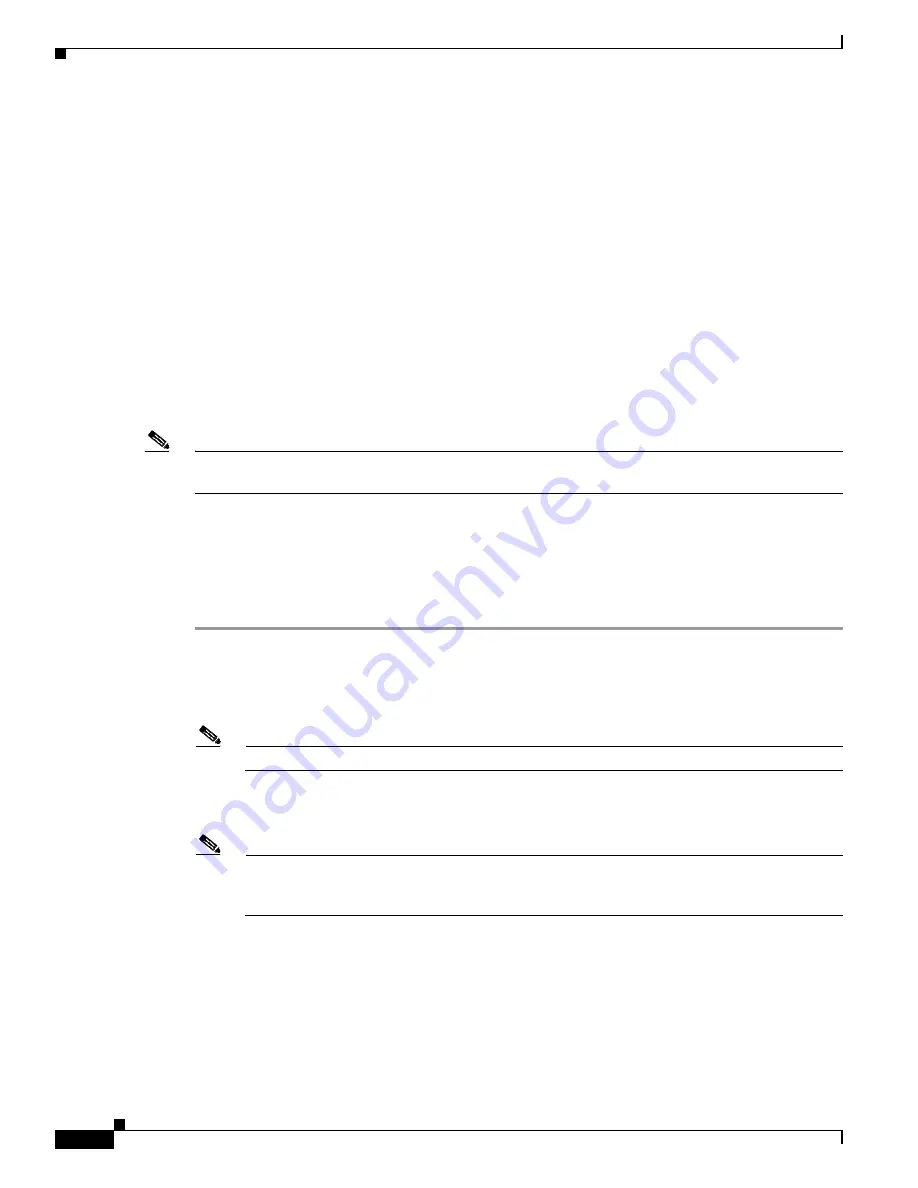
3-22
Cisco 3700 Series Routers Hardware Installation Guide
OL-2180-08
Chapter 3 Installing the Router
Connecting to a Console Terminal or Modem
•
Install cable ties in accordance with site requirements.
For cable pinouts, see the online document
Cisco Modular Access Router Cable Specifications
.
Connecting to a Console Terminal or Modem
Your router has asynchronous serial console and auxiliary ports. These ports provide administrative
access to your router either locally (with a console terminal or PC) or remotely (with a modem).
Cisco provides the following cables and adapters for connecting your router to a console terminal, PC,
or modem:
•
One console adapter cable (RJ-45-to-DB-9, blue)
•
One modem adapter cable (RJ-45-to-DB-25, black)
This section describes how to connect a console terminal or PC to the console port, and how to connect
a modem to the auxiliary port.
Note
For information on identifying rollover cables, see the
“Identifying a Rollover Cable” section on
page 3-25
.
Connecting to the Console Port
To connect a console terminal or a PC running terminal emulation software to the console port on the
router, perform the following steps:
Step 1
Use the blue RJ-45-to-DB-9 console adapter cable to connect the router to a terminal. (See
Figure 3-24
and
Figure 3-25
.)
For information about cable pinouts, see the online publication
Cisco Modular Access Router Cable
Specifications
, available online and on the Documentation CD-ROM.
Note
On Cisco routers, the console port is color-coded blue.
Step 2
Configure your terminal or terminal emulation software for 9600 baud (default), 8 data bits, no parity,
and 2 stop bits.
Note
Because hardware flow control is not possible on the console port, we do not recommend that
modems be connected to the console port. Modems should always be connected to the
auxiliary port.






























