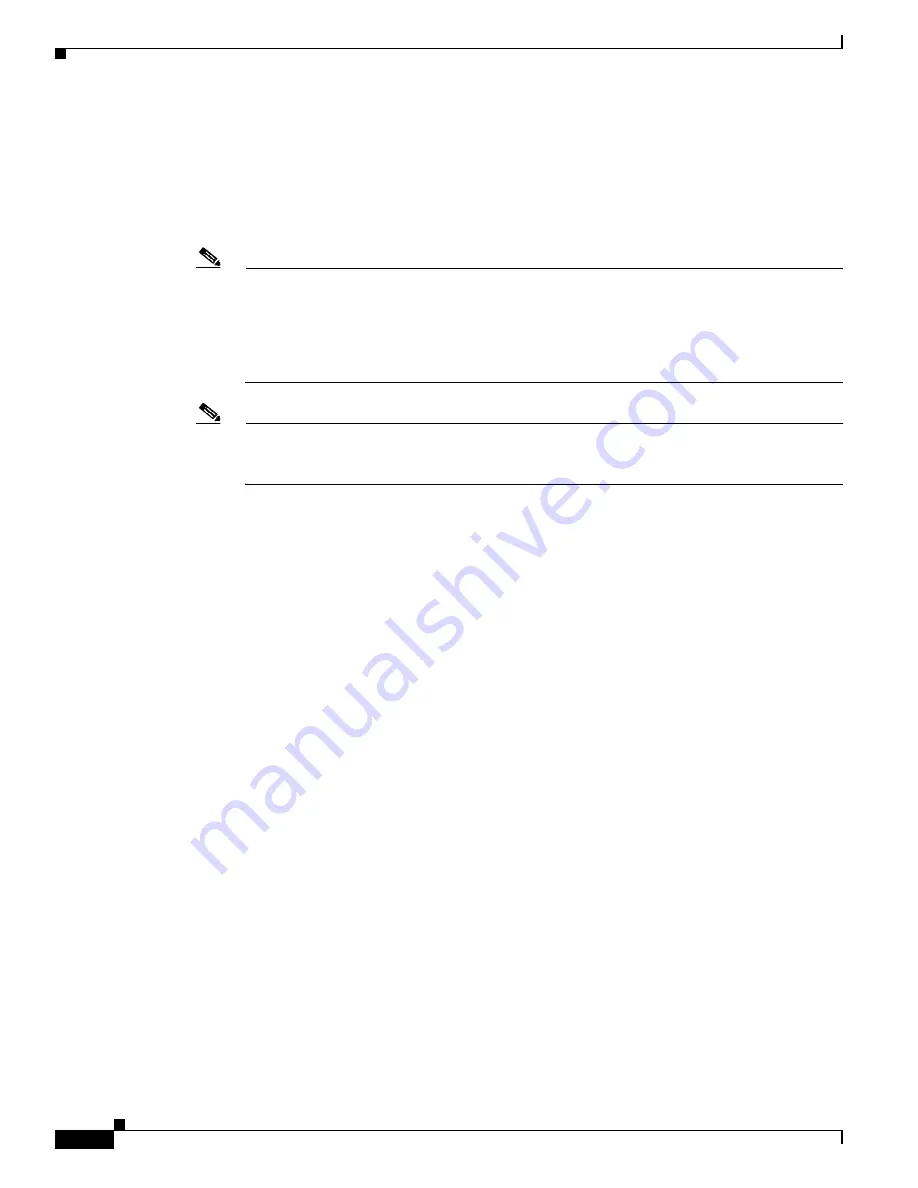
B-8
Cisco 3700 Series Routers Hardware Installation Guide
OL-2180-08
Appendix B Using the ROM Monitor
Recovering Cisco IOS Software Images
Recovering Cisco IOS Software Images
If both the boot and system images have been erased and only the ROM monitor is available, you can
use the ROM monitor
xmodem
command to copy a Cisco IOS software image to CompactFlash memory
from the console. The console can be connected directly to the router through the console port, or
remotely through a modem connected to the auxiliary port.
Note
Copying a Cisco IOS software image from the console is very slow. This procedure should be
used only in an emergency and is not recommended for normal Cisco IOS software image
upgrades.
For the fastest possible download from a console, set the console speed to 115200 bps by using
the ROM monitor
confreg
command. See the
“Configuration Register” procedure on page B-6
.
Note
Using a CompactFlash memory card to update the Cisco IOS software image is much faster than
using the console port and, when available, is the recommended method of recovering a software
image.
Description and Options of the xmodem Command
The
xmodem
command establishes a connection between a console and the router console port for
disaster recovery, if both the boot and system images are erased from CompactFlash memory.
xmodem
[
filename
]—Establishes an Xmodem connection between the console and the router. The
optional argument
filename
specifies the source file containing the Cisco IOS software image.
Other options include the following:
•
c
—Uses cyclic redundancy check (CRC-16).
•
y
—Uses Ymodem transfer protocol.
•
r
—Copies the image to dynamic random-access memory (DRAM) for launch.
•
x
—Does not launch image on completion of download.
Console Requirements
The console must have the following files to use this procedure:
•
Terminal emulation application program supporting one of the following file transfer protocols:
–
Xmodem
–
Xmodem–CRC
–
Xmodem–1K
–
Ymodem
•
Cisco IOS software image file





























