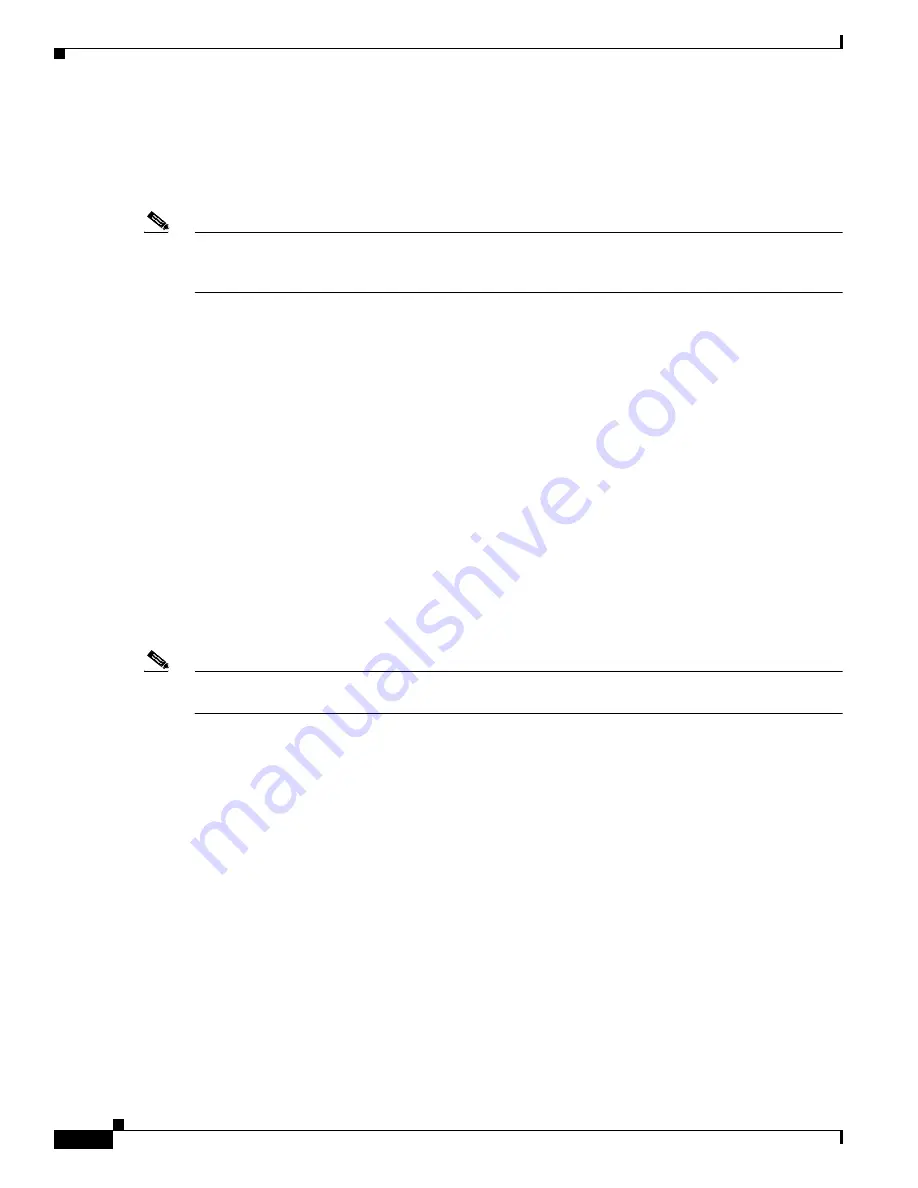
B-20
Catalyst 3560 Switch Software Configuration Guide
78-16156-01
Appendix B Working with the Cisco IOS File System, Configuration Files, and Software Images
Working with Software Images
Working with Software Images
This section describes how to archive (download and upload) software image files, which contain the
system software, Cisco IOS code, and the Cluster Management Suite (CMS) software.
Note
Instead of using the copy privileged EXEC command or the archive tar privileged EXEC command, we
recommend using the archive download-sw and archive upload-sw privileged EXEC commands to
download and upload software image files.
You download a switch image file from a TFTP, FTP, or RCP server to upgrade the switch software. You
can replace the current image with the new one or keep the current image in Flash memory after a
download.
You upload a switch image file to a TFTP, FTP, or RCP server for backup purposes. You can use this
uploaded image for future downloads to the same switch or another of the same type.
The protocol you use depends on which type of server you are using. The FTP and RCP transport
mechanisms provide faster performance and more reliable delivery of data than TFTP. These
improvements are possible because FTP and RCP are built on and use the Transmission Control
Protocol/Internet Protocol (TCP/IP) stack, which is connection-oriented.
This section includes this information:
•
Image Location on the Switch, page B-20
•
tar File Format of Images on a Server or Cisco.com, page B-21
•
Copying Image Files By Using TFTP, page B-22
•
Copying Image Files By Using FTP, page B-25
•
Copying Image Files By Using RCP, page B-29
Note
For a list of software images and the supported upgrade paths, refer to the release notes that shipped with
your switch.
Image Location on the Switch
The Cisco IOS image is stored as a .bin file in a directory that shows the version number. A subdirectory
contains the HTML files needed for web management. The image is stored on the system board Flash
memory (flash:).
You can use the show version privileged EXEC command to see the software version that is currently
running on your switch. In the display, check the line that begins with
System image file is...
. It
shows the directory name in Flash memory where the image is stored.
You can also use the dir filesystem: privileged EXEC command to see the directory names of other
software images you might have stored in Flash memory.
















































