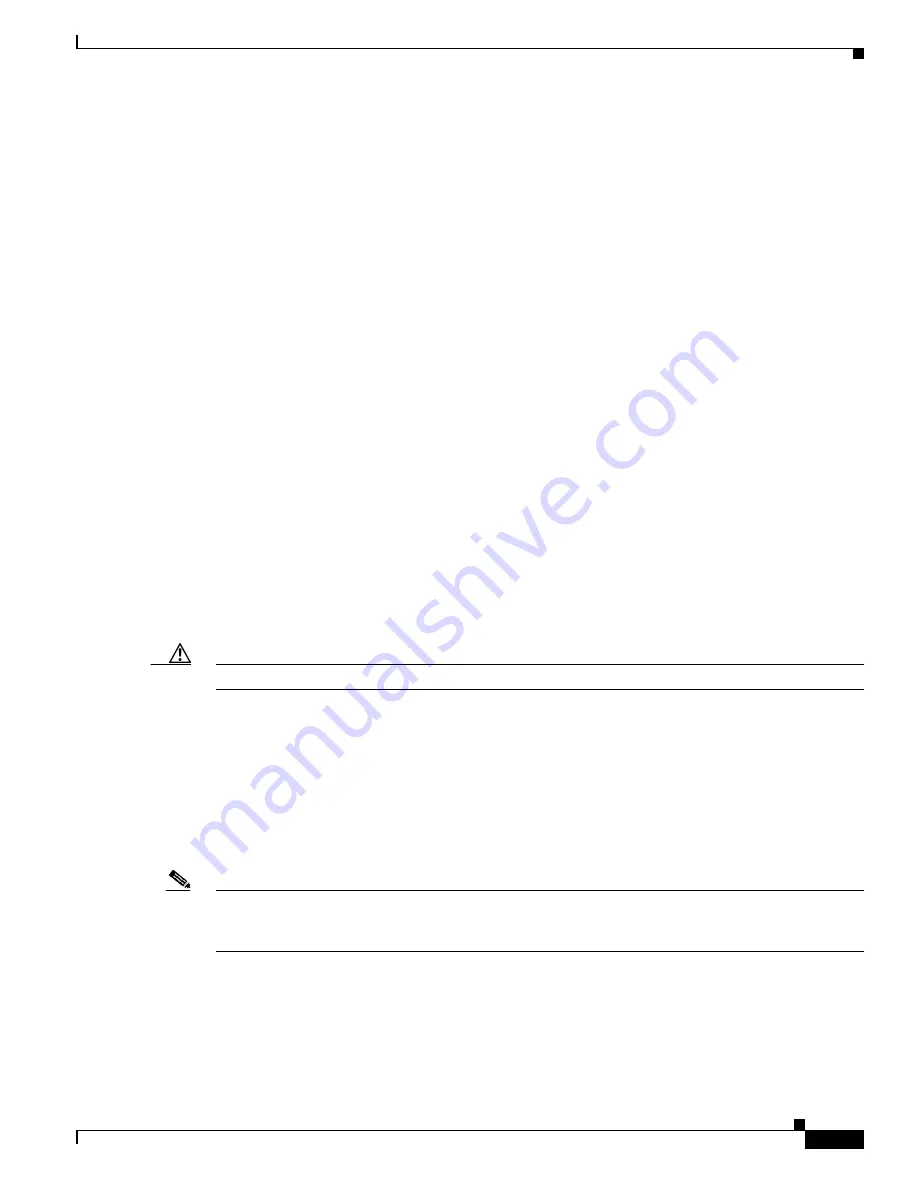
B-5
Catalyst 3560 Switch Software Configuration Guide
78-16156-01
Appendix B Working with the Cisco IOS File System, Configuration Files, and Software Images
Working with the Flash File System
Some invalid combinations of source and destination exist. Specifically, you cannot copy these
combinations:
•
From a running configuration to a running configuration
•
From a startup configuration to a startup configuration
•
From a device to the same device (for example, the copy flash: flash: command is invalid)
For specific examples of using the copy command with configuration files, see the
“Working with
Configuration Files” section on page B-8
.
To copy software images either by downloading a new version or uploading the existing one, use the
archive download-sw or the archive upload-sw privileged EXEC command. For more information, see
the
“Working with Software Images” section on page B-20
.
Deleting Files
When you no longer need a file on a Flash memory device, you can permanently delete it. To delete a
file or directory from a specified Flash device, use the delete [/force] [/recursive] [filesystem:]/file-url
privileged EXEC command.
Use the /recursive keyword for deleting a directory and all subdirectories and the files contained in it.
Use the /force keyword to suppress the prompting that confirms a deletion of each file in the directory.
You are prompted only once at the beginning of this deletion process. Use the /force and /recursive
keywords for deleting old software images that were installed by using the archive download-sw
command but are no longer needed.
If you omit the filesystem: option, the switch uses the default device specified by the cd command. For
file-url, you specify the path (directory) and the name of the file to be deleted.
When you attempt to delete any files, the system prompts you to confirm the deletion.
Caution
When files are deleted, their contents cannot be recovered.
This example shows how to delete the file myconfig from the default Flash memory device:
Switch# delete myconfig
Creating, Displaying, and Extracting tar Files
You can create a tar file and write files into it, list the files in a tar file, and extract the files from a tar
file as described in the next sections.
Note
Instead of using the copy privileged EXEC command or the archive tar privileged EXEC command, we
recommend using the archive download-sw and archive upload-sw privileged EXEC commands to
download and upload software image files.
















































