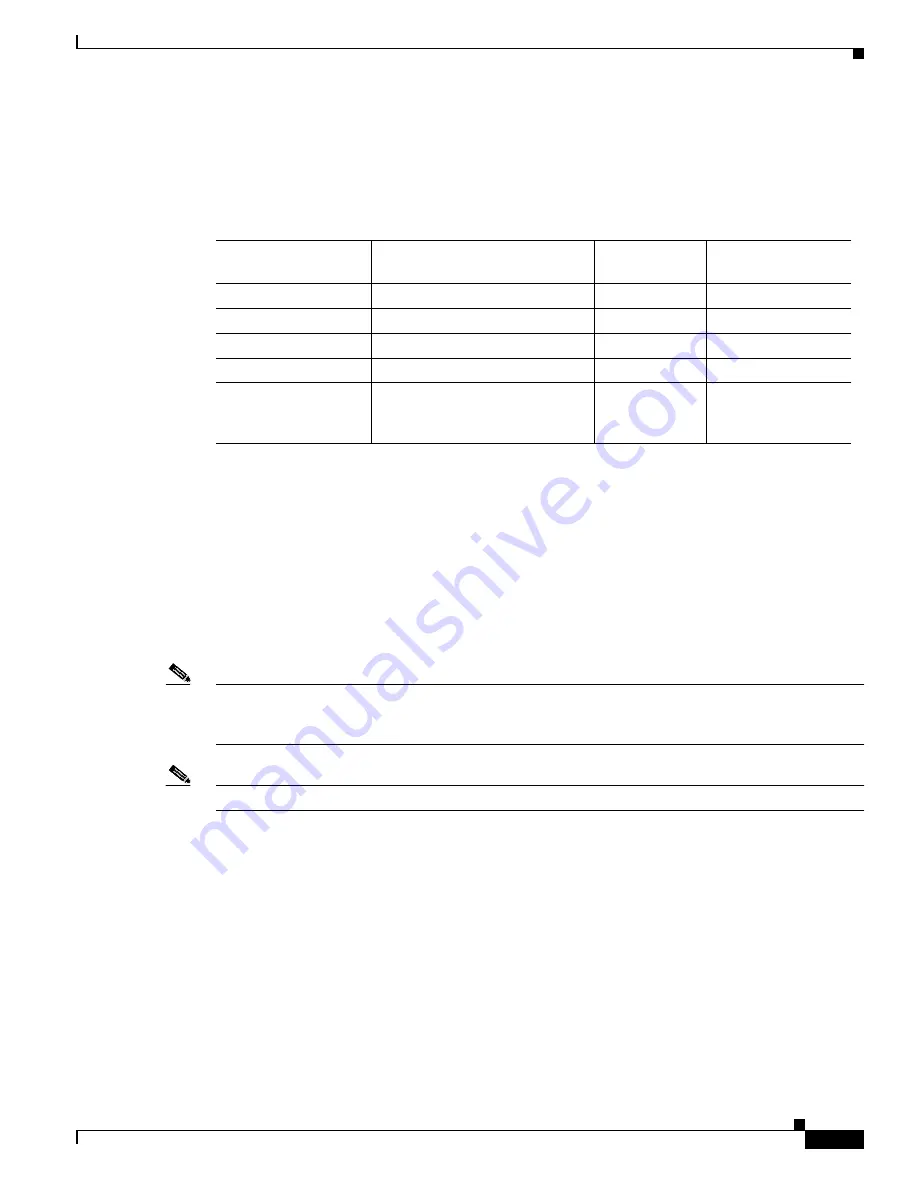
3-9
Catalyst 3560 Switch Software Configuration Guide
78-16156-01
Chapter 3 Getting Started with CMS
Configuring CMS
Operating System and Browser Support
You can access the CMS interface by using the operating systems and browsers listed in
Table 3-3
. CMS
checks the browser version when starting a session to ensure that the browser is supported.
CMS Plug-In Requirements
You need to install a browser plug-in to run CMS.
Windows
For Windows platforms, the CMS plug-in is required to run CMS. For more information about the CMS
plug-in, including the URL, see the “Software Compatibility” section in the release notes.
Note
If you need to both upgrade your web browser and install the CMS plug-in, you must upgrade your
browser first. If you install the CMS plug-in and then upgrade your browser, the plug-in is not registered
with the new browser.
Note
Do not install the CMS plug-in on Solaris.
Solaris
For Solaris, Java plug-in 1.4.1 is required to run CMS. You can download the Java plug-in and
installation instructions from this URL:
http://www.cisco.com/pcgi-bin/tablebuild.pl/java
On Solaris platforms, follow the instructions in the README_FIRST.txt file to install the Java plug-in.
You need to close and restart your browser after installing a Java plug-in.
Table 3-3
Supported Operating Systems and Browsers
Operating System
Minimum Service Pack or Patch
Netscape
Communicator
1
1.
Netscape Communicator version 6.0 is not supported.
Microsoft Internet
Explorer
2
2.
Service Pack 1 or higher is required for Internet Explorer 5.5.
Windows 98
Second Edition
7.1
5.5 or 6.0
Windows NT 4.0
Service Pack 3 or later
7.1
5.5 or 6.0
Windows 2000
None
7.1
5.5 or 6.0
Windows XP
None
7.1
5.5 or 6.0
Solaris 2.5.1 or later
Sun-recommended patch cluster
for the OS and Motif library patch
103461-24
7.0
Not supported
















































