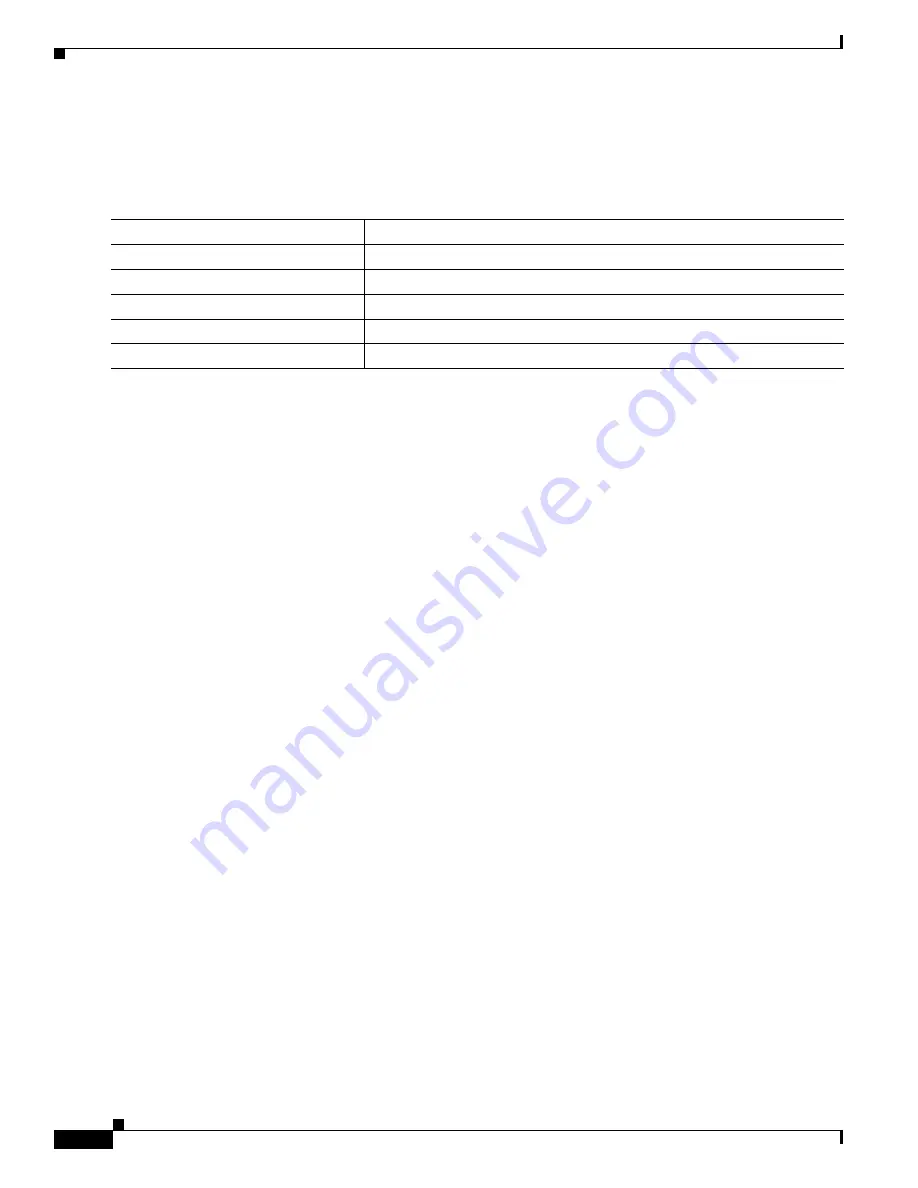
12-32
Catalyst 3560 Switch Software Configuration Guide
78-16156-01
Chapter 12 Configuring VLANs
Configuring VMPS
Changing the Retry Count
Beginning in privileged EXEC mode, follow these steps to change the number of times that the switch
attempts to contact the VMPS before querying the next server:
To return the switch to its default setting, use the no vmps retry global configuration command.
Monitoring the VMPS
You can display information about the VMPS by using the show vmps privileged EXEC command. The
switch displays this information about the VMPS:
•
VMPS VQP Version—the version of VQP used to communicate with the VMPS. The switch queries
the VMPS that is using VQP version 1.
•
Reconfirm Interval—the number of minutes the switch waits before reconfirming the
VLAN-to-MAC-address assignments.
•
Server Retry Count—the number of times VQP resends a query to the VMPS. If no response is
received after this many tries, the switch starts to query the secondary VMPS.
•
VMPS domain server—the IP address of the configured VLAN membership policy servers. The
switch sends queries to the one marked current. The one marked primary is the primary server.
•
VMPS Action—the result of the most recent reconfirmation attempt. A reconfirmation attempt can
occur automatically when the reconfirmation interval expired, or you can force it by entering the
vmps reconfirm privileged EXEC command or its CMS or SNMP equivalent
This is an example of output for the show vmps privileged EXEC command:
Switch# show vmps
VQP Client Status:
--------------------
VMPS VQP Version: 1
Reconfirm Interval: 60 min
Server Retry Count: 3
VMPS domain server: 172.20.128.86 (primary, current)
172.20.128.87
Reconfirmation status
---------------------
VMPS Action: other
Command
Purpose
Step 1
configure terminal
Enter global configuration mode.
Step 2
vmps retry count
Change the retry count. The retry range is from 1 to 10; the default is 3.
Step 3
end
Return to privileged EXEC mode.
Step 4
show vmps
Verify your entry in the Server Retry Count field of the display.
Step 5
copy running-config startup-config
(Optional) Save your entries in the configuration file.
















































