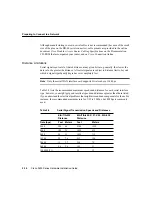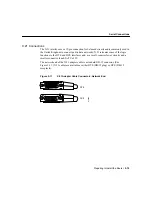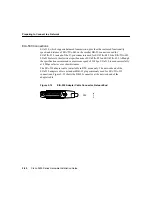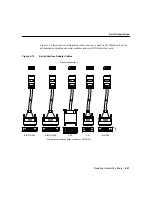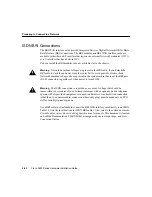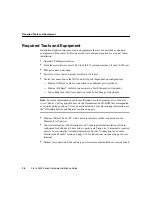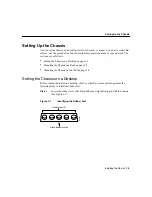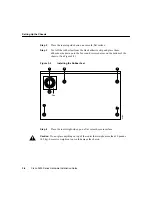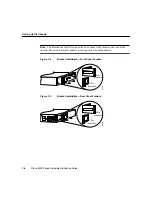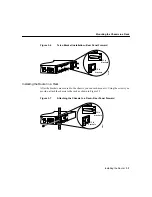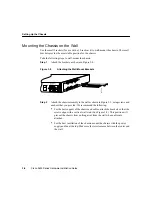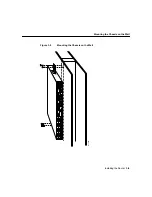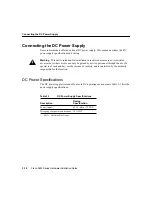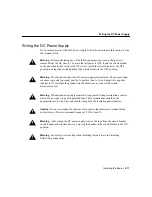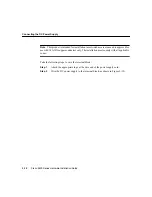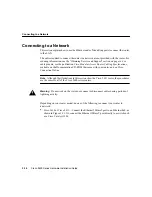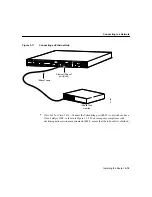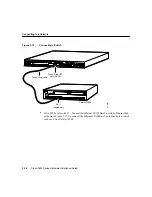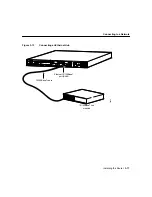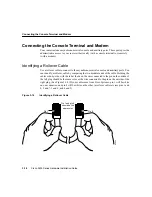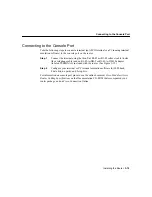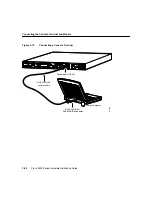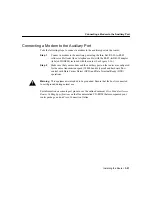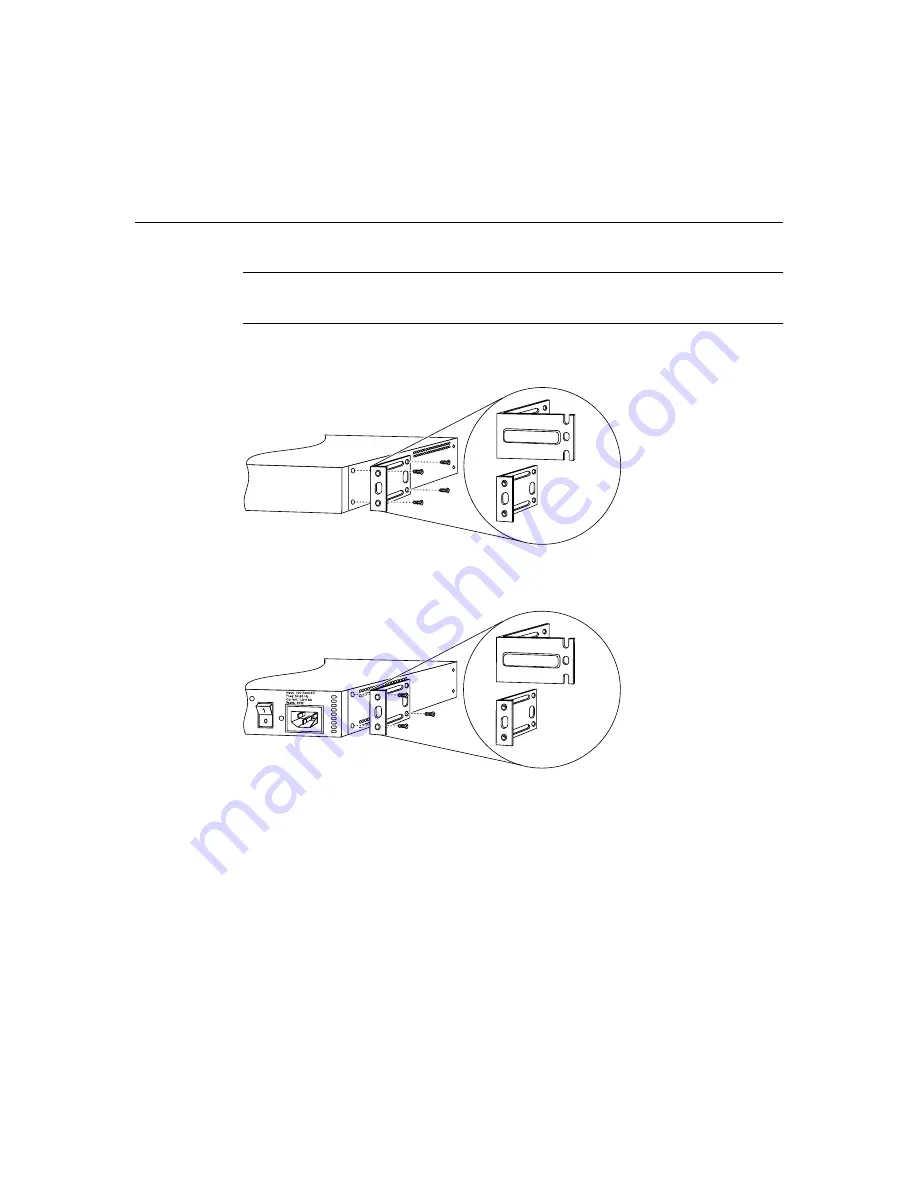
Setting Up the Chassis
Cisco 2600 Series Hardware Installation Guide
3-6
Note
The illustrations that follow show how to connect the bracket to one side of the
chassis. The second bracket connects to the opposite side of the chassis.
Figure 3-4
Bracket Installation—Front Panel Forward
Figure 3-5
Bracket Installation—Rear Panel Forward
H7821
19 in.
brackets
24 in.
brackets
H6329
19 in.
brackets
24 in.
brackets