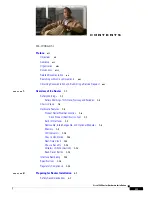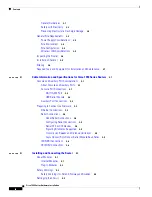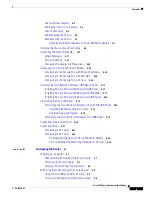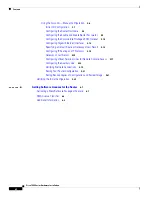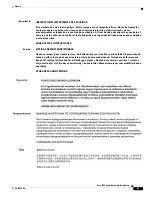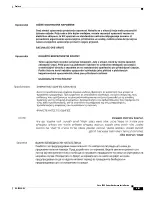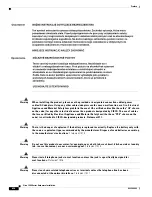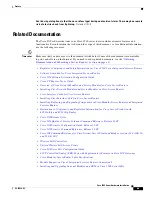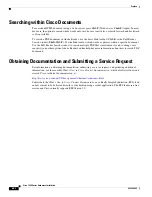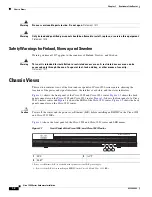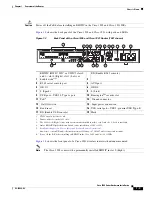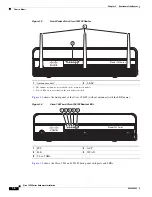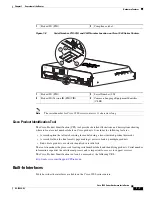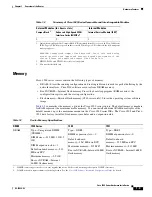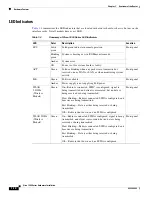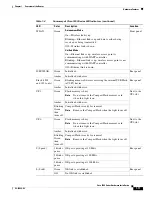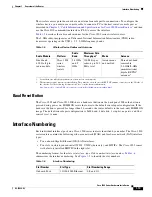xvi
Cisco 1900 Series Hardware Installation
OL-19084-02
Preface
Searching within Cisco Documents
To search an HTML document using a web browser, press
Ctrl-F
(Windows) or
Cmd-F
(Apple). In most
browsers, the option to search whole words only, invoke case sensitivity, or search forward and backward
is also available.
To search a PDF document in Adobe Reader, use the basic Find toolbar (
Ctrl-F
) or the Full Reader
Search window (
Shift-Ctrl-F
). Use the Find toolbar to find words or phrases within a specific document.
Use the Full Reader Search window to search multiple PDF files simultaneously and to change case
sensitivity and other options. Adobe Reader's online help has more information about how to search PDF
documents.
Obtaining Documentation and Submitting a Service Request
For information on obtaining documentation, submitting a service request, and gathering additional
information, see the monthly
What’s New in Cisco Product Documentation
, which also lists all new and
revised Cisco technical documentation, at:
http://www.cisco.com/en/US/docs/general/whatsnew/whatsnew.html
Subscribe to the
What’s New in Cisco Product Documentation
as a Really Simple Syndication (RSS) feed
and set content to be delivered directly to your desktop using a reader application. The RSS feeds are a free
service and Cisco currently supports RSS Version 2.0.