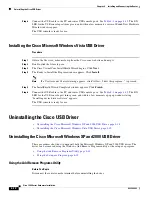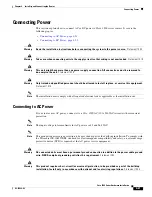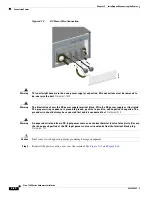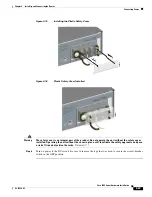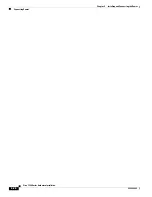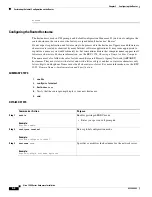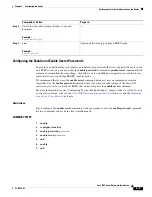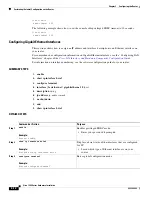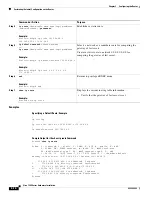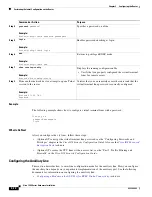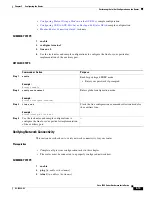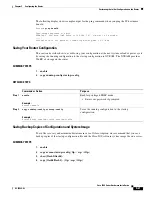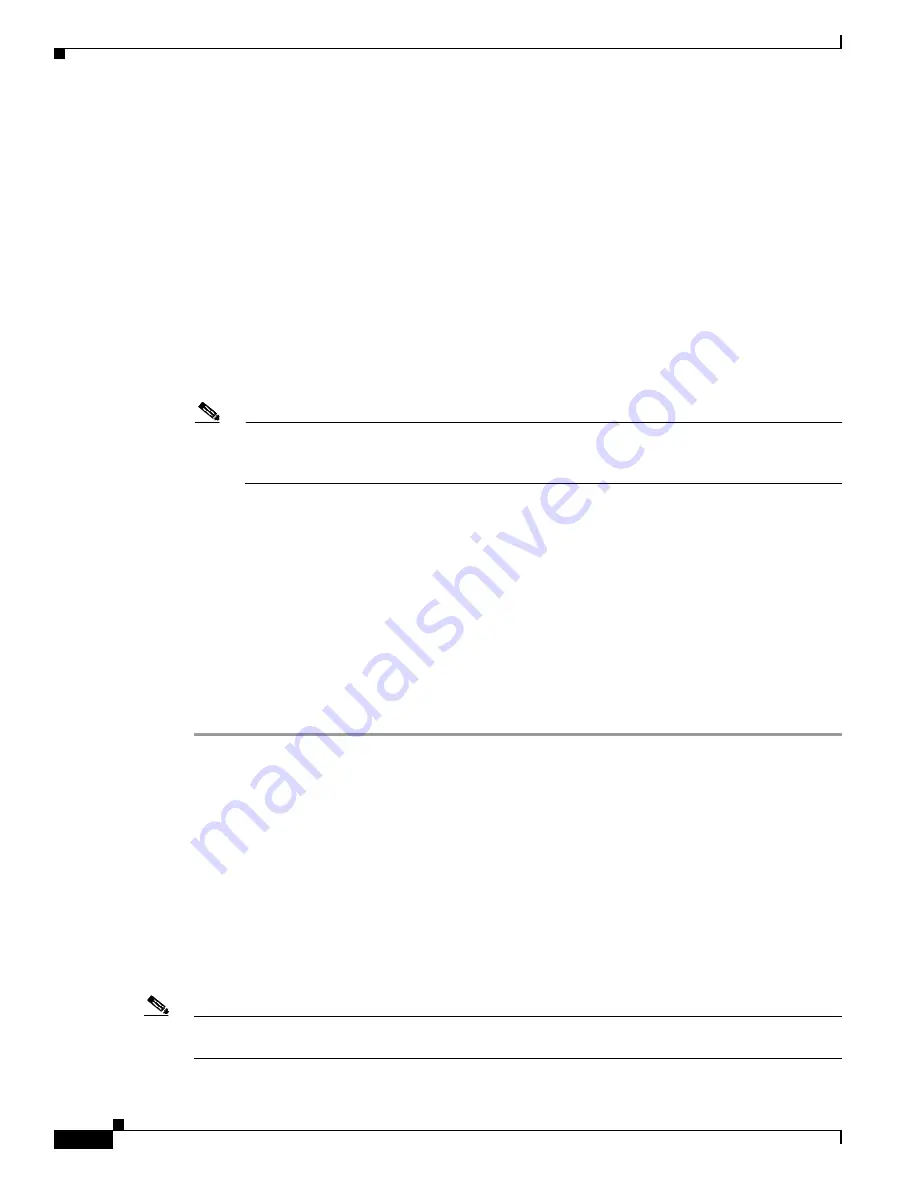
5-6
Cisco 1900 Series Hardware Installation
OL-19084-02
Chapter 5 Configuring the Router
Performing the Initial Configuration on the Router
Building configuration...
Use the enabled mode 'configure' command to modify this configuration.
Press RETURN to get started!
%LINK-3-UPDOWN: Interface Ethernet0/0, changed state to up
%LINK-3-UPDOWN: Interface Ethernet0/1, changed state to up
%LINK-3-UPDOWN: Interface Serial0/0/0, changed state to up
%LINK-3-UPDOWN: Interface Serial0/0/1, changed state to down
%LINK-3-UPDOWN: Interface Serial0/2, changed state to down
%LINK-3-UPDOWN: Interface Serial1/0, changed state to up
%LINK-3-UPDOWN: Interface Serial1/1, changed state to down
%LINK-3-UPDOWN: Interface Serial1/2, changed state to down
<Additional messages omitted.>
Step 13
When the messages stop appearing on your screen, press
Return
to get the
Router>
prompt.
Note
If you see the following message, it means that no other routers were found on the network
attached to the port:
%AT-6-ONLYROUTER: Ethernet0/0: AppleTalk port enabled; no neighbors found
Step 14
The
Router>
prompt indicates that you are now at the CLI and you have just completed the initial router
configuration. Nevertheless, this is
not
a complete configuration. At this point, you have two choices:
•
Run the setup command facility again, and create another configuration.
Router>
enable
Password:
password
Router#
setup
•
Modify the existing configuration or configure additional features by using the CLI:
Router>
enable
Password:
password
Router#
configure terminal
Router(config)#
Using Cisco Configuration Professional Express
Use the Cisco Configuration Professional Express web-based application to configure the initial router
settings. See
Cisco Configuration Professional Express User Guide
for detailed instructions.
For help with interface and port numbering, see the
“Interface Numbering” section on page 1-13
.
Using the Cisco CLI—Manual Configuration
This section shows you how to access the CLI to perform the initial configuration on the router.
Note
If the
rommon 1>
prompt appears, your system has booted in ROM monitor mode. For information on the
ROM monitor, see
Using the ROM Monitor
.