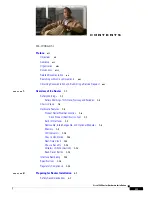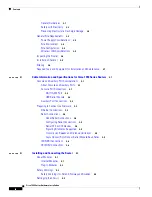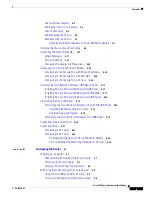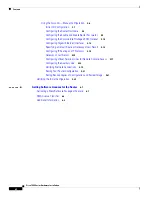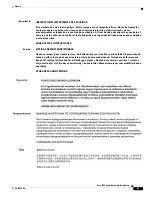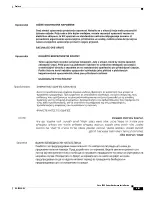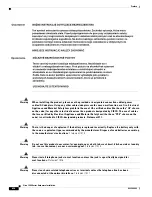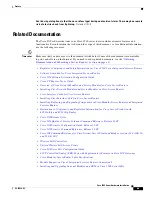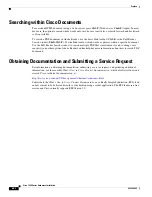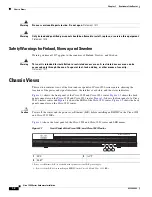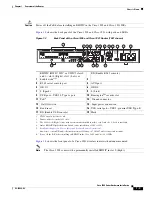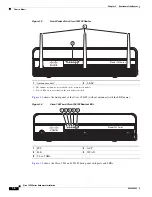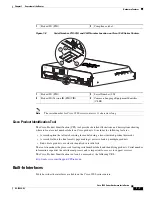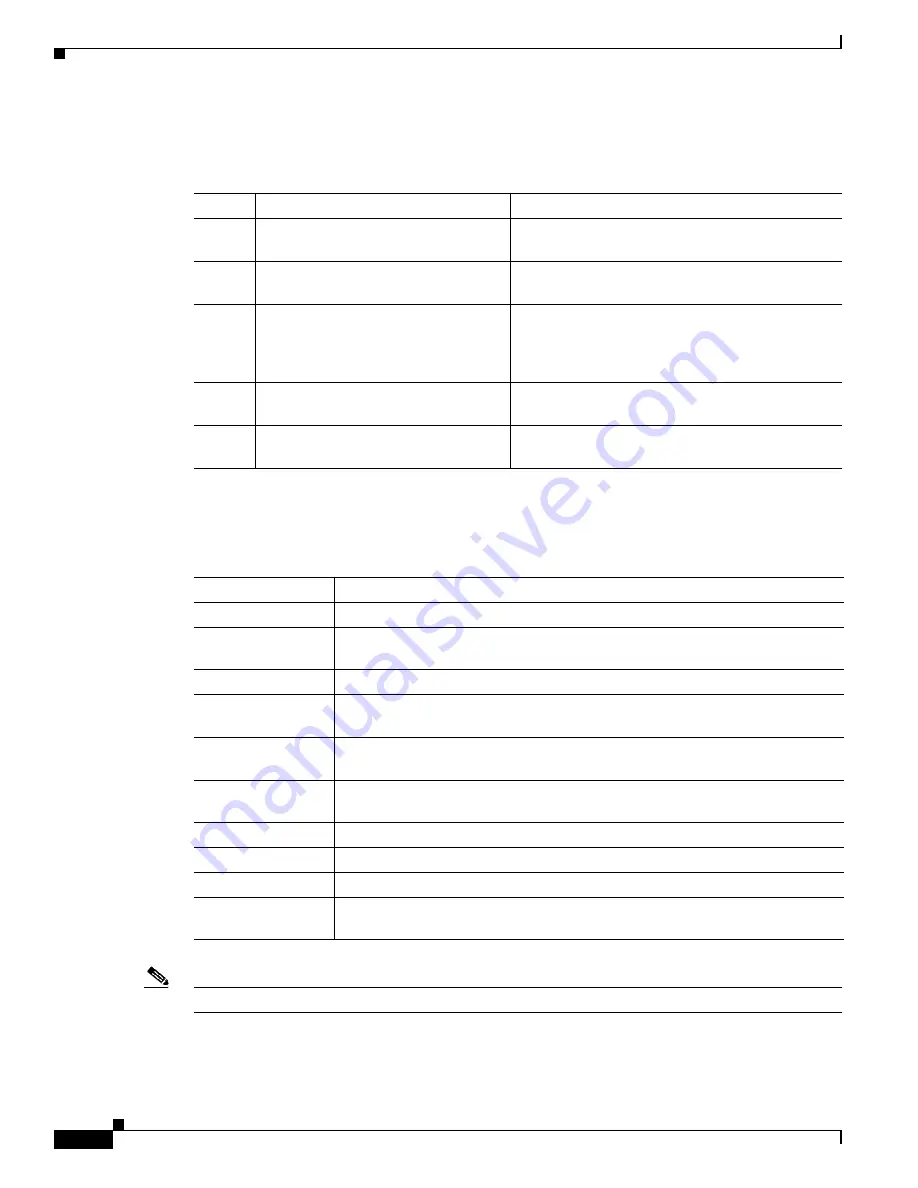
viii
Cisco 1900 Series Hardware Installation
OL-19084-02
Preface
Organization
This guide includes the following sections:
Conventions
This document uses the following conventions:
Note
Means
reader take note
.
Section Title
Description
1
Overview of Cisco 1900 Series Routers Describes the features and specifications of the
router.
2
Preparing for Router Installation
Describes the site requirements and equipment
needed to install the router.
3
Installing and connecting the Router
Describes the safety requirements, general site
requirements, network cabling, console
connections, and preparing the router to connect to
a network.
4
Configuring the Router
Describes how to power up, perform the initial
configuration and verify network connectivity.
5
Getting Software Licenses for the
Router
Describes how to activate a software package or
feature and perform a license transfer.
Convention
Indication
bold
font
Commands and keywords and user-entered text appear in
bold
font.
italic
font
Document titles, new or emphasized terms, and arguments for which you supply
values are in
italic
font.
[ ]
Elements in square brackets are optional.
{x | y | z }
Required alternative keywords are grouped in braces and separated by
vertical
bars.
[ x | y | z ]
Optional alternative keywords are grouped in brackets and separated by
vertical
bars.
string
A nonquoted set of characters. Do not use quotation marks around the string or
the string will include the quotation marks.
courier
font
Terminal sessions and information the system displays appear in
courier
font.
< >
Nonprinting characters such as passwords are in angle brackets.
[ ]
Default responses to system prompts are in square brackets.
!, #
An exclamation point (!) or a pound sign (#) at the beginning of a line of code
indicates a comment line.