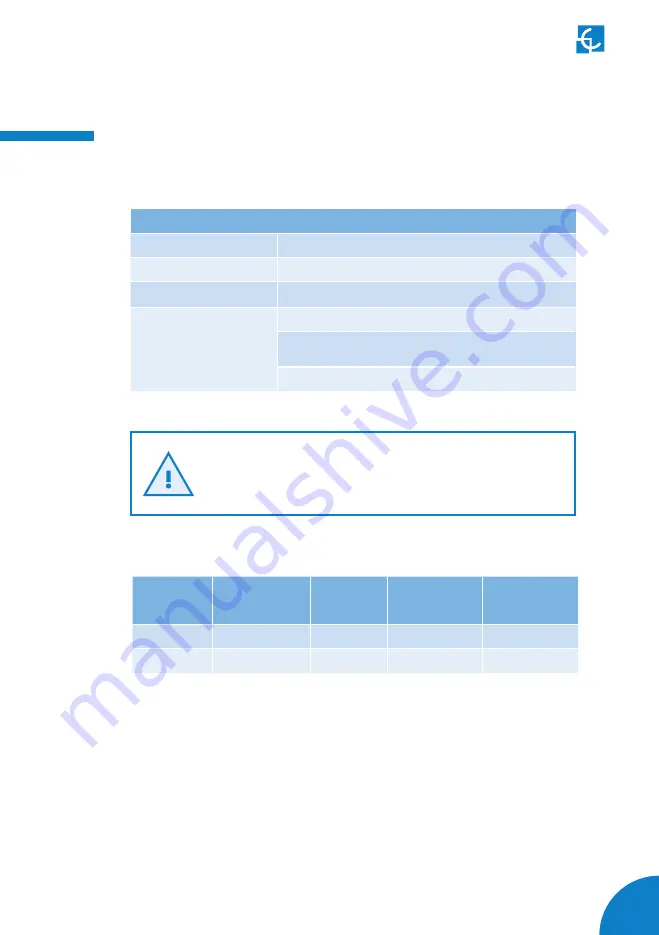
43
Technical Data
(*) Please check availability with your local supplier
(**) Minimum cable cross section recommended for the maximum AC in-
put current. The final cross section must be calculated by a qualified
technician taking into account the specific conditions of installation.
Some models do not include intern protections, therefore, the
required protections shall be placed upstream in the circuit. The
applicable regulations must be taken into account.
ELECTRICAL DATA
Power supply
1P+N+PE / 3P+N+PE
Input voltage
/- 10% / /-10%
Frequency
50Hz / 60Hz
Protections (optional)
MCB IEC 60898-1 (curve C) - includes shunt trip
DC 6mA leakage detector (MCB/RCBO with shunt trip
is required to open the circuit)
RCBO: RCD Type A + MCB - includes shunt trip
MODEL*
CONNECTORS
BY DEFAULT
OUTPUT
CURRENT
OUTPUT
POWER
MINIMUM
CABLE CROSS
SECTION**
eNext S
Type 2 Socket
32A
7,4kW
10mm
2
eNext T
Type 2 Socket
32A
22kW
10mm
2
Содержание Wallbox eNext
Страница 1: ...Wallbox eNext User Manual ...
Страница 37: ...35 ...
Страница 46: ...44 Wallbox eNext User Manual 13 ...




































