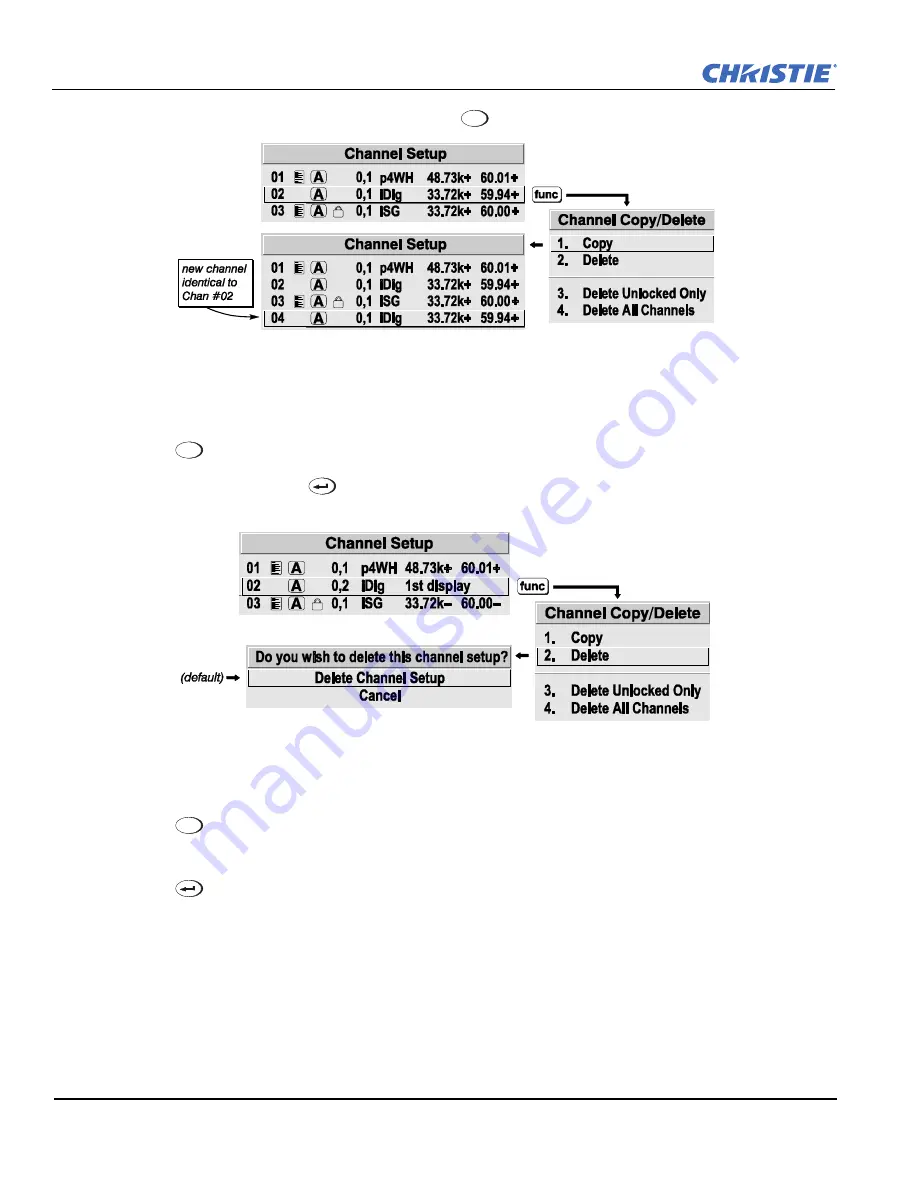
3-18
RPMX/RPMSP-D132U & RPMSP-D180U User Manual
020-100245-03 Rev. 1 (11-2010)
Section 3: Operation
If you do
not
want to copy the current channel, press
to cancel and return to the previous menu.
F
IGURE
3-15 C
OPYING
A
C
HANNEL
Deleting a Channel
1. Highlight the channel in the
Channel Setup
menu.
2. Press
to activate the
Channel Copy/Delete
submenu.
3. Select “Delete” and press
. A confirmation window will appear to verify that you want to delete this
channel.
F
IGURE
3-16 D
ELETING
A
C
HANNEL
DELETING MULTIPLE CHANNELS
1. Highlight any channel in the
Channel Setup
menu.
2. Press
to go to the
Channel Copy/Delete
submenu.
3. Select “Delete Unlocked Only”.
4. Press
to delete all unlocked channels. Or select “Delete All Channels” to delete all channels, even
those that are locked. In either case, the current channel will remain but will be redefined from projector
defaults. A confirmation window will appear to verify that you want to delete the channels.
Editing a Channel Setup
The
Channel Setup
menu lists the basic setups that describe how and where a channel can be accessed. These
channel setups can be edited in the
Channel Edit
submenu.
Exit
Func
Func
Содержание RPMSP-D132U
Страница 1: ...RPMX RPMSP D132U RPMSP D180U U S E R M A N U A L 020 100245 03 ...
Страница 2: ......
Страница 3: ...RPMX RPMSP D132U RPMSP D180U U S E R M A N U A L 020 100245 03 ...
Страница 12: ......
Страница 34: ......
Страница 110: ......
Страница 114: ......
Страница 133: ......






























