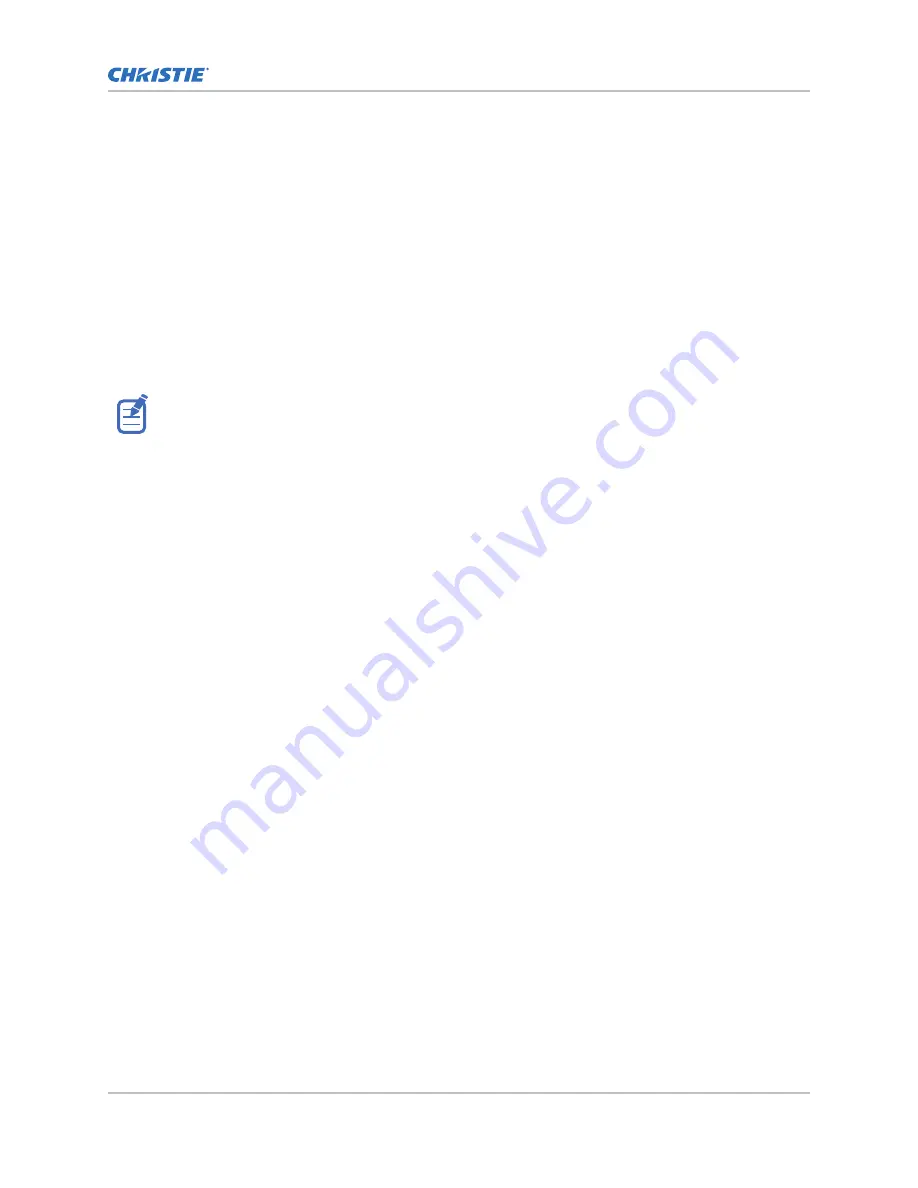
Do not worry about consistency across the image at this point, just center focus. It is good
practice to have zoom adjustment color and focus adjustment color in the center of its range.
4. Holding a piece of paper at the lens surface, adjust offsets as necessary until the image is
centered within the lens perimeter. A full black field works best for this.
5. If the projector is mounted off center to the screen axis, offset the lens as much as required.
Aim the projector over slightly towards the center of the screen, but use caution when doing
so, as too much tilt will cause excessive keystone distortion.
6. With a framing pattern on screen, double-check projector leveling so the top edge of the image
is parallel to the top edge of the screen.
Adjusting offset
Adjust the offset to align the image on the screen. Always adjust offset before adjusting boresight.
For the best optical performance and minimal keystone, use offsets instead of aiming at the center of
the image, in off-axis installations. Avoid extreme tilts or offsets. Corner vignettes on a white test
pattern indicate extreme offset that should be avoided using mechanical alignment.
1. Project an image with the primary lens.
2. Select a framing test pattern.
3. Select LENS OFFSET.
You can also select MENU > Configuration > Lens Settings > Lens Offset.
4. Use the arrows to adjust the offset to display a square image on the screen, with minimal
projector aiming error.
5. To exit to the home page, select Back.
Resetting the lens to home position
Realign the lens to the home position after the lens has been offset and out of alignment.
1. Select LENS OFFSET.
You can also select MENU > Configuration > Lens Settings > Lens Offset.
2. To reset the lens to the default home position, select Enter.
3. To confirm the reset, select OK.
Selecting a test pattern
Many test patterns are available to assist with the configuration of the projector and to diagnose any
issues that may occur.
1. From the display panel, use the arrows to select Test Pattern.
You can also select the test patterns from MENU > Test Pattern or pressing N on the IR
remote.
2. Scroll through the list of test patterns.
3. Select the required test pattern.
4. To confirm your selection, select Enter.
Installation and setup
Christie M RGB Series Installation and Setup Guide
31
020-103483-04 Rev. 1 (04-2022)
Copyright
©
2022 Christie Digital Systems USA, Inc. All rights reserved.
Содержание M 4K25 RGB
Страница 1: ...Installation and Setup Guide 020 103483 04 Christie M RGB Series...
Страница 76: ......






























