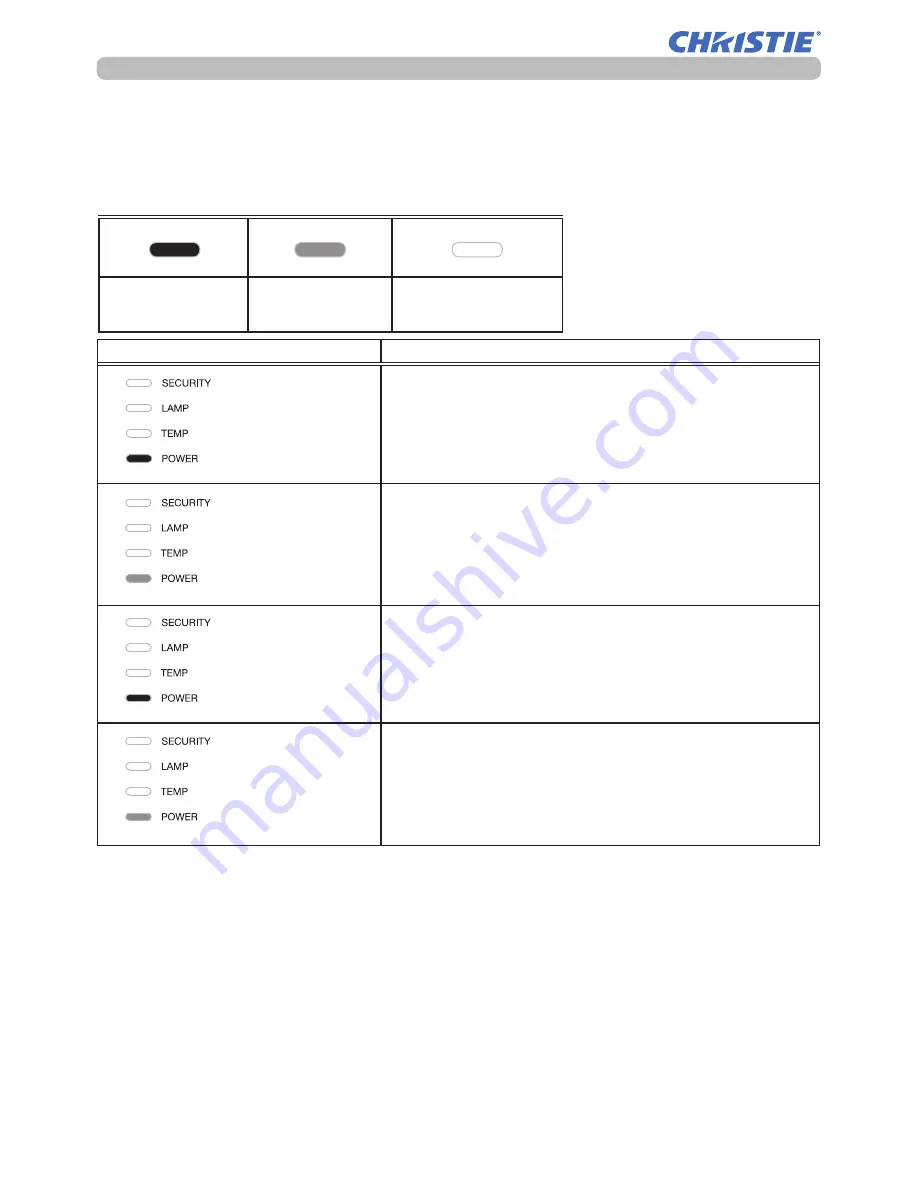
112
LW502/LWU502 User's Manual - Operating Guide
020-001057-01 Rev. 1 (06-2016)
Troubleshooting
Indicator Status
Description
The projector is in a standby state.
Refer to the section “Power on/off”.
The projector is warming up.
Wait for the projector to warm up.
The projector is in an on state.
Ordinary operations may be performed.
The projector is cooling down.
Wait for the projector to cool down.
(continued on next page)
Regarding the indicator lamps
The indicators may differ from this manual, check and deal with it according to the
following table.
The indicators are described as below.
Lit
Steady light
Blinking
Off
Regarding the indicator lamps
Orange
Green
Orange
Green
Содержание LW502
Страница 1: ...LW502 LWU502 User s Manual detailed Operating Guide 020 001057 01 ...
Страница 2: ......
Страница 127: ......














































