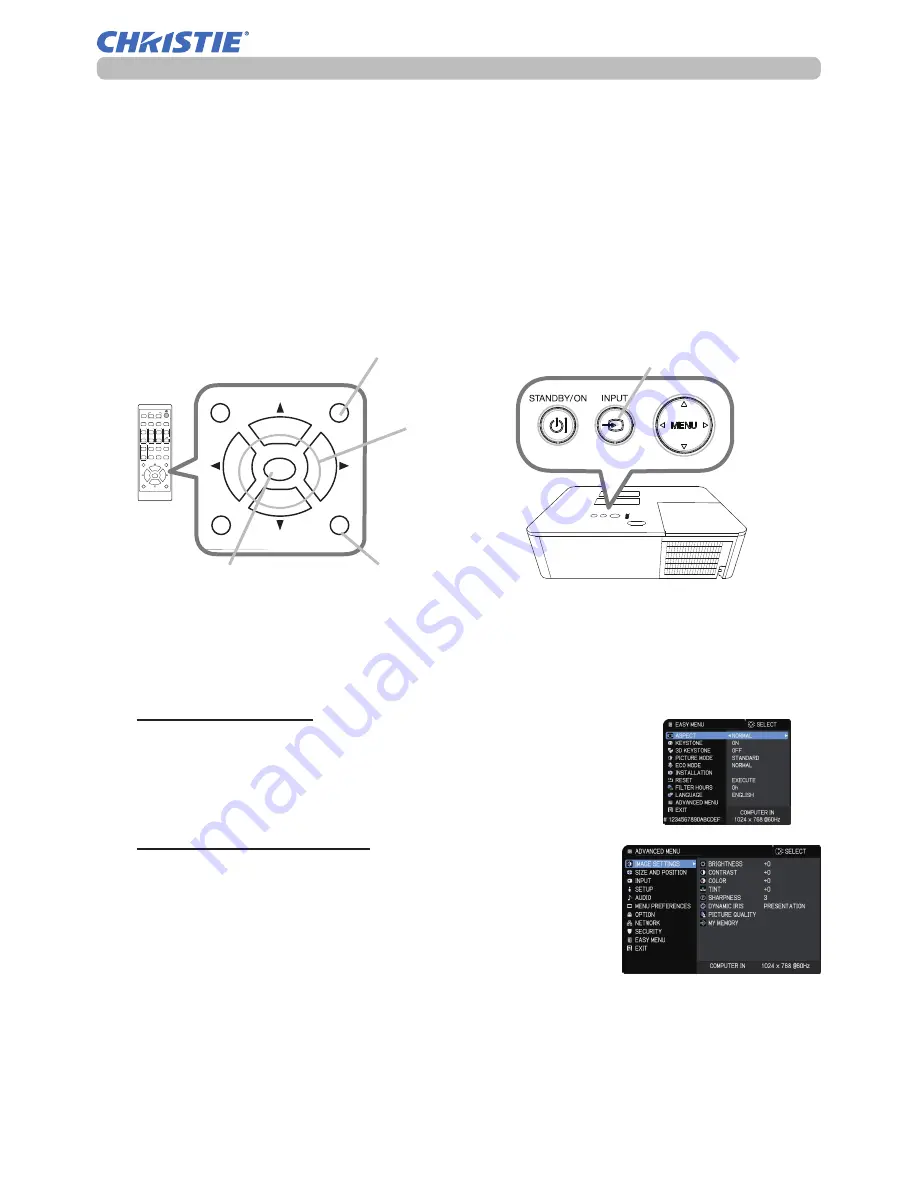
51
LW502/LWU502 User's Manual - Operating Guide
020-001057-01 Rev. 1 (06-2016)
Operating
1.
To start the MENU, press the
MENU
button. The MENU you last used (EASY
or ADVANCED) appears. EASY MENU has priority to appear just after
powered on.
Using the menu function
2.
(1) Use the ▲/▼ cursor buttons to select an item to
operate. To change it to the ADVANCED MENU, select
the ADVANCED MENU.
(2) Use the ◄/► cursor buttons to operate the item.
This projector has the following menus:
IMAGE SETTINGS, SIZE AND POSITION, INPUT, SETUP, AUDIO, MENU
PREFERENCES, OPTION, NETWORK, SECURITY and EASY MENU. EASY
MENU consists of functions often used, and the other menus are classified into
each purpose and brought together as the ADVANCED MENU.
Each menu is operated using the same methods. While the projector is displaying
any menu, the
MENU
button on the projector works as the cursor buttons. The
basic operations of these menus are as follows.
In the EASY MENU
(continued on next page)
(1) Use the ▲/▼ cursor buttons to select a menu.
To change it to the EASY MENU, select the
EASY MENU.
The items in the menu appear on the right side.
(2) Press the ► cursor button or
ENTER
button to
move the cursor to the right side. Then use the
▲/▼ cursor buttons to select an item to operate and press the ► cursor
button or
ENTER
button to progress. The operation menu or dialog of the
selected item appears.
(3) Use the buttons as instructed in the OSD to operate the item.
In the ADVANCED MENU
ENTER
button
ASPECT
BLANK
ESC
MENU
RESET
AUTO
PAGE
DOWN
ON
OFF
FREEZE
UP
ENTER
FOCUS
-
+
ZOOM
-
+
INPUT
INTERACTIVE
MYBUTTON
1
2
PbyP
MAGNIFY
VOLUME
-
+
GEOMETRY
PICTURE
MUTE
NETWORK
OSD MSG
ASPECT
BLANK
ESC
MENU
RESET
AUTO
PAGE
DOWN
ON
OFF
FREEZE
UP
ENTER
FOCUS
-
+
ZOOM
-
+
INPUT
INTERACTIVE
MYBUTTON
1
2
PbyP
MAGNIFY
VOLUME
-
+
GEOMETRY
PICTURE
MUTE
NETWORK
OSD MSG
INPUT
button
MENU
button
RESET
button
Cursor buttons
Содержание LW502
Страница 1: ...LW502 LWU502 User s Manual detailed Operating Guide 020 001057 01 ...
Страница 2: ......
Страница 127: ......






























