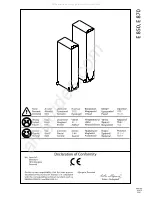Section 3: Operation
3-28
020-100001-01 Rev. 01 (04/07)
NOTE:
Generally, use “Auto” for all instances EXCEPT:
1)
a poor quality input
signal or
2)
a black-and-white video signal. In order to detect and display such
signals, select the relevant standard from the list.
INPUT VIDEO BLACK:
This control
compensates for incoming elevated black
levels present in certain video signals, and
ensures that blacks in the display are
neither crushed (i.e., where dark grays appear black) nor excessively elevated (i.e.,
where blacks appear dark gray). By default, the projector automatically determines the
best setting according to the type of incoming video signal:
•
0 IRE
– Used for DVD output with “enhanced black”, SECAM, most PAL
standards, and Japanese NTSC.
•
7.5 IRE
– Used for most NTSC video signals.
For some types of video, you can override the setting. The control is disabled for other
types of video (and all graphics sources). Generally, if black appears crushed when
brightness = 50, choose “0 IRE”. If black appears excessively elevated, use “7.5 IRE”.
COLOR:
This slide bar adjusts the color saturation level, i.e., the
amount
of color in a
video image. Lower settings produce less saturated colors — for example a setting of
“0” produces a black and white image. If the color level is too high, colors will be
overpowering and unrealistic.
TINT:
This slide bar adjusts the red/green color hue for true color reproduction of
video and HDTV signals connected to Input 3 or 4. For best results, adjust tint while
displaying an external test pattern—otherwise, it is recommended that tint remain at
its default setting.
DECODER LUMA DELAY:
This control affects any incoming composite or S-video
signal, delaying the luma signal (intensity) in relation to the chroma (color). In the
image, increasing the luma delay will move luma (seen as a shadow where colors
overlap) to the right slightly, with colors remaining in place. Decreasing this delay
will move the shadow slightly to the left. If necessary for your current source, adjust
so that no shadows occur with adjacent colors.
Input Levels
— SUBMENU
NOTES: 1)
Because the projector automatically optimizes input levels for all but the
most unusual of sources, it is recommended that only experienced users use the Input
Levels submenu.
2)
Before beginning, check that overall contrast and brightness
settings are near 50 and that color temperature is properly set up on an internal
grayscale test pattern.
3)
There must be at least two consecutive white pixels present
in the image for proper “Auto Input Level” function. Leave this control off after use.
Содержание DW6Kc
Страница 1: ...U s e r s M a n u a l U s e r s M a n u a l 020 100001 01 ...
Страница 3: ......
Страница 5: ......
Страница 9: ......
Страница 16: ...Section 2 Installation and Setup 020 100001 01 Rev 01 04 07 2 7 Figure 2 1 Vertical Offset Examples ...
Страница 17: ...Section 2 Installation and Setup 2 8 020 100001 01 Rev 01 04 07 Figure 2 2 Lens Vertical Offsets ...
Страница 19: ...Section 2 Installation and Setup 2 10 020 100001 01 Rev 01 04 07 Figure 2 4 Lens Horizontal Offsets ...
Страница 103: ......
Страница 119: ......
Страница 127: ......
Страница 135: ......
Страница 137: ......
Страница 139: ......
Страница 141: ...Appendix D Throw Distance D 2 020 100001 01 Rev 01 04 07 SXGA Lenses f ...
Страница 142: ...Appendix D Throw Distance 020 100001 01 Rev 01 04 07 D 3 ...
Страница 143: ...Appendix D Throw Distance D 4 020 100001 01 Rev 01 04 07 ...
Страница 144: ...Appendix D Throw Distance 020 100001 01 Rev 01 04 07 D 5 ...
Страница 145: ...Appendix D Throw Distance D 6 020 100001 01 Rev 01 04 07 ...
Страница 146: ...Appendix D Throw Distance 020 100001 01 Rev 01 04 07 D 7 ...
Страница 147: ...Appendix D Throw Distance D 8 020 100001 01 Rev 01 04 07 ...
Страница 148: ...Appendix D Throw Distance 020 100001 01 Rev 01 04 07 D 9 ...
Страница 149: ...Appendix D Throw Distance D 10 020 100001 01 Rev 01 04 07 ...
Страница 173: ......