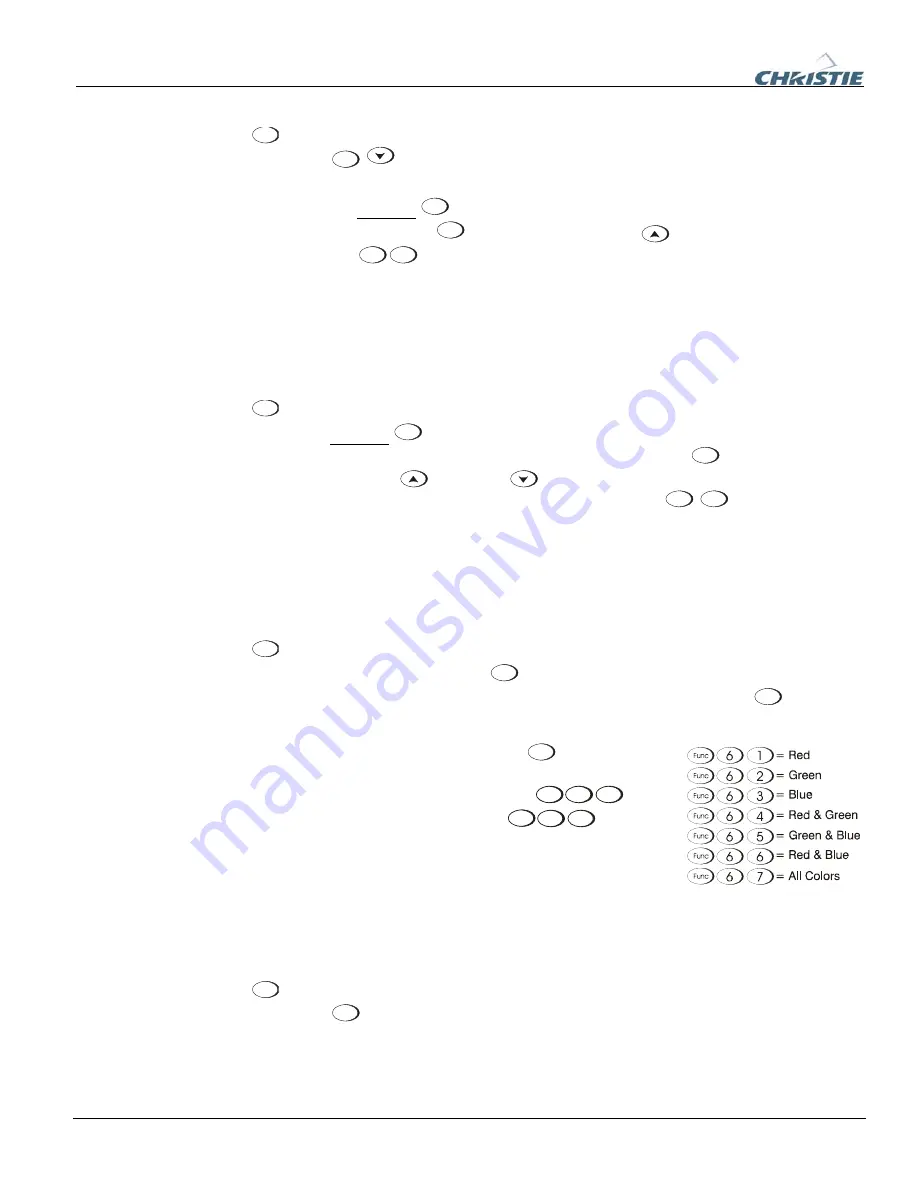
Section 3: Operation
3-8
020-100001-01 Rev. 01 (04/07)
OSD (On-screen display)
Press
OSD
to hide the projector’s menu system during use. To see the menus
again, do one of the following:
•
Press
and hold
OSD
for two seconds
•
Press and release
OSD
followed immediately by
•
Press
OSD
OSD
Invisible menus are fully functional, enabling “hidden” access to numbered features
and image adjustments by entering the corresponding sequence of key presses on the
keypad.
NOTE:
With OSD “on”, you can still hide error messages and slide bars by disabling
these options in the Menu Preferences menu.
Shutter
Press
and hold
Shutter
for two seconds to toggle the internal mechanical shutter blade
closed or open with a single keystroke. Or press and release
Shutter
followed
immediately by
(closed) or
(open) to guarantee the correct toggle (useful if
you are unsure of the present state). Alternatively, press
Shutter
Shutter
to toggle from the
present on/off state. A closed shutter blanks the display (turns it to black). Close the
shutter to mute all display while maintaining access to projector functions. Opening
the shutter restores the image.
NOTES: 1)
The status display shows “5H”, when the shutter is closed.
2)
The shutter
is open upon power-up.
Function Key
IF WITHIN A MENU:
Using the
Func
for special tasks within the menu system is noted
with the appropriate topic elsewhere in
Section 3
. For example, press
Func
in the
Channel Setup
menu to enable deletion or copying of a channel.
IF WITHIN A PRESENTATION:
Press
Func
followed by a
two-digit number to enable a specific color or colors in
the display (see right). For example,
6
4
Func
will
display only red and green data,
6
7
Func
will
display all color data. Eliminating one or more colors can
help with certain diagnostics and setups, such as when
accurately overlaying one image on top of another from
stacked projectors.
NOTE:
Color enabling can also be implemented from numerous locations within the
menu system.
Projector
Press
Proj
to access a specific projector within a group of projectors or to confirm if
the local projector is listening. The number in the “Enter Number” window indicates
which projector is currently listening to commands, and will match the projector
number that has been defined in the
Menu Preferences
menu.
OSD
Shutter
Func
Proj
Содержание DW6Kc
Страница 1: ...U s e r s M a n u a l U s e r s M a n u a l 020 100001 01 ...
Страница 3: ......
Страница 5: ......
Страница 9: ......
Страница 16: ...Section 2 Installation and Setup 020 100001 01 Rev 01 04 07 2 7 Figure 2 1 Vertical Offset Examples ...
Страница 17: ...Section 2 Installation and Setup 2 8 020 100001 01 Rev 01 04 07 Figure 2 2 Lens Vertical Offsets ...
Страница 19: ...Section 2 Installation and Setup 2 10 020 100001 01 Rev 01 04 07 Figure 2 4 Lens Horizontal Offsets ...
Страница 103: ......
Страница 119: ......
Страница 127: ......
Страница 135: ......
Страница 137: ......
Страница 139: ......
Страница 141: ...Appendix D Throw Distance D 2 020 100001 01 Rev 01 04 07 SXGA Lenses f ...
Страница 142: ...Appendix D Throw Distance 020 100001 01 Rev 01 04 07 D 3 ...
Страница 143: ...Appendix D Throw Distance D 4 020 100001 01 Rev 01 04 07 ...
Страница 144: ...Appendix D Throw Distance 020 100001 01 Rev 01 04 07 D 5 ...
Страница 145: ...Appendix D Throw Distance D 6 020 100001 01 Rev 01 04 07 ...
Страница 146: ...Appendix D Throw Distance 020 100001 01 Rev 01 04 07 D 7 ...
Страница 147: ...Appendix D Throw Distance D 8 020 100001 01 Rev 01 04 07 ...
Страница 148: ...Appendix D Throw Distance 020 100001 01 Rev 01 04 07 D 9 ...
Страница 149: ...Appendix D Throw Distance D 10 020 100001 01 Rev 01 04 07 ...
Страница 173: ......






























