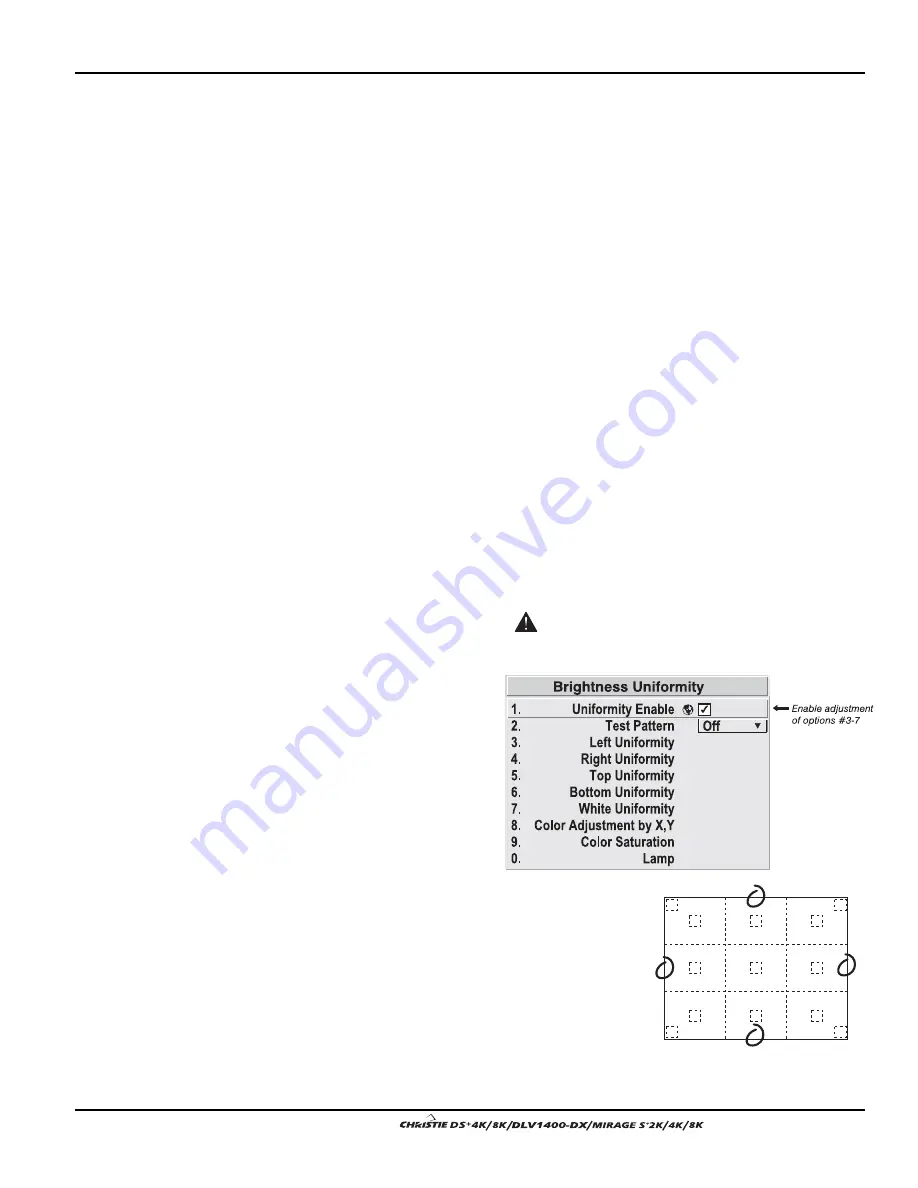
Section 3: Operation
User’s Manual 3-61
.
SET LAMP POWER—
Make sure each “Lamp Power” setting is as high as
possible for your application while still maintaining a good overall match of
light output from screen-to-screen. By nature, achieving a uniform brightness
will require a slightly reduced overall brightness—this reduction will help
ensure that you have enough range of adjustment when examining brightness
variables more closely from screen-to-screen, and will help prevent premature
“maxing out” when trying to match to a certain color, zone or projector.
USE A “USER” COLOR TEMPERATURE—
Always adjust Brightness Uniformity
for a User color temperature defined when you matched primary colors, and
continue to use it for all sources displayed on the wall. Your other color
temperatures will not necessarily be matched from screen-to-screen.
IGNORE THE COLOR OF MENUS—
Menu color will vary between screens that
are otherwise well-matched.
WHITE UNIFORMITY SLIDEBARS—
White Uniformity slidebar values may not
reduce to “0”. Each slidebar adjusts overall light output in a specific screen
zone, but the value shown represents the current setting for green in this zone.
When other “hidden” values (red or blue) are lower than green, during
adjustment in the White Uniformity menu their values will reach “0” first,
causing the slidebar to stop earlier than expected.
JUDGE BY EYE OR USE A METER—
Good brightness uniformity can be achieved
with either.
Step 1: General Setup
1a)
Adjust primary colors (see Matching Colors in Multiple Screens) to ensure
matched overall color temperatures and light output between screens.
IMPORTANT
Double-check that all WHITES and LIGHT OUTPUT are well-matched.
1b)
Enable the Brightness
Uniformity checkbox.
This will enable access
to the uniformity
controls and will apply
the settings to your
image.
1c)
Select the 13 Point test pattern for display.
This pattern provides 9 screen “zones” with
13 targets.
FOR BEST RESULTS: Rather than
examining the CENTER of each zone when
assessing Brightness Uniformity adjustments,
focus on extreme EDGES as indicated in the
illustration at right.
Содержание DS+4K
Страница 2: ......
Страница 11: ...Section 2 Installation and Setup User s Manual 2 7 Figure 2 2 Vertical Offset Examples...
Страница 12: ...Section 2 Installation and Setup 2 8 User s Manual Figure 2 3 Lens Vertical Offsets...
Страница 14: ...Section 2 Installation and Setup 2 10 User s Manual Figure 2 5 Lens Horizontal Offsets...
Страница 22: ......
Страница 75: ...Section 3 Operation User s Manual 3 53 Figure 3 29 Customizing the Input Signal...
Страница 92: ......
Страница 102: ...Section 4 Maintenance 4 10 User s Manual Figure 4 8...
Страница 106: ......
Страница 120: ......
Страница 122: ......
Страница 124: ...Appendix C Serial Communication Cables C 2 User s Manual...
Страница 126: ...Appendix D Throw Distance D 2 User s Manual...
Страница 127: ...Appendix D Throw Distance User s Manual D 3...
Страница 128: ...Appendix D Throw Distance D 4 User s Manual...
Страница 129: ...Appendix D Throw Distance User s Manual D 5...
Страница 130: ...Appendix D Throw Distance D 6 User s Manual...
Страница 131: ...Appendix D Throw Distance User s Manual D 7...
Страница 132: ...Appendix D Throw Distance D 8 User s Manual...
Страница 133: ...Appendix D Throw Distance User s Manual D 9...
Страница 134: ...Appendix D Throw Distance D 10 User s Manual...






























