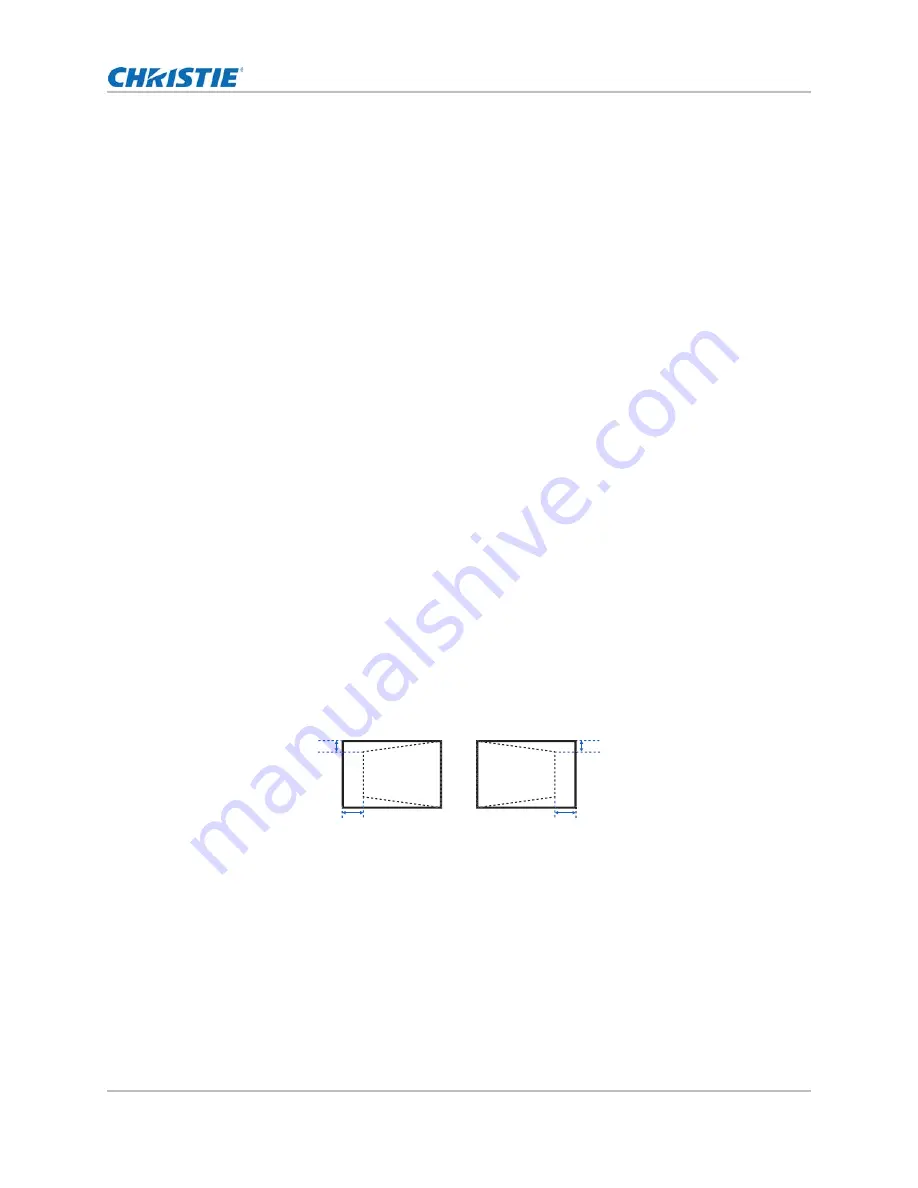
Adjusting the image size and position
HS Series D16-20 User Manual
28
020-001466-01 Rev. 1 (10-2018)
Copyright ©2018 Christie Digital Systems USA Inc. All rights reserved.
• Twist can save up to four warp and blend files, among which one configuration can be
saved on the projector. Record 1 of the warp memory on the projector is reserved for
Twist settings.
• When removing the projector from Twist, or closing the program, the projector
automatically saves the currently applied settings.
Applying the saved warp file
You can apply the saved warp file from Twist interface or use the projector’s on-screen display
(OSD) menus to apply the warp settings saved on the projector.
Apply a saved warp file from Twist:
1. From the Twist menu, click File > Warp.
2. In the Download from Memory Location list, select the required record.
3. To download the selected warp file, click OK.
4. To send the downloaded warp settings to the projector, on the canvas, right-click a projector
window and select Send Warp.
Apply a saved warp file on the projector:
1. From the on-screen display (OSD) menu, select Menu > Size & Position > Geometry
Correction > Warp Memory > Apply Warp.
2. Select Record 1.
3. To apply the selected warp settings, press ENTER.
Adjusting horizontal keystone
Use horizontal keystone to correct a keystoned image shape in which the left and right borders of
the image are unequal in length, and the top and bottom are slanted to one of the sides.
Uploading warp settings from Christie Twist erases the currently applied keystone setting.
1. Select Menu > Size & Position > Geometry Correction > Keystone > Horz Keystone.
2. To adjust the horizontal keystone, adjust the slider by arrow keys or press ENTER to input the
value you selected.
3. After inputting the value, press ENTER to apply.
B
A
B
A
Содержание D16HD-HS
Страница 1: ...HS Series D16WU HS D16HD HS D20WU HS D20HD HS User Manual 020 001466 01...
Страница 72: ......






























