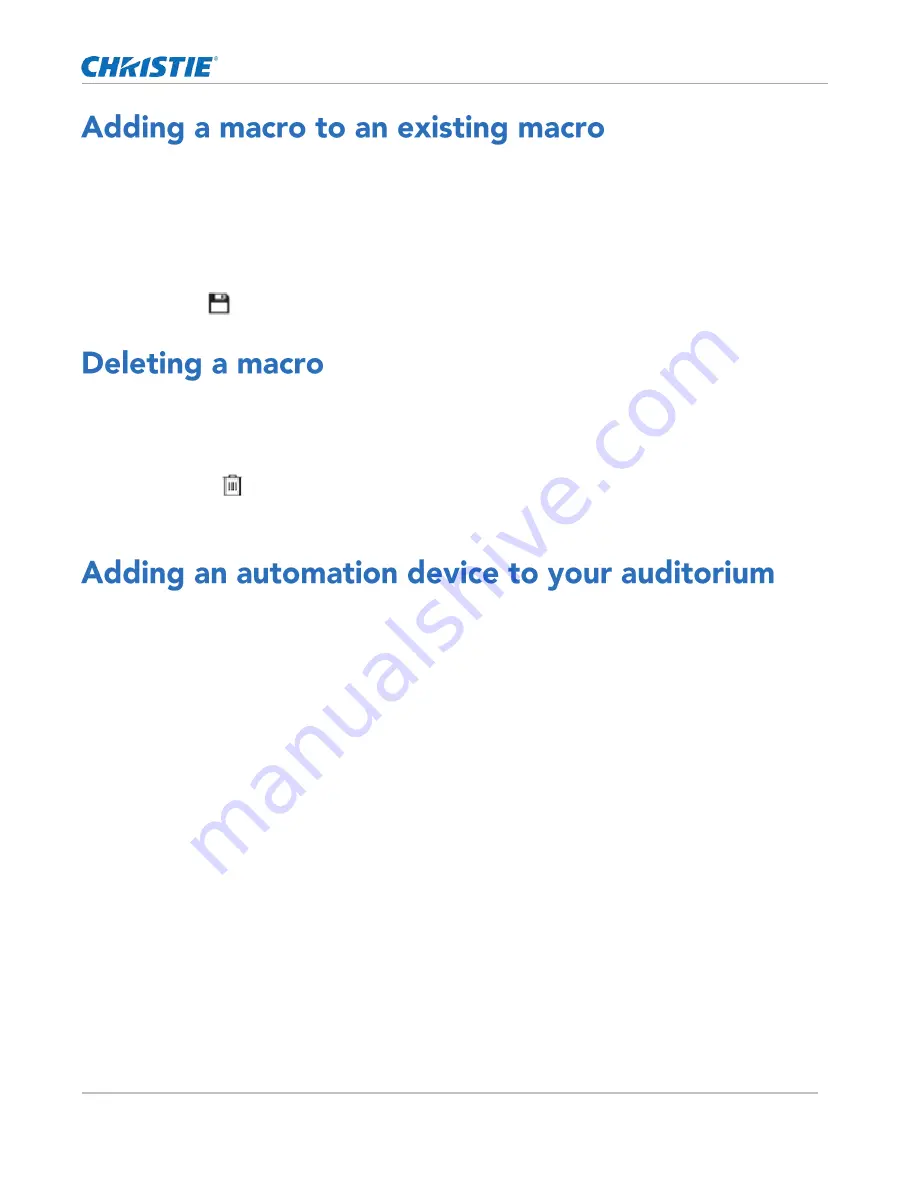
Automation
CP2306-RGBe, CP2308-RGBe, CP2310-RGBe User Manual
77
020-001835-02 Rev. 1 (05-2021)
Copyright
©
2021 Christie Digital Systems USA, Inc. All rights reserved.
Combine macros to have the projector complete a complex set of actions.
1.
In the left navigation menu, tap Automation > Macro Editor.
2.
From the list in the top right pane, select a macro.
3.
In the left pane, expand the macro list.
4.
Tap a macro.
5.
Tap Save.
Delete macros when they are no longer required.
1.
In the left navigation menu, tap Automation > Macro Editor.
2.
From the list in the top right pane, select a macro.
3.
Tap Delete.
4.
To confirm the deletion, tap Delete.
Add an automation device so it can be controlled remotely and can communicate with other theater hardware.
1.
In the left navigation menu, tap Automation > My Auditorium Devices.
2.
Tap + New Device.
3.
In the Name field, type a name for the device.
4.
In the Device Type list, select the device type.
5.
In the Select Device list, select the device.
6.
Tap Add.
7.
Complete these fields:
IP Address
—
The IP address of the automation device.
Port
—
The port used by the automation device to communicate with the projector.
Username
—
The username used to access the automation device.
Password
—
The password used to access the automation device.
Keep Alive Message
—
The message value that is sent to the automation device to ensure the
projector is not disconnected when inactive.
Keep Alive Interval (ms)
—
The time interval (in microseconds) for sending the Keep Alive
Message to the automation device.
8.
Tap Save.
Содержание CP2306-RGBe
Страница 1: ...CP2306 RGBe CP2308 RGBe CP2310 RGBe User Manual 020 001835 02...
Страница 98: ......
Страница 99: ......






























