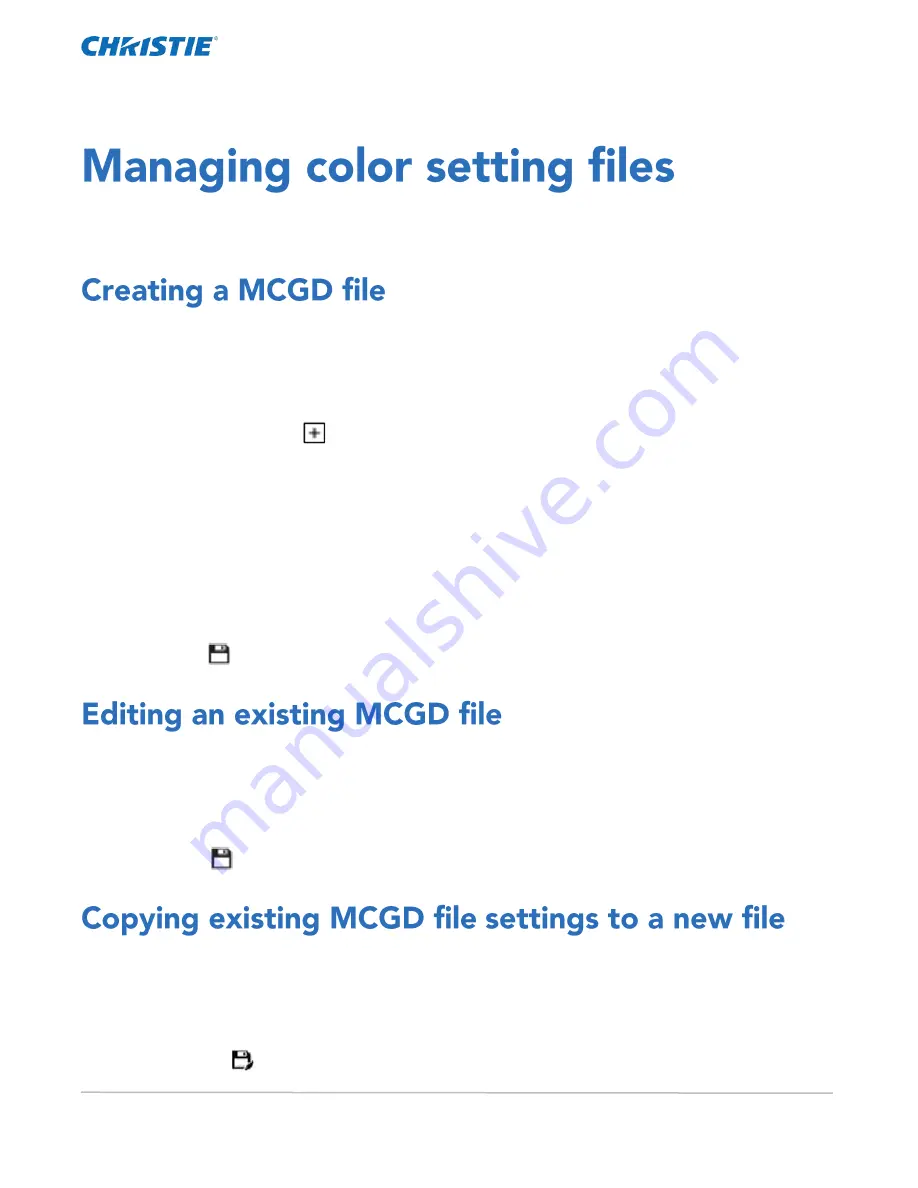
CP2306-RGBe, CP2308-RGBe, CP2310-RGBe User Manual
45
020-001835-02 Rev. 1 (05-2021)
Copyright
©
2021 Christie Digital Systems USA, Inc. All rights reserved.
Use the procedures in this section to manage color setting files. When associated with a channel, a color
setting file defines the color output for the content.
Create Measured Color Gamut Data (MCGD) files to correct on-screen colors. A colorimeter is required to
complete this procedure.
1.
Turn on the light source and allow it to operate for 20 minutes.
2.
In the left navigation menu, tap Color Settings > MCGD File Setup.
3.
Tap Create MCGD File.
4.
Type a name for the MCGD file and tap Create.
5.
If the MCGD file will be associated with a 3D channel, tap the 3D Sync slider and select a frame rate.
6.
In the red area of the chromaticity image, tap the option button to display the red test pattern.
7.
Measure the red chromaticity with the colorimeter.
8.
Type the red chromaticity value in the X field.
9.
Tap Next and type the red chromaticity value in the Y field.
10.
Repeat steps 7 to 9 for the green, blue, white, and black chromaticity measurements.
11.
Tap Save.
Edit an existing Measured Color Gamut Data (MCGD) file when on-screen color readings change.
1.
In the left navigation menu, tap Color Settings > MCGD File Setup.
2.
In the MCGD File list, select a MCGD file.
3.
Edit the MCGD file settings.
4.
Tap Save.
Copy an existing Measured Color Gamut Data (MCGD) file when you want to create a new MCGD file with
similar settings.
1.
In the left navigation menu, tap Color Settings > MCGD File Setup.
2.
In the MCGD File list, select a MCGD file.
3.
Tap Save As.
Содержание CP2306-RGBe
Страница 1: ...CP2306 RGBe CP2308 RGBe CP2310 RGBe User Manual 020 001835 02...
Страница 98: ......
Страница 99: ......






























