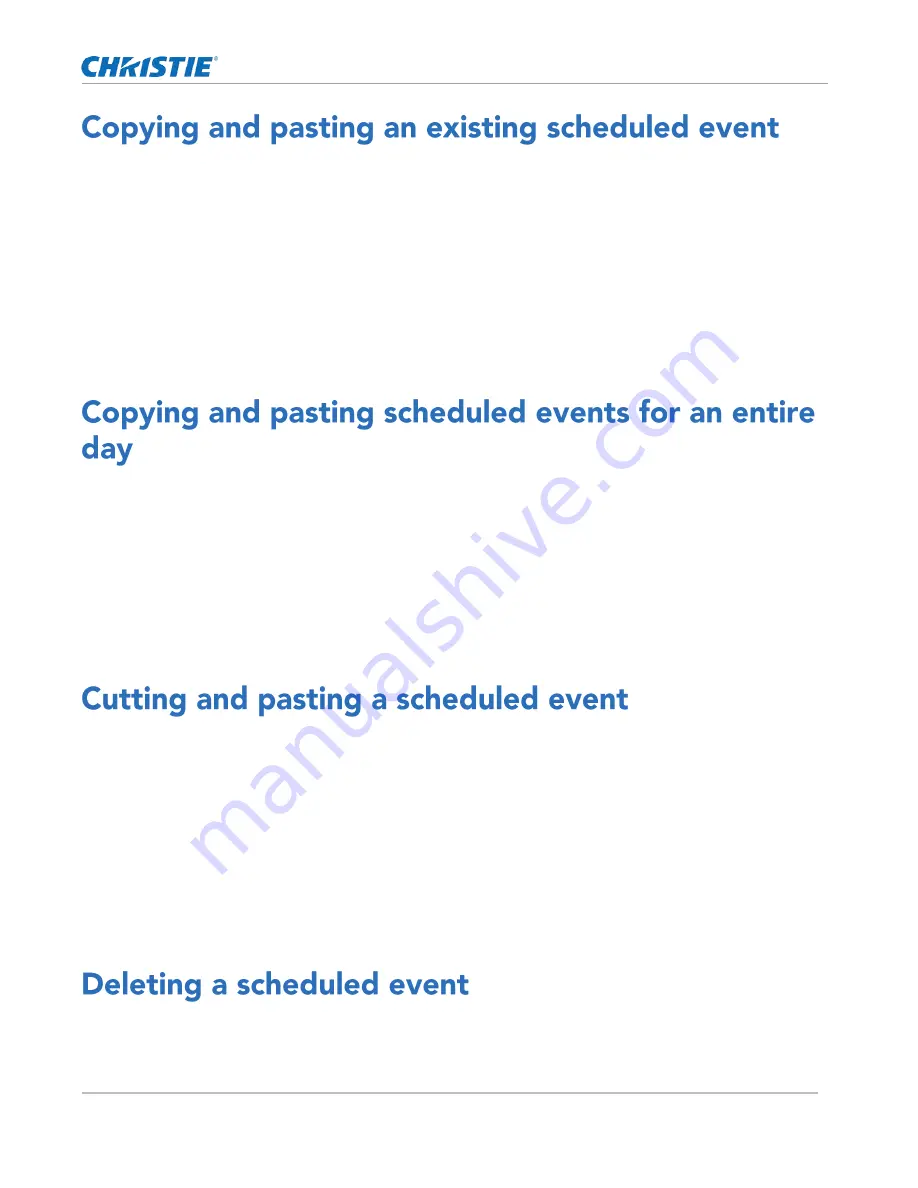
Working with the scheduler
CP2306-RGBe, CP2308-RGBe, CP2310-RGBe User Manual
62
020-001835-02 Rev. 1 (05-2021)
Copyright
©
2021 Christie Digital Systems USA, Inc. All rights reserved.
To run a scheduled event at a different date and time, copy and paste it.
1.
In the left navigation menu, tap Scheduler.
2.
In the calendar view, tap the scheduled event.
3.
Tap Copy.
4.
Tap a square below the date and next to the time you want the event to run.
5.
Tap Paste.
6.
Adjust the any settings for the scheduled event.
7.
Tap Paste Event.
To run an existing full day of scheduled events on a different date, copy and paste the entire day of scheduled
events.
1.
In the left navigation menu, tap Scheduler.
2.
At the top of the calendar, tap the day with the events you want to copy.
3.
Tap Copy.
4.
At the top of the calendar, tap the new target day.
5.
Tap Paste.
To move an existing scheduled event to a different date and time, cut and paste it.
1.
In the left navigation menu, tap Scheduler.
2.
In the calendar view, tap the scheduled event.
3.
Tap Cut.
4.
Tap the new date in the calendar.
5.
Tap Paste.
6.
Adjust the settings for the scheduled event.
7.
Tap Paste Event.
Delete an individual schedule event when it is no longer required.
1.
In the left navigation menu, tap Scheduler.
Содержание CP2306-RGBe
Страница 1: ...CP2306 RGBe CP2308 RGBe CP2310 RGBe User Manual 020 001835 02...
Страница 98: ......
Страница 99: ......






























