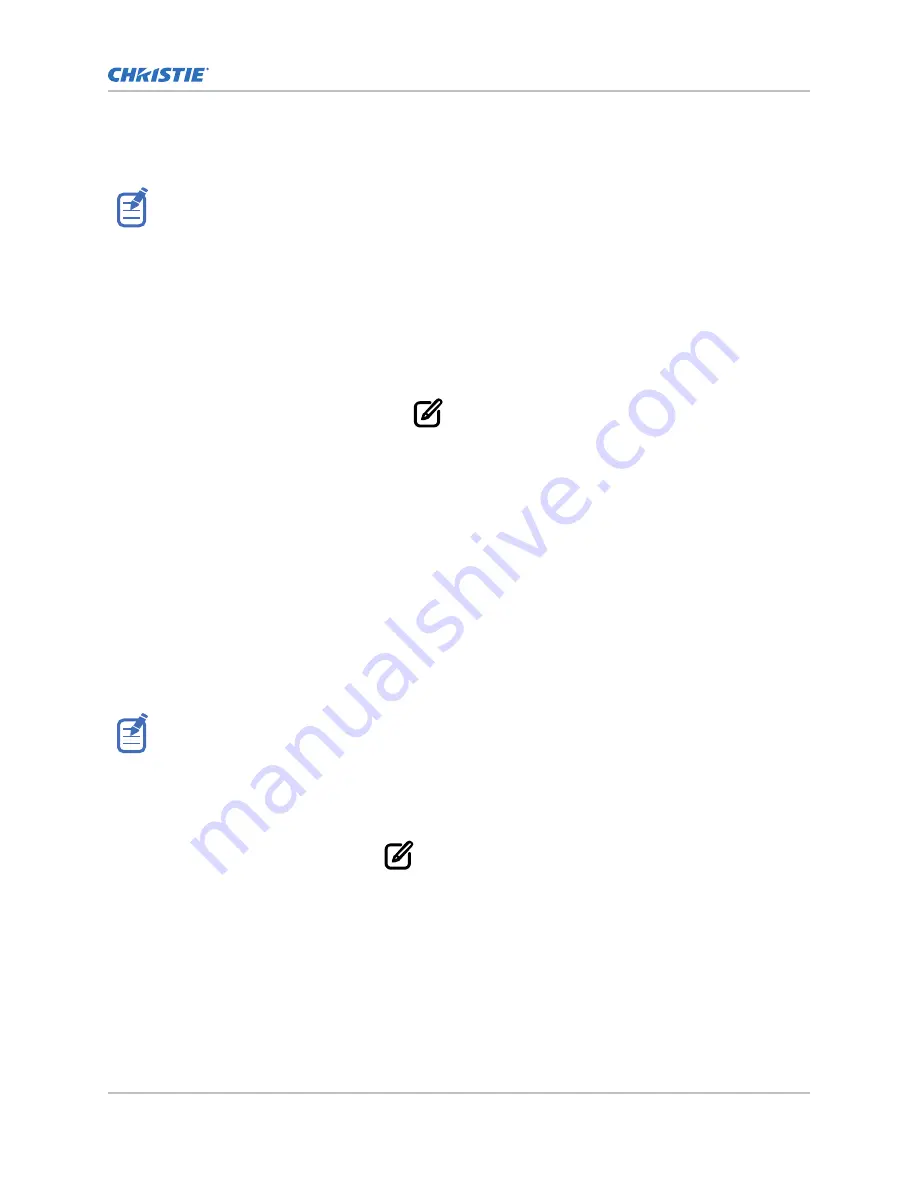
•
Manually turning on the fixture, it turns off after five seconds.
•
If no schedules are enabled, no schedules are run.
If the fixture is in Manual on mode and you have not re-enabled Schedule mode, none of the enabled
schedules apply.
1. From the homepage, select the room where you want to enable the schedule.
2. From the top-right corner of the Room page, select Activate Schedule.
A timer icon shows on each fixture within the room once Schedule mode is active.
3. To enable Manual mode, from the homepage select the room.
4. From the top-right corner of the Room page, select Manual on.
The timer icon disappears from all the fixtures in the room.
5. To change the multiple maximum on time for Manual mode:
a) From the homepage, select Edit
.
b) Select the required room.
c) Select Max UV on time for manual control.
d) Enter the new maximum duration for manual on time.
Setting up fixtures in CounterAct Configure
Use the CounterAct Configure application to add the installed fixtures, create a room, and add the
fixtures to the room.
Each time CounterAct Configure connects to a room it confirms all the fixtures are registered. As data
stored on the fixture indicates if it is registered, no internet connection is required.
If not all the fixtures are registered, CounterAct Configure tries to register the unregistered fixtures. If
no internet connection exists, it prompts you to register the fixture: either connect to the internet or
following the QR code prompts.
An IEC version of the receiver box (on page 15) is available to assist with setup prior to installing the
fixture in the ceiling.
Creating a room
A room manages the fixtures installed in a space.
1. From the homepage, select Edit
.
2. From the Room management page, select Add (+).
3. In the Add room dialog, enter the name of the room.
4. Select OK.
Adding fixtures to a room
Fixtures must be added to a room in CounterAct Configure.
Access level: Admin and Installer
Installation and setup
CounterAct Installation and Setup Guide
40
020-103456-02 Rev. 1 (12-2021)
Copyright
©
2021 Christie Digital Systems USA, Inc. All rights reserved.
Содержание CA20-AC
Страница 1: ...Installation and Setup Guide 020 103456 02 CounterAct ...
Страница 52: ......



























