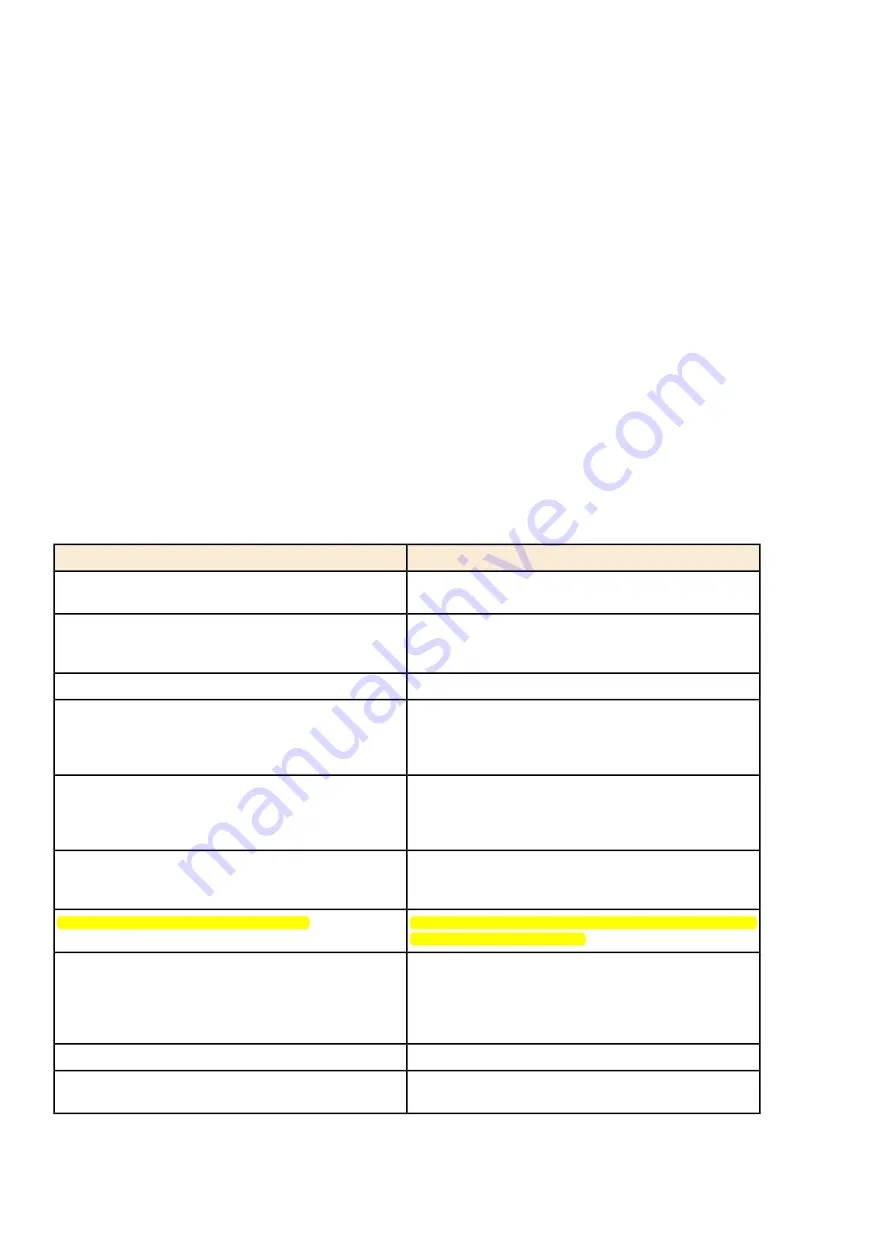
AUX (Auxiliary): Press to switch the system between the DVD player and an auxiliary source.
2
(Camera): Press to change camera angles on DVDs that have this feature when a DVD is playing. The format and
content of this function vary for each disc.
1 through 0 (Numeric Keypad): The numeric keypad provides the capability of direct chapter or track number selection.
\
(Clear): Press within three seconds after entering a numeric selection, to clear all numerical inputs.
}
10 (Double Digit Entries): Press to select chapter or track numbers greater than nine. Press this button before entering
the number.
If the remote control becomes lost or damaged, a new universal remote control can be purchased. If this happens, make
sure the universal remote control uses a Toshiba® code set.
Battery Replacement
To change the remote control batteries:
1. Slide the rear cover back on the remote control.
2. Replace the two batteries in the compartment. Make sure that they are installed correctly, using the diagram on the
inside of the battery compartment.
3. Replace the battery cover.
If the remote control is to be stored for a long period of time, remove the batteries and keep them in a cool, dry place.
Tips and Troubleshooting Chart
Recommended Action
Problem
The ignition might not be turned to ON/RUN or
ACC/ACCESSORY.
There is no power.
Check the display mode settings in the setup menu by
pressing the display menu button on the remote control.
The picture does not fill the screen. There are black borders
on the top and bottom or on both sides, or the picture looks
stretched out.
Check the auxiliary input connections at both devices.
In auxiliary mode, the picture moves or scrolls.
Check to make sure there is no obstruction between the
remote control and the transmitter window.
The remote control does not work.
Check the batteries to make sure they are not dead or
installed incorrectly.
If the stop button was pressed one time, the DVD player
resumes playing where the DVD was stopped. If the stop
After stopping the player, and pushing Play, sometimes
the DVD starts where it left off and sometimes at the
beginning.
button was pressed two times, the DVD player begins to
play from the beginning of the DVD.
Check that the RSE video screen is in the auxiliary source
mode.
The auxiliary source is running, but there is no picture or
sound.
Check the auxiliary input connections at both devices.
Check that the RSE video screen is turned on by using the
remote control power button.
There is sound but no picture for a movie.
Check for obstructions, low batteries, reception range, and
interference from cellular telephone towers, or use a cellular
telephone in the vehicle.
Sometimes the wireless headphone audio cuts out or
buzzes.
Check that the headphones are on correctly using the L
(left) and R (right) on the headphones.
See your dealer for assistance.
The remote and/or the headphones are lost.
Check that the RSE video screen is sourced to the DVD
player.
The DVD is playing, but there is no picture or sound.
Содержание SMART MEDIA
Страница 1: ...SMART MEDIA Sound System Model SMART MEDIA ...
Страница 87: ...Help Commands Help ...









































