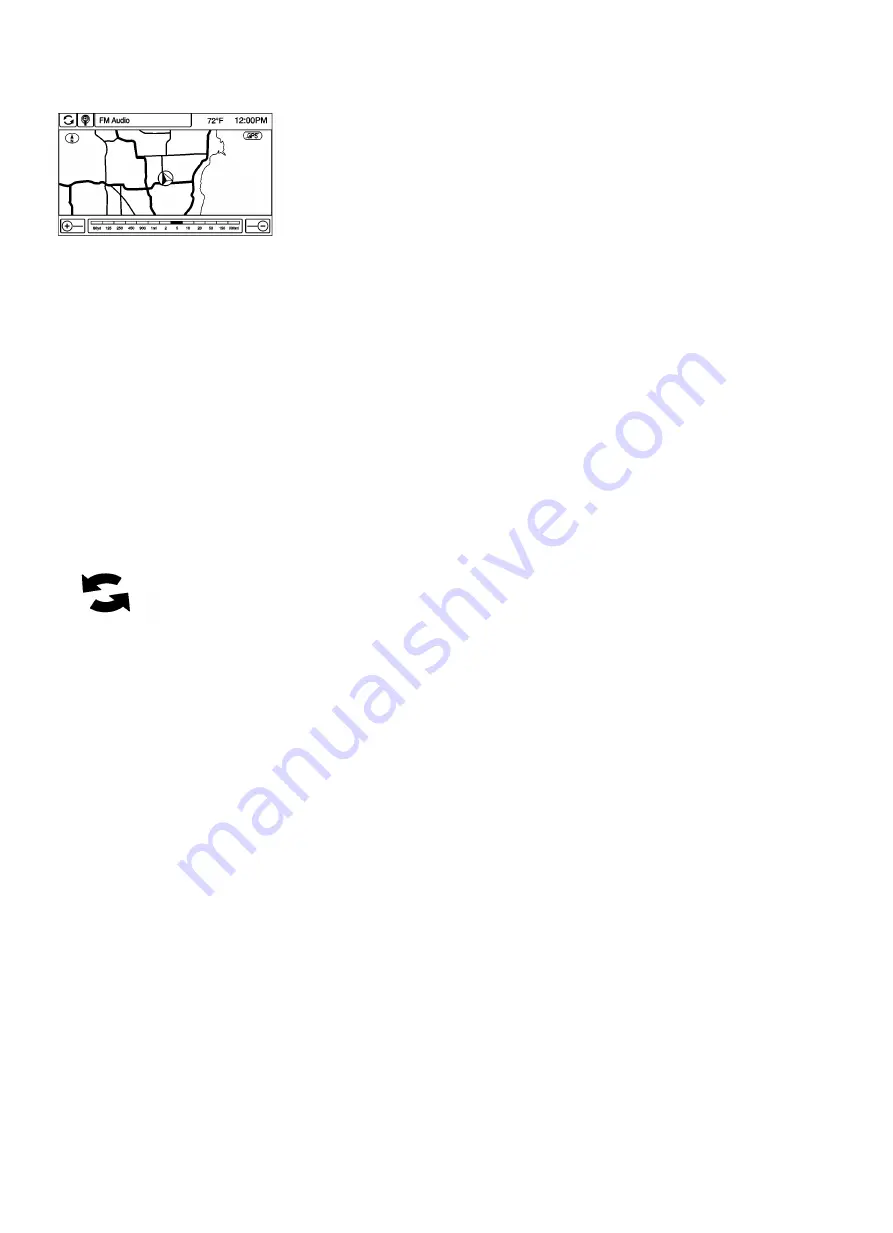
There are two methods to change the map scale:
• Press + or − next to the map scale button on the left bottom corner of the map screen to change the zoom level.
• Press the actual scale bar at the bottom of the map to the desired increment of zoom.
The map scale bar times out if the zoom level is not changed within a few seconds.
The scale can be configured for metric or English units. To change from metric to English, see “Driver Information Center
(DIC)” in the owner manual.
Scroll Features
• To scroll within the map, touch anywhere on the map screen and the scroll symbol displays.
• Press the map to center at the desired location.
• Press and hold the screen in any direction outside the scroll symbol to scroll the map in that direction.
• Scroll speed increases when touching closer to the edge of the screen.
• Press NAV on the faceplate to exit map scrolling and return to the current vehicle location on the map.
Press the cycling arrows at the top of the map screen to toggle from the normal top bar (audio information bar) to the
Back, Home, FAV, and the local voice recognition icon.
Содержание SMART MEDIA
Страница 1: ...SMART MEDIA Sound System Model SMART MEDIA ...
Страница 87: ...Help Commands Help ...






























