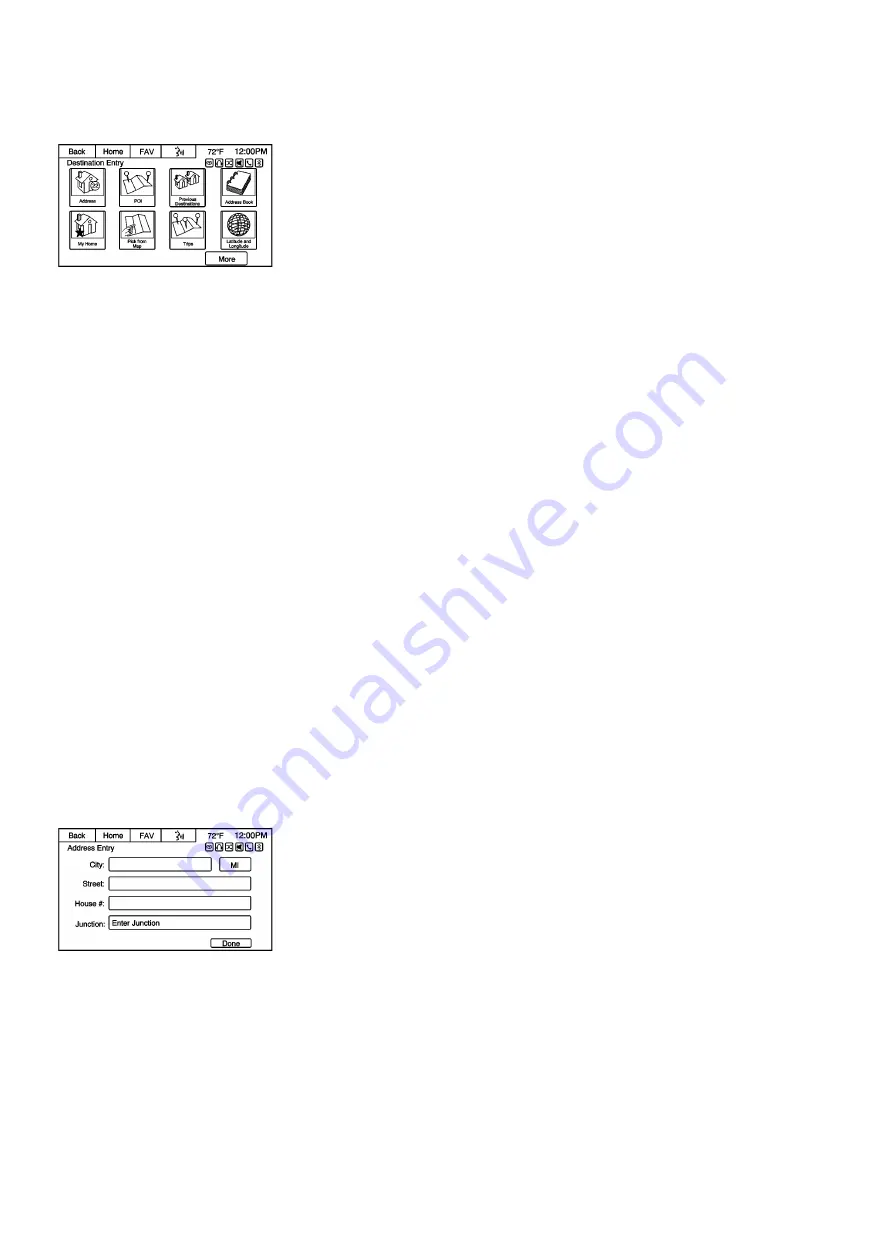
Destination
If route guidance is not active, press the Destination Entry screen button on the Home Page or the DEST button on the
faceplate to access the Destination screen. Several options can be selected to plan a route by entering destinations.
Some destination entry items such as Previous Destinations and Address Book may be grayed out if no destination was
previously entered or saved.
If route guidance is active, press the DEST button on the faceplate to access other destination options on the route.
Alpha-Numeric Keyboard
Letters of the alphabet, symbols, punctuation, and numbers, when available, display on the navigation screen as
alpha/numeric keyboards. The alpha keyboard displays when data needs to be entered.
QWERTY or ABCDEF: Press to toggle between QWERTY or ABCDEF keyboard character layouts.
Symbols: Use to select symbols.
Space: Use to enter a space between characters or the words of a name.
Delete: Press to delete an incorrect character that has been selected. Press and hold will erase all of the text entered
on the selected line.
Address Entry
Press the Address screen button to display the Enter Address screen. Set a route by entering the state name, city name,
street name, house number, or junction.
If no state or province has been entered previously, the city and state fields are not available. Press the screen button
at the right of the city name to select a state or province.
If the state or province was previously set and is displayed, press the screen button at the right of the city name to change
the selected state or province.
To make name selection easier, the system highlights only characters that are available after the previously entered
one.
State: Select a state name.
City: Enter a city name.
Street: Enter a street name.
House #: Enter a valid address number.
Junction: Enter a street name that intersects with the selected street.
Содержание SMART MEDIA
Страница 1: ...SMART MEDIA Sound System Model SMART MEDIA ...
Страница 87: ...Help Commands Help ...






























